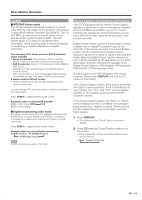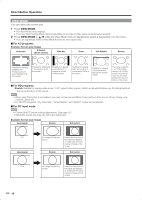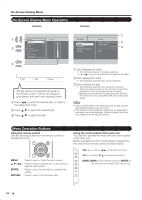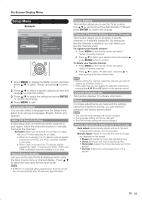Sharp LC-42SB45U LC-42SB45U LC-42SB45UT Operation Manual - Page 20
Features Menu - digital audio
 |
UPC - 074000371484
View all Sharp LC-42SB45U manuals
Add to My Manuals
Save this manual to your list of manuals |
Page 20 highlights
On-Screen Display Menu Features Menu Example Settings Picture Audio Features Parental control Setup Features Closed captions Caption service Digital caption service Digital caption options Sleep Timer 1 Press MENU to display the MENU screen, and then press a/b to select "Features" and press d to enter it. 2 Press a/b to select a specific adjustment item and press d to enter the setting. 3 Press a/b to select the setting and press ENTER or c to return to the upper level menu. 4 Press MENU to exit. Closed Captions Setting This displays the transmitted CC- or CS-text on the screen according to your chosen CC or CS service. This text can either be permanently displayed (assuming that the service is available in the broadcast) or only when mute is active. Use a/b to toggle between "On", "Off ", and "On during mute" and press d to confirm the change. (see page 15.) Caption Services Setting This allows you to select the Closed captions service levels of analog broadcasting to be displayed. Closed captioning allows you to read the voice content of television programs on the TV screen. Designed to help the hearing impaired, this feature uses on-screen "text boxes" to show dialogue and conversations while the TV program is in progress. Captions will appear on the screen during captioned broadcasts. •• CC1,2,3 or 4 Dialogue (and descriptions) for the action on the captioned TV program shows on screen. Usually CC1 is the most used. CC2 can be used for alternate languages if they are being transmitted. •• T1,2,3 or 4 Often used for channel guide, schedules, bulletin board information for Closed captions programs, news, weather informations or stock market reports. Not all Caption services are necessarily being used by a TV channel during the transmission of a Closed caption program. Digital Caption Service Setting This allows you to configure the way you choose to view digital captioning. Select one of the digital service channels made available by the caption provider. There are six standard services. Service 1 is designated as the Primary Caption Service. This service contains the verbatim, or near-verbatim captions for the primary language being spoken in the accompanying program audio. Service 2 is designated as the Secondary Language Service. This service contains captions in a secondary language, which is a translation of the captions in the primary Caption Service. The other service sub channels are not preassigned. It is up to the discretion of the individual caption provider to utilize the remaining service channels. Digital Caption Options Setting This allows you to modify how digital captions are displayed on you TV. Select from the following options to change the visual characteristics of the TV's digital captioning Reset to default: Selects this option to reset the digital caption options to the captions provider default settings. Size: Selects this option to choose a caption display size according to your own preference. Select "Default", "Small", "Standard", or "Large". Text: Selects this option to choose caption display text box, text color and/or the opacity according to your own preference. Select a "Color" and an "Opacity" option. Background: Selects this option to choose caption display character back ground color or one of the background opacity options according to your own preference. Select a "Color" and one of the "Opacity" options. Edge: Selects this option to choose caption display edge color or one of the type options according to your own preference. •• Only digital caption options can be selected in "Caption service" of "Features" menu. Sleep Timer Setting Allows you to set a time when the TV automatically switches to standby. 20