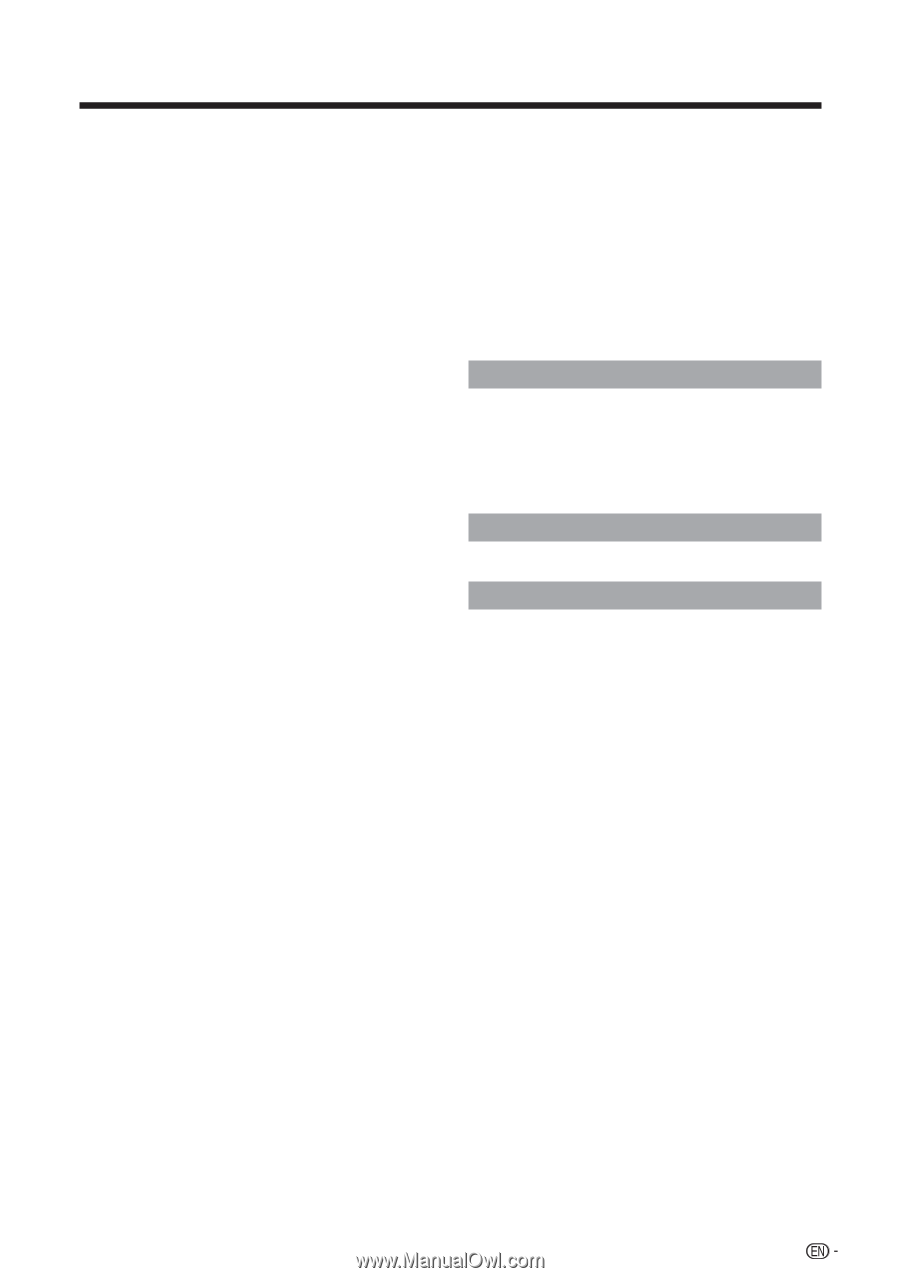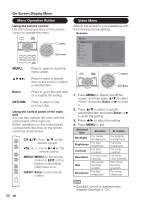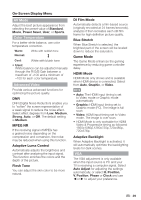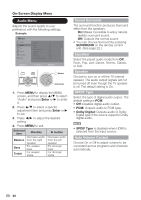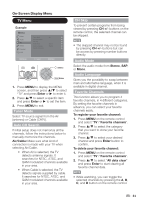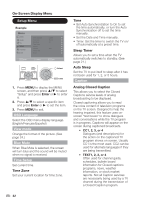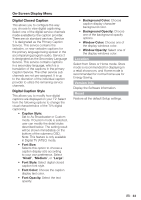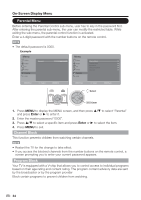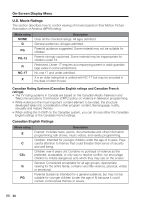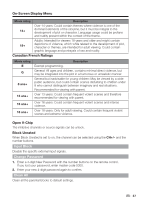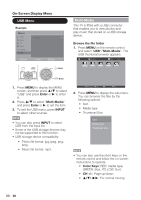Sharp LC-42SB48UT LC-32SB28UT LC-42SB48UT Operation Manual - Page 33
On-Screen Display Menu, Digital Closed Caption, Digital Caption Style
 |
UPC - 074000372634
View all Sharp LC-42SB48UT manuals
Add to My Manuals
Save this manual to your list of manuals |
Page 33 highlights
On-Screen Display Menu Digital Closed Caption This allows you to configure the way you choose to view digital captioning. Select one of the digital service channels made available by the caption provider. There are six standard services. Service 1 is designated as the Primary Caption Service. This service contains the verbatim, or near-verbatim captions for the primary language being spoken in the accompanying program audio. Service 2 is designated as the Secondary Language Service. This service contains captions in a secondary language, which is a translation of the captions in the primary Caption Service. The other service sub channels are not pre-assigned. It is up to the discretion of the individual caption provider to utilize the remaining service channels. Digital Caption Style This allows you to modify how digital captions are displayed on your TV. Select from the following options to change the visual characteristics of the TV's digital captioning • Caption Style: Set to As Broadcaster or Custom mode. If Custom mode is selected, user can modify the detail styles described below. The setting result will be shown immediately on the bottom of the submenu OSD. Note: This feature is only available in Digital TV (ATSC) mode. • Font Size: Selects this option to choose a caption display size according to your own preference. Select "Small", "Medium", or "Large". • Font Style: Select digital closed caption font style. • Font Color: Choose the caption display text color. • Font Opacity: Select the text opacity. • Background Color: Choose caption display character background color. • Background Opacity: Choose one of the background opacity options. • Window Color: Choose one of the display windows color. • Window Opacity: Select one of the display windows color. Location Select from Store or Home mode. Store mode is recommended for displaying in a retail showroom, and Home mode is recommended for normal home use for Energy Saving. Version Info Display the Software information. Reset Restore all the default Setup settings. 33