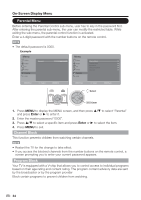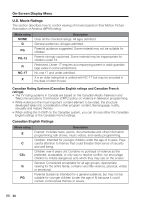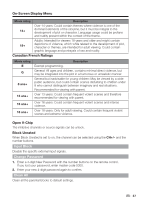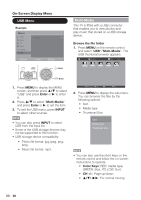Sharp LC-42SB48UT LC-32SB28UT LC-42SB48UT Operation Manual - Page 39
View Photos, Enter, color buttons, RETURN, Color Keys, DISPLAY, Play Audio
 |
UPC - 074000372634
View all Sharp LC-42SB48UT manuals
Add to My Manuals
Save this manual to your list of manuals |
Page 39 highlights
On-Screen Display Menu View Photos 1. In the photo thumbnail browser, press a/b/c/d to select a photo or a photo album. 2. Press Enter to view a full screen image. The slide show begins. 3. When the slide show begins, use the color buttons on the remote control and follow the on-screen instructions to view photos. 4/31 None Short File name (1) s You can also use the short keys on the remote control and follow the on-screen instructions to operate. ~ Enter: Play/Pause. ~ Color Keys: RED: Repeat, GREEN: Duration, BLUE: Info, YELLOW: Effect. ~ CH +/-: Go to the next/previous photo. ~ DISPLAY: Display the information. ~ When slide show is paused: GREEN: Rotate the photo. Repeat Duration Info Effect 4. Press MENU to display the sub-menu. You can select the following options to display the photos. ~ Pause ~ Repeat ~ Shuffle ~ Duration ~ Effect ~ Show Info Pause Repeat Shuffle Duration Effect Show Info 5. Press EXIT or RETURN key to return to the previous page or exit the option menu. Play Audio 1. In the file thumbnail browser, press a/b/c/d to select a music file. 2. Press Enter to play the music file. 3. While the music is playing, use the color buttons on the remote control and follow the on-screen instructions to operate. 4. Press MENU to display the sub-menu and select the following options to operate. ~ Pause ~ Stop ~ Repeat ~ Shuffle Off ~ Show Info ~ Show Spectrum ~ Audio Only s You can also use the short keys on the remote control to operate. ~ Enter: Play/Pause. ~ Color Keys: RED: Repeat, GREEN: Shuffle, BLUE: Info, YELLOW: Audio only. ~ CH +/-: Next/Previous track. ~ DISPLAY: Info. ~ c/d: Forward/Backward seek. 39