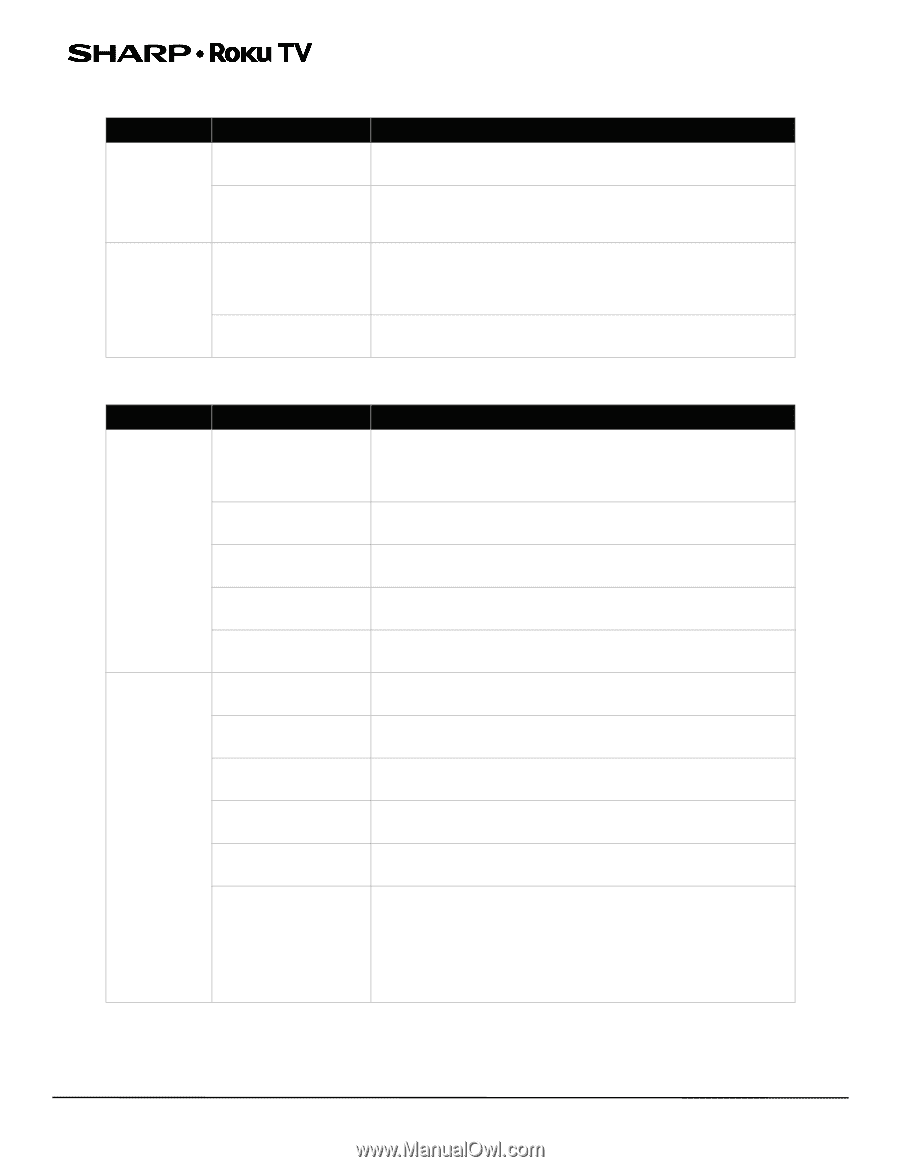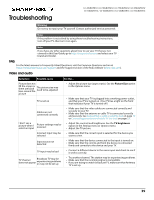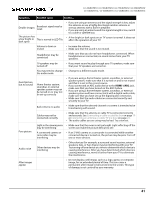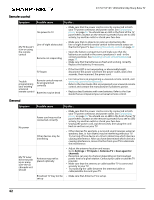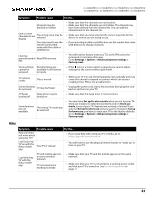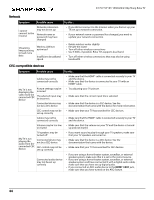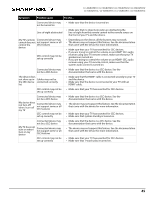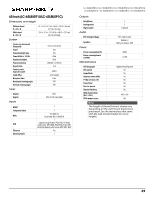Sharp LC-55LBU591U User Guide LC 43LBU591U - Page 44
Network, CEC-compatible devices, Wireless LAN
 |
View all Sharp LC-55LBU591U manuals
Add to My Manuals
Save this manual to your list of manuals |
Page 44 highlights
43"/50"/55"/65" UHD LED 2160p Sharp Roku TV Network Symptom Possible cause Try this... I cannot connect to the Internet Network connection may not be set up Network name or password may have changed • If you did not connect to the Internet when you first set up your TV, set up a network connection. • If your network name or password has changed, you need to update your network connection. Streaming keeps pausing to load more data Wireless LAN not optimized Insufficient broadband speed • Rotate wireless router slightly • Elevate the router • Turn off other wireless connections • Use 5.0Ghz, if possible. Roku TVs supports dual band. • Turn off other wireless connections that may also be using bandwidth. CEC-compatible devices Symptom Possible cause Try this... Cables may not be connected correctly • Make sure that the HDMI® cable is connected securely to your TV and the device. • Make sure that the device is connected to your TV with an HDMI® cable. My TV is not displaying the video from the connected CEC device Picture settings may be incorrect The selected input may be incorrect Connected device may not be a CEC device • Try adjusting your TV picture. • Make sure that the correct input tile is selected. • Make sure that the device is a CEC device. See the documentation that came with the device for more information. CEC control may not be • Make sure that your TV has searched for CEC devices. set up correctly Cables may not be connected correctly • Make sure that the HDMI® cable is connected securely to your TV and the device. Volume may be too low • Make sure that the volume on your TV and the device is turned or muted up and not muted. My TV is not playing the audio from the connected CEC device. TV speakers may be turned off Connected device may not be a CEC device CEC control may not be set up correctly • If you want sound to play through your TV speakers, make sure that your TV speakers are turned on. • Make sure that the device is a CEC device. See the documentation that came with the device. • Make sure that your TV has searched for CEC devices. Connected audio device may not be set up correctly • If you are using a home theater system, soundbar, or external speaker system, make sure that it is set to the correct source. • If you are using a home theater system, soundbar, or external speaker system and have connected it with a digital audio cable, make sure that you have set up digital audio. • If you connected an ARC audio device to the HDMI 1/ARC jack, make sure that you have turned on the ARC feature. 44