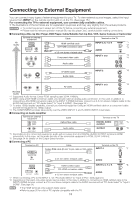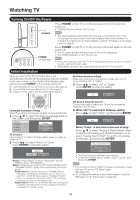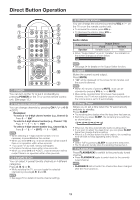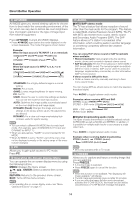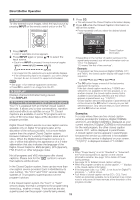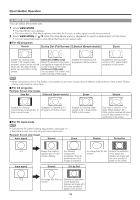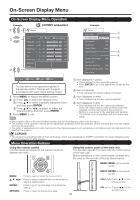Sharp LC-60E79U LC-60E79U Operation Manual - Page 16
VIEW MODE, For HD programs, Dot by Dot Full Screen, S.Stretch Smart stretch, For 4:3 programs,
 |
View all Sharp LC-60E79U manuals
Add to My Manuals
Save this manual to your list of manuals |
Page 16 highlights
Direct Button Operation VIEW MODE You can select the screen size. 1 Press VIEW MODE. • The View Mode menu displays. • The menu lists the View Mode options selectable for the type of video signal currently being received. 2 Press VIEW MODE or a/b while the View Mode menu is displayed to select a desired item on the menu. • You can sequentially select a View Mode that has its own aspect ratio. ■ For HD programs Stretch Dot by Dot (Full Screen) S.Stretch (Smart stretch) Zoom Suitable for viewing widescreen 1.78:1 aspect ratio program, stretch mode will still show very thin black bands at the top and bottom of the screen. Dot by Dot (1080i/p only): Suitable for stretching 4:3 Detects the resolution of the signal programs to fill the screen. and displays an image with the same number of pixels on the screen. Full Screen (720p only): You can select "Full Screen" only when receiving a 720p signal. Suitable for viewing widescreen 2.35:1 aspect-ratio programs in full screen. • When using Dot by Dot or Full Screen, it is possible to see noise or bars around different outer portions of the screen. Please change view mode to correct this. ■ For 4:3 programs Example: Screen size images Side Bar S.Stretch (Smart stretch) Zoom Stretch Suitable for viewing Suitable for stretching 4:3 conventional 4:3 programs in programs to fill the screen. their normal format. ■ For PC input mode Suitable for viewing widescreen 2.35:1 anamorphic DVDs in full screen. This mode is useful for 1.78:1 DVDs. When viewing 1.85:1 DVDs, stretch mode will still show very thin black bands at the top and bottom of the screen. • Connect the PC before making adjustments. (See page 11.) • Selectable screen size may vary with input signal type. Example: Screen size images Input signal Normal Zoom Stretch Dot by Dot 4:3 Input signal Keeps the original aspect ratio in a full screen display. For viewing widescreen programs. The top and bottom of the image is cropped. Stretch Dot by Dot An image fully fills the screen. Detects the resolution of the signal and displays an image with the same number of pixels on the screen. 16:9 An image fully fills the Detects the resolution screen. of the signal and displays an image with the same number of pixels on the screen. 16