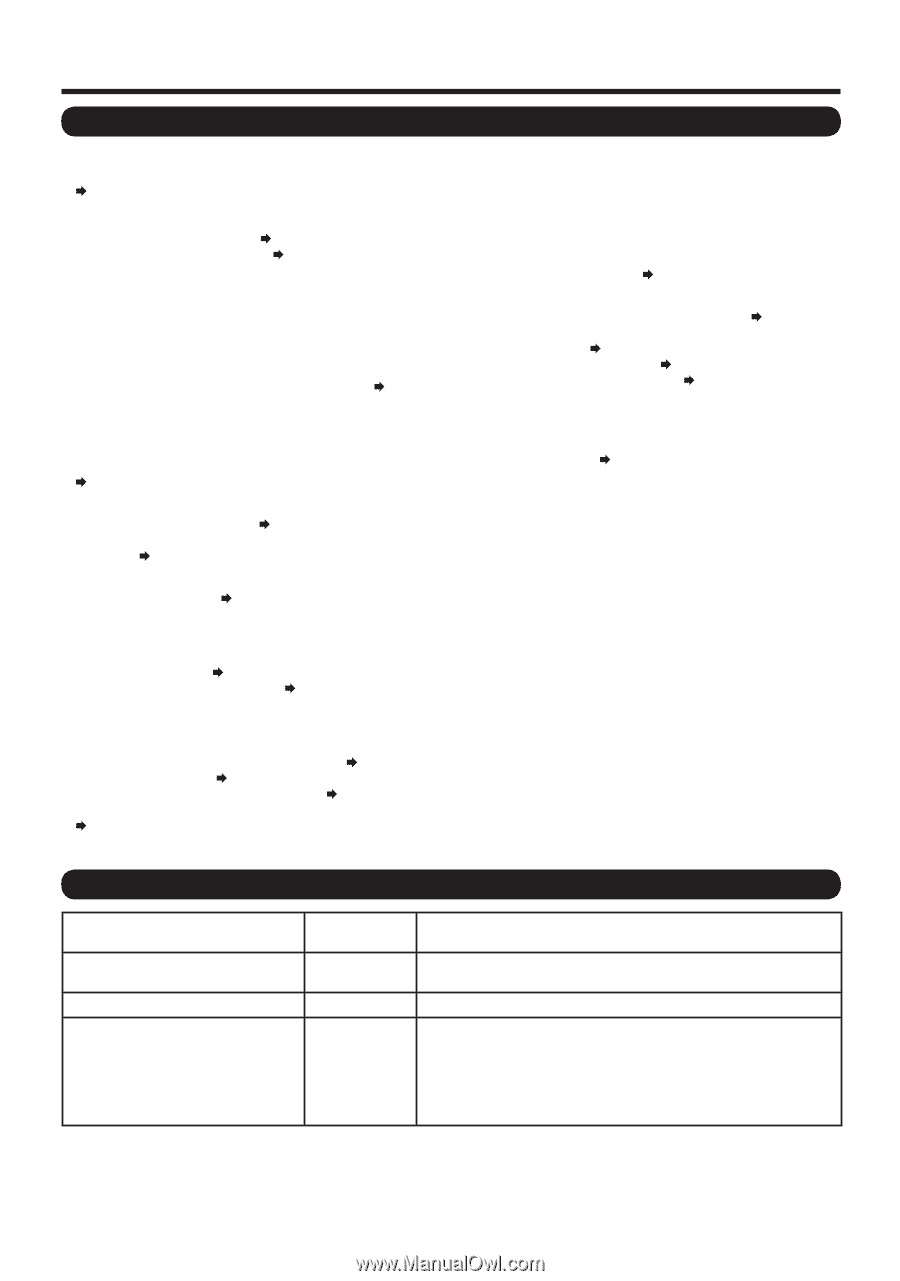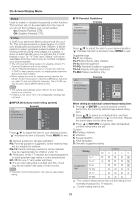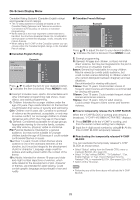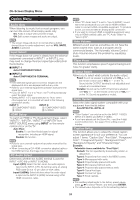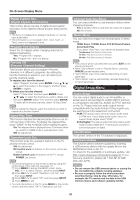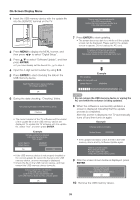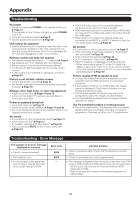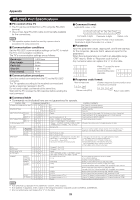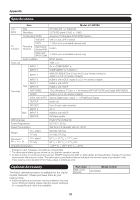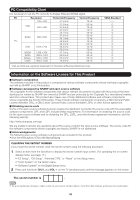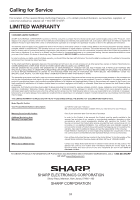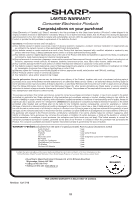Sharp LC-60E79U LC-60E79U Operation Manual - Page 27
Appendix - operator manual
 |
View all Sharp LC-60E79U manuals
Add to My Manuals
Save this manual to your list of manuals |
Page 27 highlights
Appendix Troubleshooting No power • Check if you pressed POWER on the remote control unit. Page 12 If the indicator on the TV does not light up, press POWER on the TV. • Is the AC cord disconnected? Page 8 • Has the power been turned on? Page 12 Unit cannot be operated • External influences such as lightning, static electricity, may cause improper operation. In this case, operate the unit after first turning off the power of the TV or unplugging the AC cord and replugging it in after 1 or 2 minutes. Remote control unit does not operate • Are batteries inserted with polarity (e, f) aligned? Page 9 • Are batteries worn out? (Replace with new batteries.) • Are you using it under strong or fluorescent lighting? • Is a fluorescent light illuminated near the remote control sensor? • Is "RC Control Lock" selected in "Operation Lock Out"? Page 25 Picture is cut off/with sidebar screen • Is the image position correct? Page 21 • Are screen mode adjustments such as picture size made correctly? Page 16 Strange color, light color, or color misalignment • Adjust the picture tone. Pages 18 and 19 • Is the room too bright? The picture may look dark in a room that is too bright. Power is suddenly turned off • Is the sleep timer set? Page 13 • Check the power control settings. Pages 19 and 20 • The unit's internal temperature has increased. Remove any objects blocking vent or clean. No sound • Is connection to other components correct? Page 11 • Is the volume too low? Page 13 • Is "Variable" selected in "Output Select"? Page 24 • Have you pressed MUTE on the remote control unit? Page 13 • Check the audio output of the connected external equipment. Is the volume too low or muted? • When external equipment is connected via an HDMI cable, you may need to configure the audio to be output through the HDMI cable. • When audio is not output from external equipment connected to the INPUT 4 or INPUT 6 terminal, check the "PC Audio Select" setting. Page 24 No picture • Is connection to other components correct? Page 11 • Is the correct input signal type selected in "Input Select" after connection? Page 24 • Is the correct input selected? Page 15 • Is "On" selected in "Audio Only"? Page 24 • If the PC image is not displayed, check the following: - When connecting a laptop PC to the TV, check that display output mode of the PC is set to external monitor. - Check the resolution setting on the PC. Is a non-compatible signal being input? Page 30 Picture quality of HD programs is poor • To enjoy HD images from external equipment, you are required to set up HDMI connection or component connection. • If the program content is not of HD quality, HD images cannot be displayed. Check that the program you are viewing provides HD images. • The HD cable/satellite set-top box may need to be configured to output HD images via cable/satellite. • The cable/satellite broadcast may not support a signal resolution of 1080p. The TV sometimes makes a cracking sound • This is not a malfunction. This happens when the cabinet slightly expands and contracts according to change in temperature. This does not affect the TV's performance. Troubleshooting - Error Message The example of an error message displayed on a screen • Failed to receive broadcast. • No broadcast now. • An incompatible audio signal has been received. Change the output device audio settings to PCM. Error code E202 E203 - Possible Solution • Check the antenna cable. Check that the antenna is correctly setup. • Check the broadcast time in the program guide. • This message is displayed when an audio format other than PCM is input. (Dolby Digital and DTS audio formats are not supported.) - Set the audio output format of connected external HDMI equipment to PCM. - Refer to the operation manual of the external equipment for setting details. 27