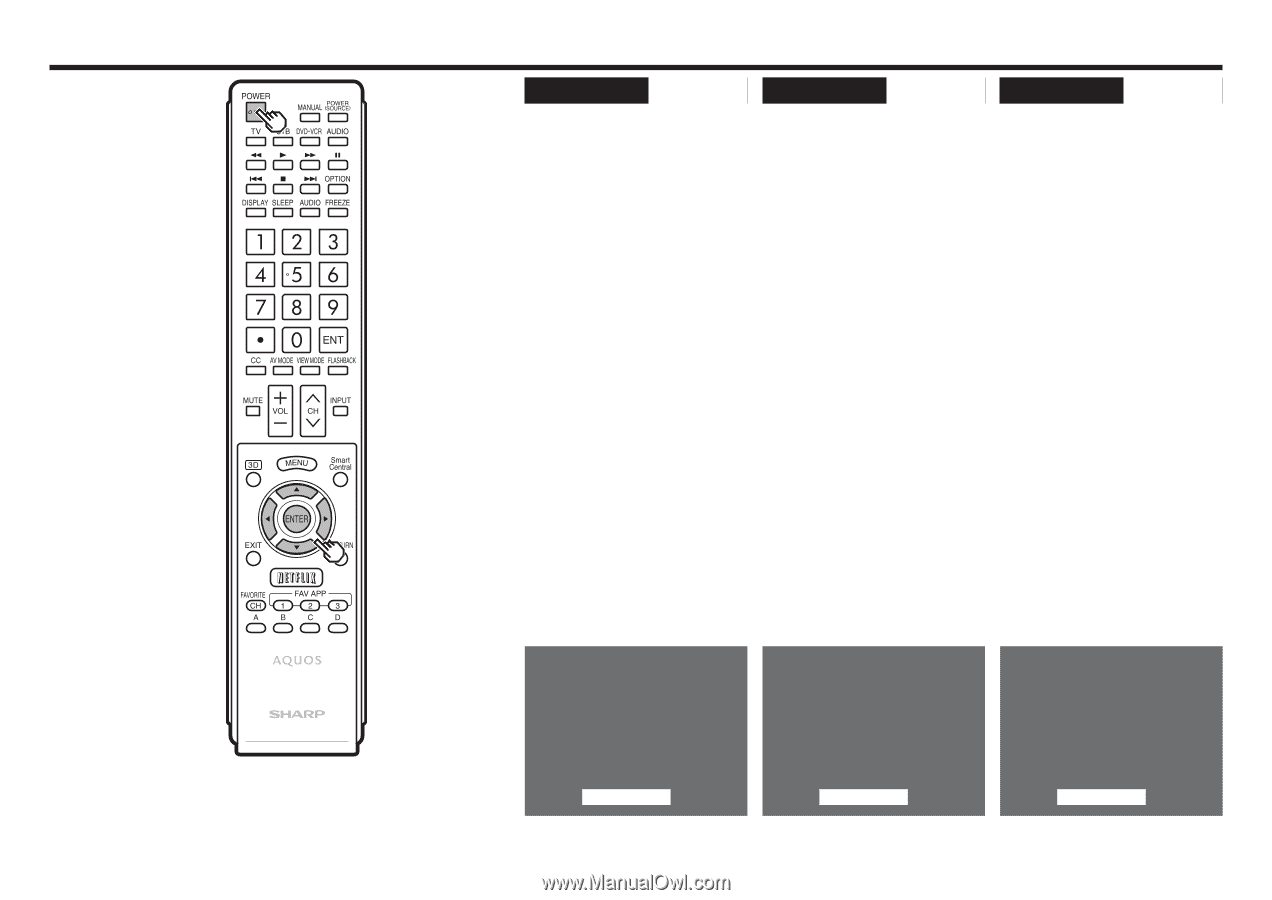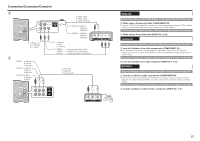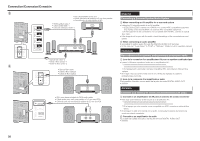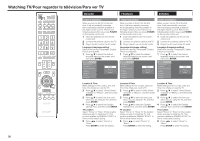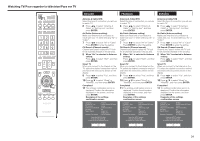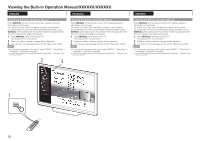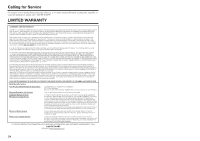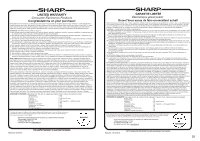Sharp LC-70TQ15U Operation Manual - Page 32
CH Search Channel search
 |
View all Sharp LC-70TQ15U manuals
Add to My Manuals
Save this manual to your list of manuals |
Page 32 highlights
Watching TV/Pour regarder la télévision/Para ver TV ENGLISH FRANÇAIS ESPAÑOL Antenna & Cable/STB Select the type of connection you will use to watch TV. 6 Press c/d to select "Antenna & Cable" or "Set-top box", and then press ENTER. Air/Cable (Antenna setting) Make sure what kind of connection is made with your TV when selecting "Air" or "Cable". 7 Press c/d to select "Air" or "Cable". Press ENTER to enter the setting. CH Search (Channel search) Channel auto search makes the TV look for all channels viewable in the set area. 8 When "Air" is selected in Antenna setting: Press c/d to select "Start", and then press ENTER. Smart TV When you connect to the Internet on the TV, select the desired connection method and follow the instructions shown on the display. 9 Press c/d to select "Yes", and then press ENTER. 10 Press a/b to select "Wired" or "Wireless", and then press ENTER. Completed 11 The settings confirmation screen is displayed. Confirm the information displayed on the screen, and then press ENTER. Examples of the settings confirmation screen Language Location & Time TV Location Antenna & Cable/STB Air/Cable Search Result Network Connection : English : United States/EST/Auto : Home : Antenna & Cable : Air : Digital 4ch Analog 7ch : Not completed Press the INPUT button, then the right arrow d, to see the list of channels found. Antenna & Cable/STB Select the type of connection you will use to watch TV. 6 Press c/d to select "Antenna & Cable" or "Set-top box", and then press ENTER. Air/Cable (Antenna setting) Make sure what kind of connection is made with your TV when selecting "Air" or "Cable". 7 Press c/d to select "Air" or "Cable". Press ENTER to enter the setting. CH Search (Channel search) Channel auto search makes the TV look for all channels viewable in the set area. 8 When "Air" is selected in Antenna setting: Press c/d to select "Start", and then press ENTER. Smart TV When you connect to the Internet on the TV, select the desired connection method and follow the instructions shown on the display. 9 Press c/d to select "Yes", and then press ENTER. 10 Press a/b to select "Wired" or "Wireless", and then press ENTER. Completed 11 The settings confirmation screen is displayed. Confirm the information displayed on the screen, and then press ENTER. Examples of the settings confirmation screen Language Location & Time TV Location Antenna & Cable/STB Air/Cable Search Result Network Connection : English : United States/EST/Auto : Home : Antenna & Cable : Air : Digital 4ch Analog 7ch : Not completed Press the INPUT button, then the right arrow d, to see the list of channels found. Antenna & Cable/STB Select the type of connection you will use to watch TV. 6 Press c/d to select "Antenna & Cable" or "Set-top box", and then press ENTER. Air/Cable (Antenna setting) Make sure what kind of connection is made with your TV when selecting "Air" or "Cable". 7 Press c/d to select "Air" or "Cable". Press ENTER to enter the setting. CH Search (Channel search) Channel auto search makes the TV look for all channels viewable in the set area. 8 When "Air" is selected in Antenna setting: Press c/d to select "Start", and then press ENTER. Smart TV When you connect to the Internet on the TV, select the desired connection method and follow the instructions shown on the display. 9 Press c/d to select "Yes", and then press ENTER. 10 Press a/b to select "Wired" or "Wireless", and then press ENTER. Completed 11 The settings confirmation screen is displayed. Confirm the information displayed on the screen, and then press ENTER. Examples of the settings confirmation screen Language Location & Time TV Location Antenna & Cable/STB Air/Cable Search Result Network Connection : English : United States/EST/Auto : Home : Antenna & Cable : Air : Digital 4ch Analog 7ch : Not completed Press the INPUT button, then the right arrow d, to see the list of channels found. OK OK OK 31