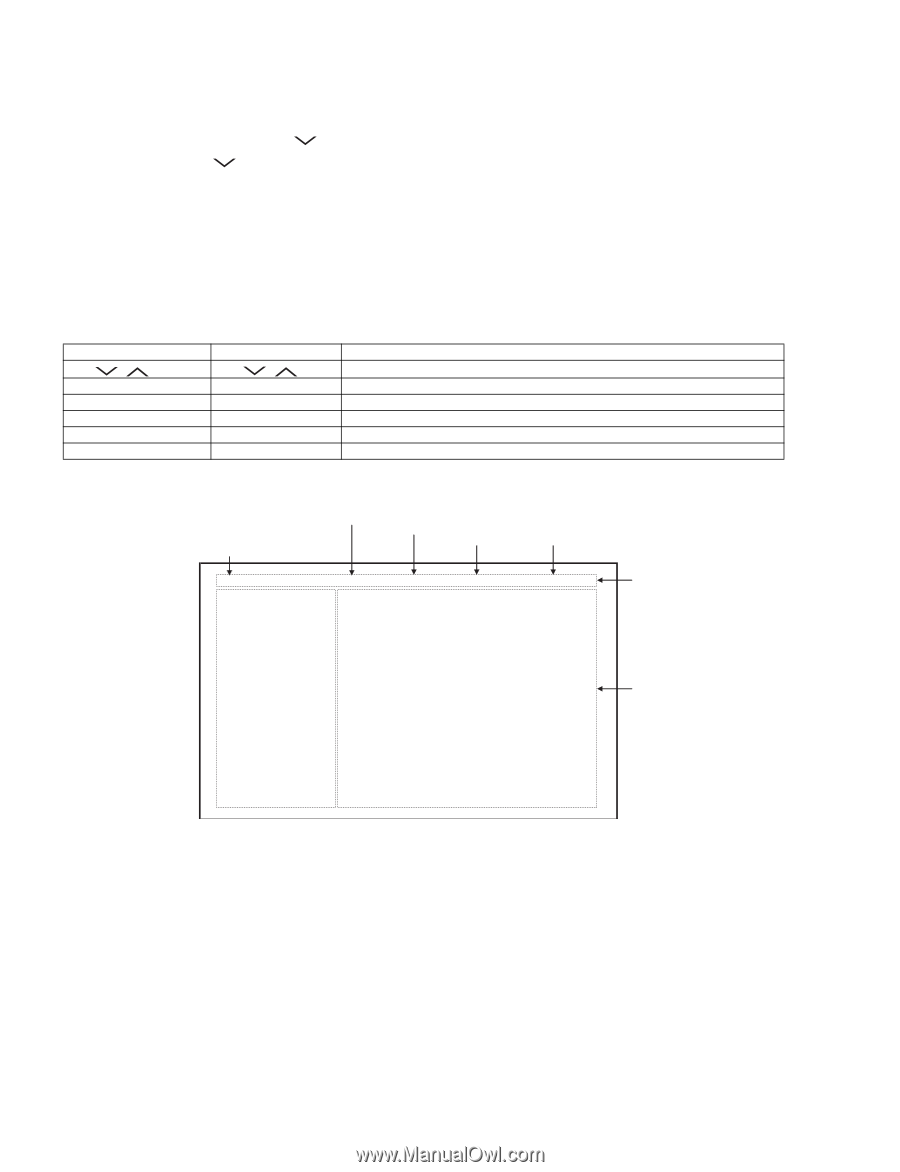Sharp LC-C4655U Service Manual - Page 24
Entering and exiting the adjustment process mode - remote control
 |
UPC - 074000371569
View all Sharp LC-C4655U manuals
Add to My Manuals
Save this manual to your list of manuals |
Page 24 highlights
LC-C4655U 3. Entering and exiting the adjustment process mode 1) Before entering the adjustment process mode, the AV position RESET in the video adjustment menu. 2) While holding down the "VOL (-)" and "INPUT" keys at a time, plug in the AC cord of the main unit to turn on the power. The letter "" appears on the screen. 3) Next, hold down the "VOL (-)" and "CH ( )" keys at a time. (The "VOL (-)" and "CH ( )" keys should be pressed and held until the display appears.) Multiple lines of blue characters appearing on the display indicate that the unit is now in the adjustment process mode. When you fail to enter the adjustment process mode (the display is the same as normal startup), retry the procedure. 4) To exit the adjustment process mode after the adjustment is done, unplug the AC cord from the outlet to make a forced shutdown. (When the power was turned off with the remote controller, once unplug the AC cord and plug it again. In this case, wait 10 seconds or so before plugging.) CAUTION: Use due care in handling the information described here lest your users should know how to enter the adjustment process mode. If the settings are tampered in this mode, unrecoverable system damage may result. 4. Remote controller key operation and description of display in adjustment process mode 1) Key operation Remote controller key CH ( / ) VOL (+/-) Cursor (UP/DOWN) Cursor (LEFT/RIGHT) INPUT ENTER Main unit key CH ( / ) VOL (+/-) Function Moving an item (line) by one (UP/DOWN) Changing a selected item setting (+1/ -1) Turing a page (PREVIOUS/NEXT) Changing a selected line setting (+10/ -10) Input switching (toggle switching) Executing a function *Input mode is switched automatically when relevant adjustment is started so far as the necessary input signal is available. 2) Description of display (1) Current page/ Total pages (2) Current selected input (3) Current color system (4) Destination (5) LCD Panel size/Speaker type 1/38 INPUT5 AUTO USA MAIN Version BOOT Version Monitor/Monitor BOOT Version LCD Con Version EQ DATA CHECKSUM TEMPERATURE LAMP ERROR 1.09 (U 2007/07/19 2 A) LAKE 1.01 1.02/1.00 1.00 ROM 7B 0 MONITOR ERR CAUSE 0 NORMAL STANDBY CAUSE ERROR STANDBY CAUSE 0 1) 0 0H 0M 4) 0 0H 0M 2) 0 0H 0M 5) 0 0H 0M 46_UNDER 3) 0 0H 0M (6) Adjustment process menu header (7) Parameters 5 - 5