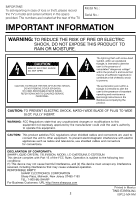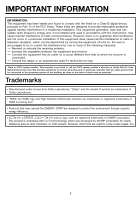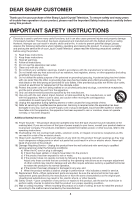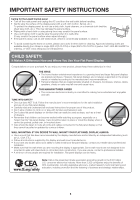Sharp LC-C52700UN LC-C46700UN LC-C52700UN Operation Manual
Sharp LC-C52700UN Manual
 |
View all Sharp LC-C52700UN manuals
Add to My Manuals
Save this manual to your list of manuals |
Sharp LC-C52700UN manual content summary:
- Sharp LC-C52700UN | LC-C46700UN | LC-C52700UN Operation Manual - Page 1
LC-C46700UN LC-C52700UN LIQUID CRYSTAL TELEVISION OPERATION MANUAL ENGLISH IMPORTANT : Please read this operation manual before starting operating the equipment. Supplied Accessories Make sure the following accessories are provided with the product. Remote control unit (g1) "AA" size battery (g2) - Sharp LC-C52700UN | LC-C46700UN | LC-C52700UN Operation Manual - Page 2
are located at the rear of the TV. Model No.: Serial No.: IMPORTANT to alert the user to the presence of important operating and maintenance (servicing) instructions in the literature CONFORMITY: SHARP LIQUID CRYSTAL TELEVISION, MODEL LC-C46700UN/LC-C52700UN This device complies with Part 15 - Sharp LC-C52700UN | LC-C46700UN | LC-C52700UN Operation Manual - Page 3
Part instructions , the user is encouraged an experienced radio/TV technician for help LC logo mark are registered trademarks of SHARP Corporation. This product is embedded with LC Font technology, which was developed by SHARP Corporation for clearly displaying easy-to-read characters on LCD screens - Sharp LC-C52700UN | LC-C46700UN | LC-C52700UN Operation Manual - Page 4
extensive work by a qualified technician to restore the product to its normal operation, e) If the product has been dropped or damaged in any way, and f) When the product exhibits a distinct change in performance - this indicates a need for service. 19) Replacement Parts-When replacement parts are - Sharp LC-C52700UN | LC-C46700UN | LC-C52700UN Operation Manual - Page 5
CLAMPS POWER SERVICE GROUNDING ELECTRODE SYSTEM (NEC ART 250, PART H) NEC - NATIONAL ELECTRICAL CODE • Water and Moisture - Do not use this product near water - for example, near a bath tub, wash bowl, kitchen sink, or laundry tub; in a wet basement; or near a swimming pool; and the like. • Stand - Sharp LC-C52700UN | LC-C46700UN | LC-C52700UN Operation Manual - Page 6
strongly.) • If the panel is dusty, use an anti-static brush, which is commercially available, to clean it. • To avoid scratching the frame or screen, please use a soft, lint free cloth for cleaning. Approved cleaning cloths are available directly from Sharp in single (00Z-LCD-CLOTH) or triple (00Z - Sharp LC-C52700UN | LC-C46700UN | LC-C52700UN Operation Manual - Page 7
Vertical mounting Angular mounting About setting the TV angle 0/5/10/15/20° LC-C46700UN • The center of the display: 1/16 inch (1.2 mm) under the "b" position. LC-C52700UN • The center of the display: 5/64 inch (1.75 mm) under the "b" position. • Refer to the operation manual of AN-52AG4 for - Sharp LC-C52700UN | LC-C46700UN | LC-C52700UN Operation Manual - Page 8
the remote control sensor on the TV. Objects between the remote control unit and the remote control sensor may prevent proper operation. AC outlet • Place the TV close to the AC outlet, and keep the power plug within reach. • TO PREVENT RISK OF ELECTRIC SHOCK, DO NOT TOUCH UN-INSULATED PARTS OF - Sharp LC-C52700UN | LC-C46700UN | LC-C52700UN Operation Manual - Page 9
the antenna terminal at the rear of the TV set. 1. A 75-ohm system is generally a TV antenna terminal Installing Batteries in the Remote Control Unit If the remote control fails to operate TV functions, replace the batteries in the remote control Be sure to follow the instructions below. • Do not - Sharp LC-C52700UN | LC-C46700UN | LC-C52700UN Operation Manual - Page 10
Part Names TV (Front) Blue Illumination LED (See page 21.) TV (Rear/Side) *2 POWER button MENU button INPUT button Channel buttons (CHU/V) Volume buttons (VOLk/l) *1 OPC sensor* (See page 18.) Remote control sensor OPC indicator (See page 18.) POWER manual are for explanation purposes and - Sharp LC-C52700UN | LC-C46700UN | LC-C52700UN Operation Manual - Page 11
INPUT on the remote control unit or on the TV. (See page 15.) For connecting the TV to external equipment, use commercially available cables. CAUTION • To protect equipment, always turn off the TV before connecting any external equipment. • Please read the relevant operation manual (Blu-ray disc - Sharp LC-C52700UN | LC-C46700UN | LC-C52700UN Operation Manual - Page 12
invoked. For changing the settings of the initial setup, perform "EZ setup" on the Setup menu on page 20. Press POWER on the TV or on the remote control unit again to turn the power off. • The TV enters standby and the image on the screen disappears. • The POWER indicator on the TV turns off. • If - Sharp LC-C52700UN | LC-C46700UN | LC-C52700UN Operation Manual - Page 13
/l on the TV or on the remote control unit. • To increase the volume, press VOLk. • To decrease the volume, press VOLl. 20 Audio status Output device Speaker Output Select Fixed Variable Variable sound Mute • When "Output Select" is set to "Variable", the indicator on the screen changes as - Sharp LC-C52700UN | LC-C46700UN | LC-C52700UN Operation Manual - Page 14
image emphasizing high contrast, useful for sports viewing. • You can select a different AV MODE item for each input mode. (For example, select STANDARD for TV input and DYNAMIC for INPUT 1.) • When you play games, "GAME" is recommended for AV MODE. • When AV MODE is set to "AUTO", part of the menu - Sharp LC-C52700UN | LC-C46700UN | LC-C52700UN Operation Manual - Page 15
input source using INPUT on the remote control unit or on the TV. 1 Press INPUT. • A list service appears in parentheses because the service you selected is not available and a different service is displayed on your screen. "1/1(CC1)" is displayed instead of "1/2/ENG". • When "Power Saving" is set - Sharp LC-C52700UN | LC-C46700UN | LC-C52700UN Operation Manual - Page 16
for 1.78:1 DVDs. When viewing 1.85:1 DVDs, stretch mode will still show very thin black bands at the top and bottom of the screen. ■ For HD programs Stretch: Suitable for viewing wide-screen 1.78:1 aspect ratio program, stretch mode will still show very thin black bands at the top and bottom of the - Sharp LC-C52700UN | LC-C46700UN | LC-C52700UN Operation Manual - Page 17
embedded with LC Font technology, which was developed by SHARP Corporation for clearly displaying easyto-read characters on LCD screens. Menu Operation Buttons Using the remote control Use the following buttons on the remote control to operate the menu. Using the control panel of the main unit You - Sharp LC-C52700UN | LC-C46700UN | LC-C52700UN Operation Manual - Page 18
the following picture settings. Selected item Backlight Contrast Brightness Color Tint Sharpness cbutton The screen dims For less contrast For less brightness For less color intensity Skin tones become reddish For less sharpness dbutton The screen brightens For more contrast For more brightness - Sharp LC-C52700UN | LC-C46700UN | LC-C52700UN Operation Manual - Page 19
is grayed out when "Output Select" is set to "Variable". (See page 24.) Power Control Menu Power control setting allows you to save energy. Power Saving This function allows you to set the Power Saving level in order to decrease the power consumption and increase the backlight lifespan. Standard - Sharp LC-C52700UN | LC-C46700UN | LC-C52700UN Operation Manual - Page 20
instructions below to manually memorize the channels. Air/Cable: Make sure what kind of connection is made with your TV when selecting "Air" or "Cable". CH Search: Channel auto search makes the TV look for all channels viewable in the set the "Antenna SetupDIGITAL" screen. If necessary, adjust the - Sharp LC-C52700UN | LC-C46700UN | LC-C52700UN Operation Manual - Page 21
manual adjustment low contrast or power shuts off and then comes back on. The screen will have returned to its original settings. • The Channel Setup settings will not be changed. • The Language settings will not be changed. • The Secret number settings will not be changed. • The TV Location settings - Sharp LC-C52700UN | LC-C46700UN | LC-C52700UN Operation Manual - Page 22
work in conjunction with the V-CHIP to help parents screen out inappropriate television shows from their children. • Movie ratings are used for original movies rated by the Motion Picture Association of America (MPAA) as watched on cable TV and not edited for television. The V-CHIP can also be set - Sharp LC-C52700UN | LC-C46700UN | LC-C52700UN Operation Manual - Page 23
to imitate dangerous acts which they may see on the screen. G: General: Considered acceptable for all age groups. Appropriate setting ("MPAA", "TV Guidelines", "Can. English Ratings" or "Can. French Ratings") from the Parental CTRL to reactivate BLOCK. (See pages 22 to 23.) • Switch off the TV power - Sharp LC-C52700UN | LC-C46700UN | LC-C52700UN Operation Manual - Page 24
set "PC Audio Select" to "Input 4 (PC)". Auto Volume Different sound sources sometimes do not have the same volume level, such as a program and its commercial breaks. The Automatic Volume Control (Auto Volume) reduces this problem VOLk/l on the remote control unit or VOLk/l on the TV. Sound via - Sharp LC-C52700UN | LC-C46700UN | LC-C52700UN Operation Manual - Page 25
Lock: All buttons on the remote control are locked. Button Control Lock: All buttons on the TV, except POWER, are locked. • To unlock the buttons on the remote control by using the control panel of the main unit (see page 17): 1 Press MENU to display the MENU screen, and then press VOL k/l to - Sharp LC-C52700UN | LC-C46700UN | LC-C52700UN Operation Manual - Page 26
the USB memory device with the update file into the SERVICE terminal on the TV. There is more than one software file in the USB memory device. Confirm that only the software update file is in the USB memory device. OK 2 Press MENU to display the MENU screen, and then press c/d to select "Digital - Sharp LC-C52700UN | LC-C46700UN | LC-C52700UN Operation Manual - Page 27
Troubleshooting Problem • No power • Unit cannot be operated. • Remote control unit does not operate. • Picture is cut off/with sidebar screen. • Strange color, light color, or color misalignment • Power is suddenly turned off. • No sound Possible Solution • Check if you pressed POWER on the remote - Sharp LC-C52700UN | LC-C46700UN | LC-C52700UN Operation Manual - Page 28
a laptop PC to the TV, check that display output mode of the PC is set to external monitor. - Check the resolution setting on the PC. Is a TV's performance. Troubleshooting - Digital Broadcasting The error message about reception of broadcast The example of an error message displayed on a screen - Sharp LC-C52700UN | LC-C46700UN | LC-C52700UN Operation Manual - Page 29
CONTROL ITEM COMMAND PARAMETER POWER ON COMMAND SETTING R S P W 0 _ _ _ Off 1 _ _ _ On POWER SETTING P O W R 0 _ _ _ Power Off 1 _ _ _ Power On INPUT SELECTION A TOGGLE I T G D x _ _ _ (Toggle) TV 4: USER, 5: DYNAMIC (Fixed), 6: DYNAMIC, 7: PC, 100: AUTO VOLUME V O L M * * _ _ Volume (0-60 - Sharp LC-C52700UN | LC-C46700UN | LC-C52700UN Operation Manual - Page 30
RS-232C INPUT 3 Side INPUT 5 SERVICE OSD language Power Requirement Power Consumption Weight TV + stand TV only Dimension*2 (W g H g D) TV + stand TV only Operating temperature 9-pin D-sub male connector AV in HDMI in with HDCP Software update English/French/Spanish AC 120 V, 60 - Sharp LC-C52700UN | LC-C46700UN | LC-C52700UN Operation Manual - Page 31
the Option menu. • "Software Update" on the Digital Setup menu. 2 Press and hold both CHr and VOLk on the TV simultaneously until the message appears on the screen. The secret number is . • As a precautionary measure, make a note of your secret number above, cut it from this manual, and keep it - Sharp LC-C52700UN | LC-C46700UN | LC-C52700UN Operation Manual - Page 32
Product Model Number & Description: LC-C46700UN/LC-C52700UN LCD Color Television (Be sure to have this information available when you need service for your Product.) Warranty Period for this Product: Additional Exclusions from Warranty Coverage (if any): One (1) year parts and labor from the date
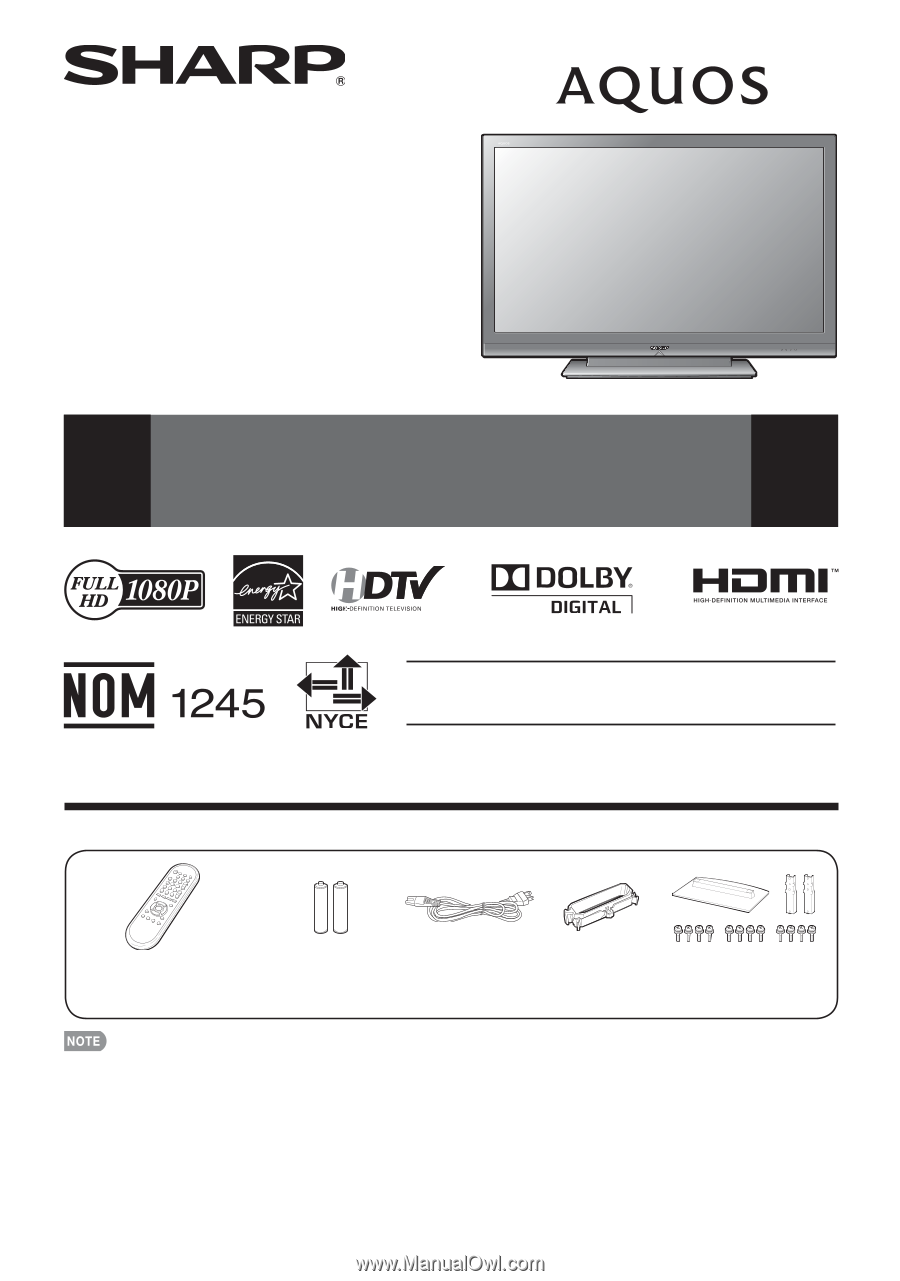
1
Supplied Accessories
Make sure the following accessories are provided with the product.
Remote control unit (
g
1)
Page 8
“AA” size battery (
g
2)
Page 9
AC cord (
g
1)
Page 8
Stand unit (
g
1)
Page 7
Cable clamp (
g
1)
Page 8
LC-C46700UN
LC-C52700UN
LIQUID CRYSTAL
TELEVISION
OPERATION MANUAL
ENGLISH
Always use the AC cord supplied with the TV.
The illustrations above are for explanation purposes and may vary slightly from the actual accessories.
•
•
■
Operation manual (
g
2 languages)
IMPORTANT : Please read this operation manual
before starting operating the equipment.