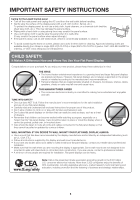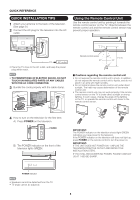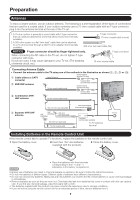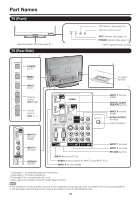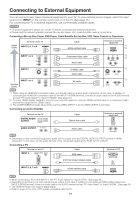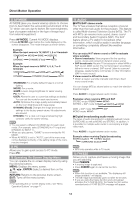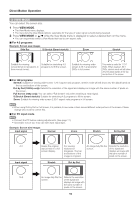Sharp LC-C52700UN LC-C46700UN LC-C52700UN Operation Manual - Page 11
Connecting to External Equipment
 |
View all Sharp LC-C52700UN manuals
Add to My Manuals
Save this manual to your list of manuals |
Page 11 highlights
Connecting to External Equipment You can connect many types of external equipment to your TV. To view external source images, select the input source from INPUT on the remote control unit or on the TV. (See page 15.) For connecting the TV to external equipment, use commercially available cables. CAUTION • To protect equipment, always turn off the TV before connecting any external equipment. • Please read the relevant operation manual (Blu-ray disc player, etc.) carefully before making connections. Connecting a Blu-ray Disc Player, DVD Player, Cable/Satellite Set-top Box, VCR, Game Console or Camcorder Higher Quality Terminal on the TV INPUT 5, 6, 7 or 8 Cable HDMI-certified cable Terminal on external equipment *1 *2 INPUT 1 or 2 Component video cable *2 *3 Audio cable INPUT 2 S-VIDEO cable *3 Audio cable INPUT 1 or 3 AV cable *3 Standard Quality *1 When using an HDMI-DVI conversion cable, you should make an analog audio connection. In this case, in addition to connecting an HDMI-DVI conversion cable to the INPUT 6 (HDMI) terminal, connect an audio cable to the AUDIO terminal and set "PC Audio Select" to "Input 6 (HDMI)". (See page 24.) *2 To enjoy 1080p display capability, connect your external equipment using an HDMI-certified cable or a component cable and set the equipment to 1080p output. *3 The COMPONENT terminals take priority over the VIDEO (INPUT 1) and S-VIDEO (INPUT 2) terminals. Connecting an Audio Amplifier Terminal on the TV DIGITAL AUDIO OUTPUT Cable Optical fiber cable Terminal on external equipment AUDIO OUTPUT Audio cable • Depending on the connected equipment, audio will not output from the DIGITAL AUDIO OUTPUT terminal in HDMI connection. In this case, set the audio formats of the connected equipment to PCM, 32/44.1/48 kHz. Connecting a PC Terminal on the TV INPUT 4 Cable RGB cable Terminal on PC Ø 3.5 mm stereo minijack cable INPUT 5, 6, 7 or 8 HDMI-certified cable • When connecting a PC to the INPUT 4, set "PC Audio Select" to "Input 4 (PC)". (See page 24.) • Depending on the board, only video signals may be output. In this case, in addition to connecting an HDMI-certified cable to the INPUT 6 (HDMI) terminal, connect an audio cable to the AUDIO terminal and set "PC Audio Select" to "Input 6 (HDMI)". (See page 24.) • The HDMI terminals only support digital signal. • Refer to page 31 for a list of PC signals compatible with the TV. 11