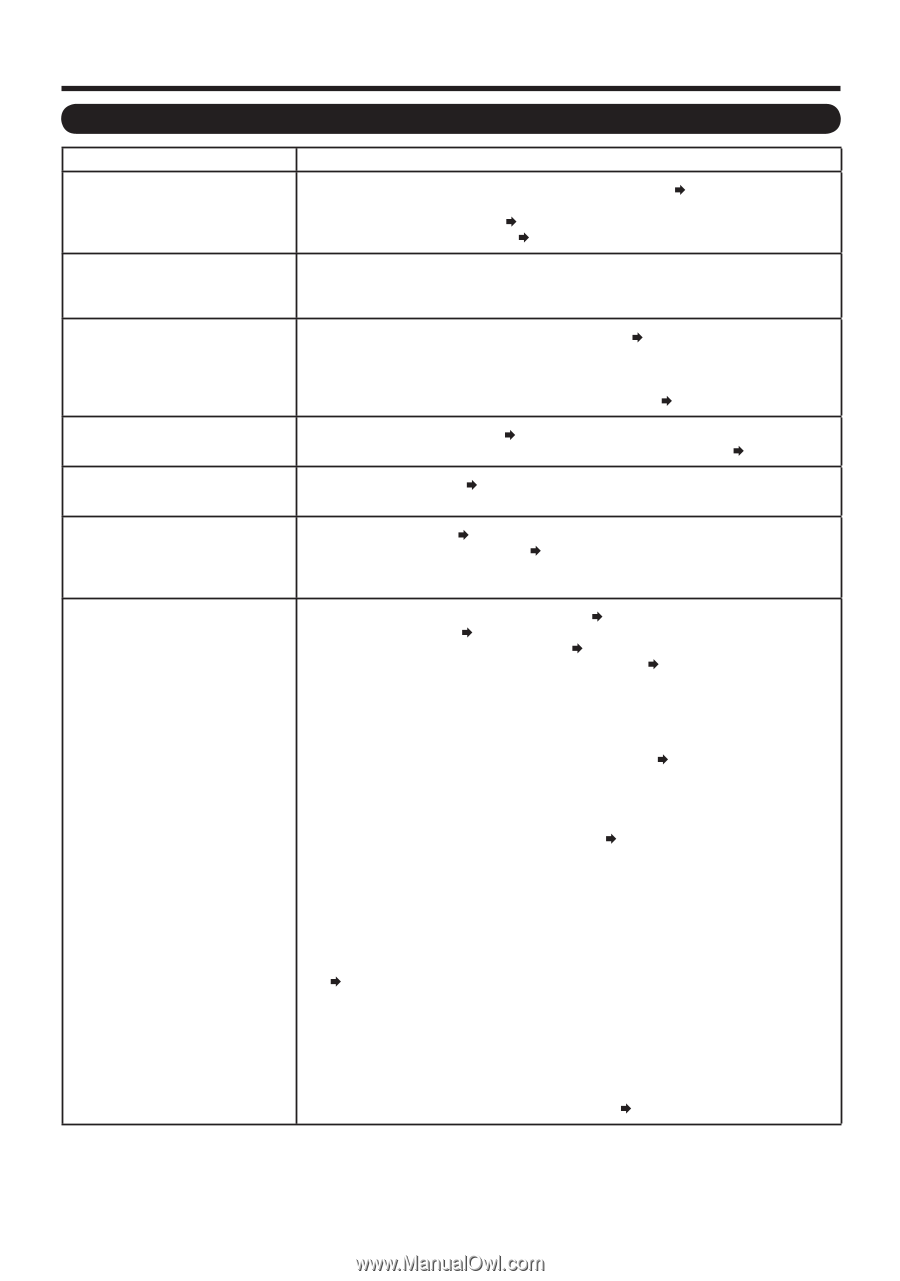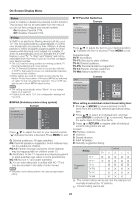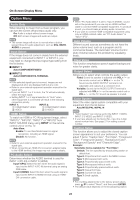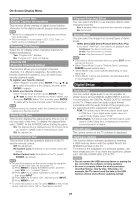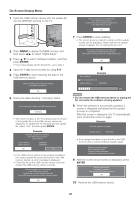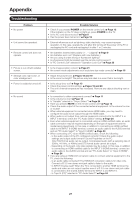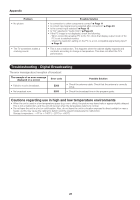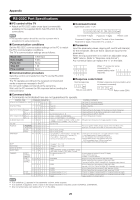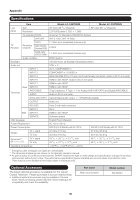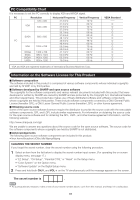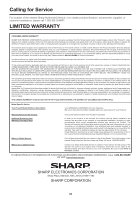Sharp LC-C52700UN LC-C46700UN LC-C52700UN Operation Manual - Page 27
Appendix - replacement screen
 |
View all Sharp LC-C52700UN manuals
Add to My Manuals
Save this manual to your list of manuals |
Page 27 highlights
Appendix Troubleshooting Problem • No power • Unit cannot be operated. • Remote control unit does not operate. • Picture is cut off/with sidebar screen. • Strange color, light color, or color misalignment • Power is suddenly turned off. • No sound Possible Solution • Check if you pressed POWER on the remote control unit. Page 12 If the indicator on the TV does not light up, press POWER on the TV. • Is the AC cord disconnected? Page 8 • Has the power been turned on? Page 12 • External influences such as lightning, static electricity, may cause improper operation. In this case, operate the unit after first turning off the power of the TV or unplugging the AC cord and replugging it in after 1 or 2 minutes. • Are batteries inserted with polarity (e, f) aligned? Page 9 • Are batteries worn out? (Replace with new batteries.) • Are you using it under strong or fluorescent lighting? • Is a fluorescent light illuminated near the remote control sensor? • Is "RC Control Lock" selected in "Operation Lock Out"? Page 25 • Is the image position correct? Page 21 • Are screen mode adjustments such as picture size made correctly? Page 16 • Adjust the picture tone. Pages 18 and 19 • Is the room too bright? The picture may look dark in a room that is too bright. • Is the sleep timer set? Page 13 • Check the power control settings. Pages 19 and 20 • The unit's internal temperature has increased. Remove any objects blocking vent or clean. • Is connection to other components correct? Page 11 • Is the volume too low? Page 13 • Is "Variable" selected in "Output Select"? Page 24 • Have you pressed MUTE on the remote control unit? Page 13 • Check the audio output of the connected external equipment. Is the volume too low or muted? • When external equipment is connected via an HDMI cable, you may need to configure the audio to be output through the HDMI cable. • When audio is not output from external equipment connected to the INPUT 4 or INPUT 6 terminal, check the "PC Audio Select" setting. Page 24 • Even when external equipment is connected using an HDMI-certified cable, an audio cable connection may be required depending on the type of equipment and the media being played back. In this case, in addition to connecting an HDMI-certified cable to the INPUT 6 (HDMI) terminal, connect an audio cable to the AUDIO terminal and set "PC Audio Select" to "Input 6 (HDMI)". Page 24 • When connecting a PC via an HDMI-certified cable, check the following: - Is the audio output of the PC configured correctly? Check the audio output settings and output audio format in Sound Properties on the PC. Only PCM format audio can be output. Compressed audio (with a sampling rate of 32kHz, 44.1kHz, or 48kHz) and DTS format audio cannot be output. - Depending on the board, only video signals may be output. In this case, in addition to connecting an HDMI-certified cable to the INPUT 6 (HDMI) terminal, connect an audio cable to the AUDIO terminal and set "PC Audio Select" to "Input 6 (HDMI)". Page 24 • If you are using an HDMI-DVI conversion cable to connect external equipment to the TV, check the following: - Is an audio cable connected? The HDMI-DVI conversion cable is for video only. Connect a Ø 3.5 mm stereo mini jack cable to listen to the audio. - Is INPUT 6 being used? When the TV is connected to another HDMI terminal, the audio and video are not output together even if a Ø 3.5 mm stereo mini jack cable is connected to the shared AUDIO terminal for INPUT 4 and INPUT 6. - Is "Input 4 (PC)" selected in "PC Audio Select"? Page 24 27