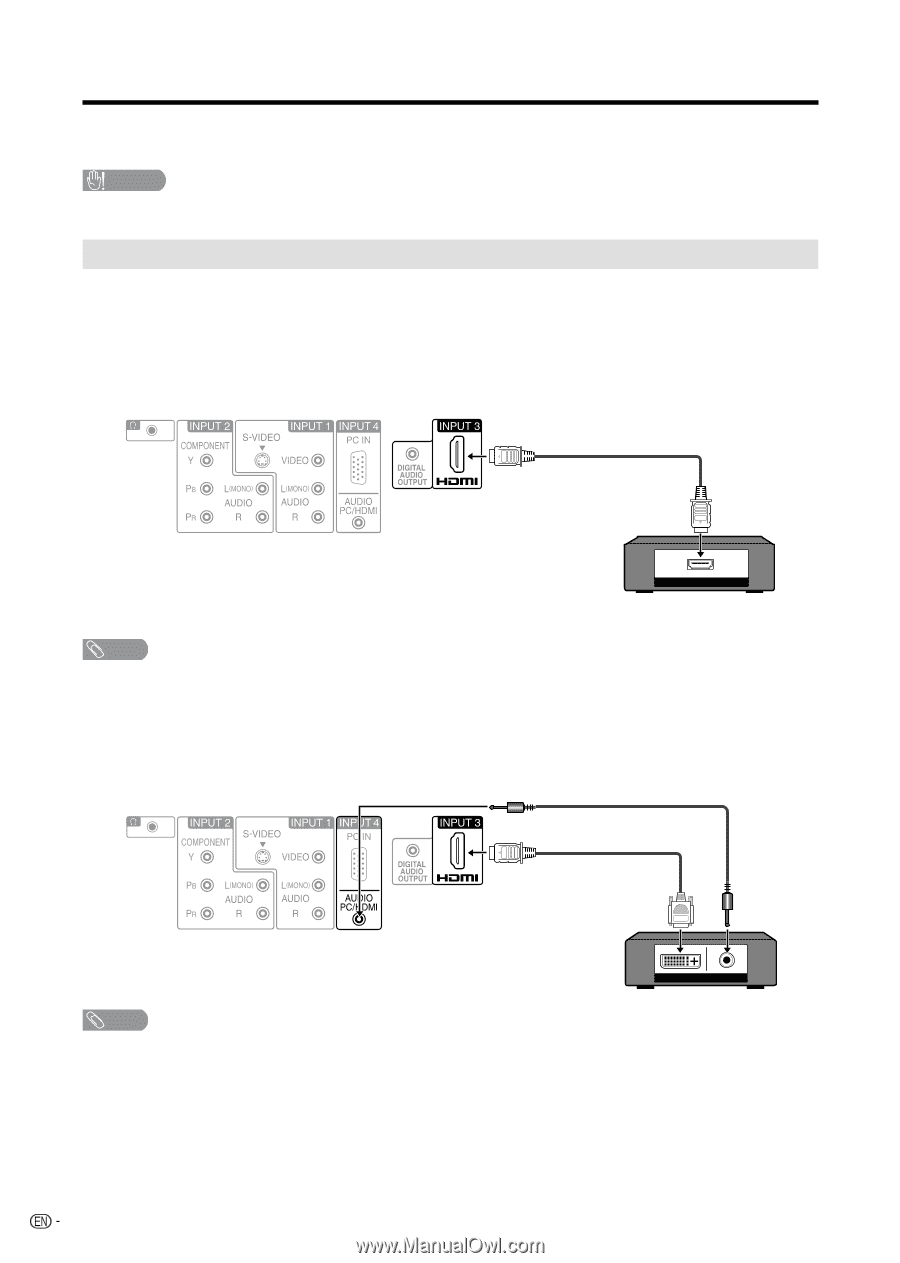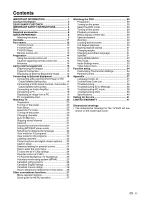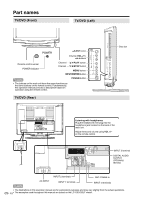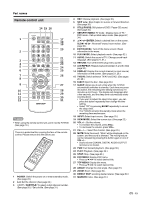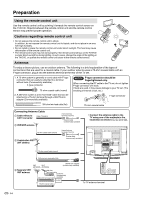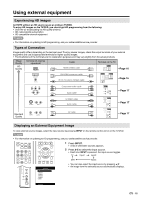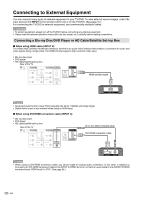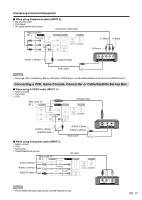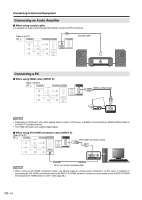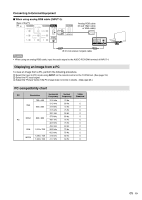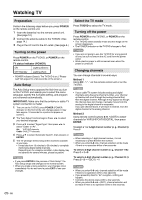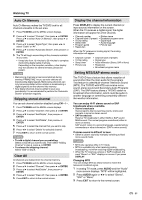Sharp LC19DV12U LC-19DV28UT LC-22DV28UT Operation Manual - Page 18
Connecting a Blu-ray Disc/DVD Player or HD Cable/Satellite Set-top Box - resolution
 |
UPC - 683728102685
View all Sharp LC19DV12U manuals
Add to My Manuals
Save this manual to your list of manuals |
Page 18 highlights
Connecting to External Equipment You can connect many types of external equipment to your TV/DVD. To view external source images, select the input source from INPUT on the remote control unit or on the TV/DVD. (See page 15.) For connecting the TV/DVD to external equipment, use commercially available cables. CAUTION • To protect equipment, always turn off the TV/DVD before connecting any external equipment. • Please read the relevant operation manual (Blu-ray disc player, etc.) carefully before making connections. Connecting a Blu-ray Disc/DVD Player or HD Cable/Satellite Set-top Box ■ When using HDMI cable (INPUT 3): The HDMI (High Definition Multimedia Interface) terminal is an audio-video interface that enables a connection for audio and video signals using a single cable. The HDMI terminal supports high-resolution video input. • Blu-ray disc player • DVD player • HD cable/satellite set-top box Rear of the TV HDMI-certified cable HDMI OUT NOTE • Supported Audio format: Linear PCM (sampling rate 32/44.1/48kHz) and Dolby Digital. • Digital Audio output is not available when using an HDMI input. ■ When using DVI-HDMI conversion cable (INPUT 3): • Blu-ray disc player • DVD player • HD cable/satellite set-top box Rear of the TV Ø 3.5 mm stereo minijack cable DVI-HDMI conversion cable DVI OUT AUDIO NOTE • When using an DVI-HDMI conversion cable, you should make an analog audio connection. In this case, in addition to connecting an DVI-HDMI conversion cable to the INPUT 3 (HDMI) terminal, connect an audio cable to the AUDIO PC/HDMI terminal and set "HDMI Audio" to "DVI". (See page 28.) 16