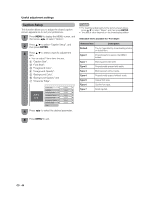Sharp LC26D43U LC-26D42U-W LC-26D43U Operation Manual - Page 45
Caption Setup
 |
UPC - 074000370197
View all Sharp LC26D43U manuals
Add to My Manuals
Save this manual to your list of manuals |
Page 45 highlights
Useful adjustment settings Caption Setup This function allows you to adjust the closed caption screen appearance to suit your preference. 1 Press MENU to display the MENU screen, and then press c/d to select "Option". 2 Press a/b to select "Caption Setup", and then press ENTER. 3 Press a/b to select a specific adjustment item. • You can adjust 7 items here; they are, 1 "Caption Size", 2 "Font Style", 3 "Foreground Color", 4 "Foreground Opacity", 5 "Background Color", 6 "Background Opacity" and 7 "Character Edge". • For resetting adjustments to the factory preset values, press a/b to select "Reset", and then press ENTER. • The default value depends on the broadcasting station. Selectable items available for "Font Style". Selected item Description Default The font specified by broadcasting station or default font. Type 0 Proportional font used in the MENU screen. Type 1 Monospaced with serifs. Type 2 Proportionally spaced with serifs. Type 3 Monospaced without serifs. Type 4 Proportionally spaced without serifs. Type 5 Casual font type. Type 6 Cursive font type. Type 7 Small capitals. 4 Press c/d to select the desired parameter. 5 Press MENU to exit. 44