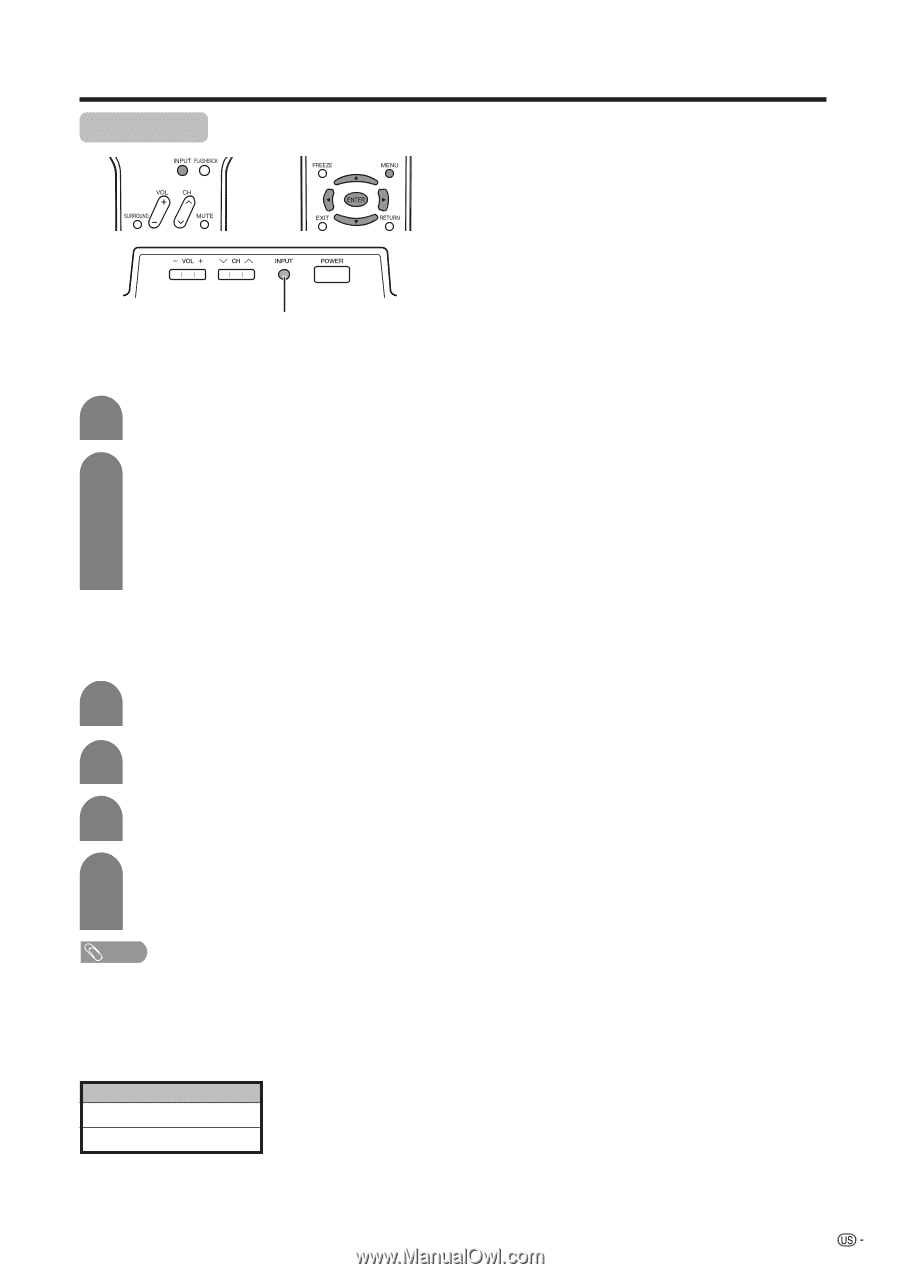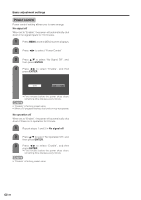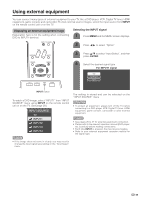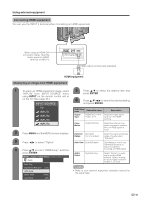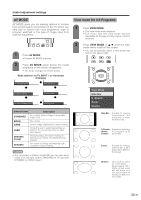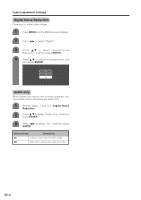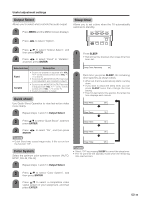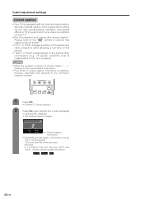Sharp LC32DA5U LC-26DA5U LC-32DA5U Operation Manual - Page 30
Input Select, Useful adjustment settings, Selecting input signal type, Selecting input source
 |
UPC - 074000363052
View all Sharp LC32DA5U manuals
Add to My Manuals
Save this manual to your list of manuals |
Page 30 highlights
Useful adjustment settings Input Select INPUT button Selecting input source Use this menu to select the input source. 1 Press INPUT. • A list of selectable sources appears. 2 Press INPUT again to select the input source. • An image from the selected source automatically displays. • You can also select the input source by pressing a/b. • If the corresponding input is not plugged in, you cannot change the input. Be sure to connect the equipment beforehand. Selecting input signal type For setting the signal type of external equipment connected to INPUT 1 or 2 terminals. 1 Press MENU and the MENU screen displays. 2 Press c/d to select "Option". 3 Press a/b to select "Input Select", and then press ENTER. 4 Press a/b to select a signal type you want to set, and then press ENTER. • If the selected signal type is incorrect, an image does not display or no color image displays. NOTE • If you set INPUT1 and INPUT2 to Auto, the TV will automatically select the input signal. • Check the operation manual of the external equipment for the signal type. • Setting INPUT 1 and INPUT 2 signal selection to "Auto" when other equipment is connected will result in the following connectivity priority. INPUT 1 and INPUT 2 1. COMPONENT VIDEO 2. VIDEO 29