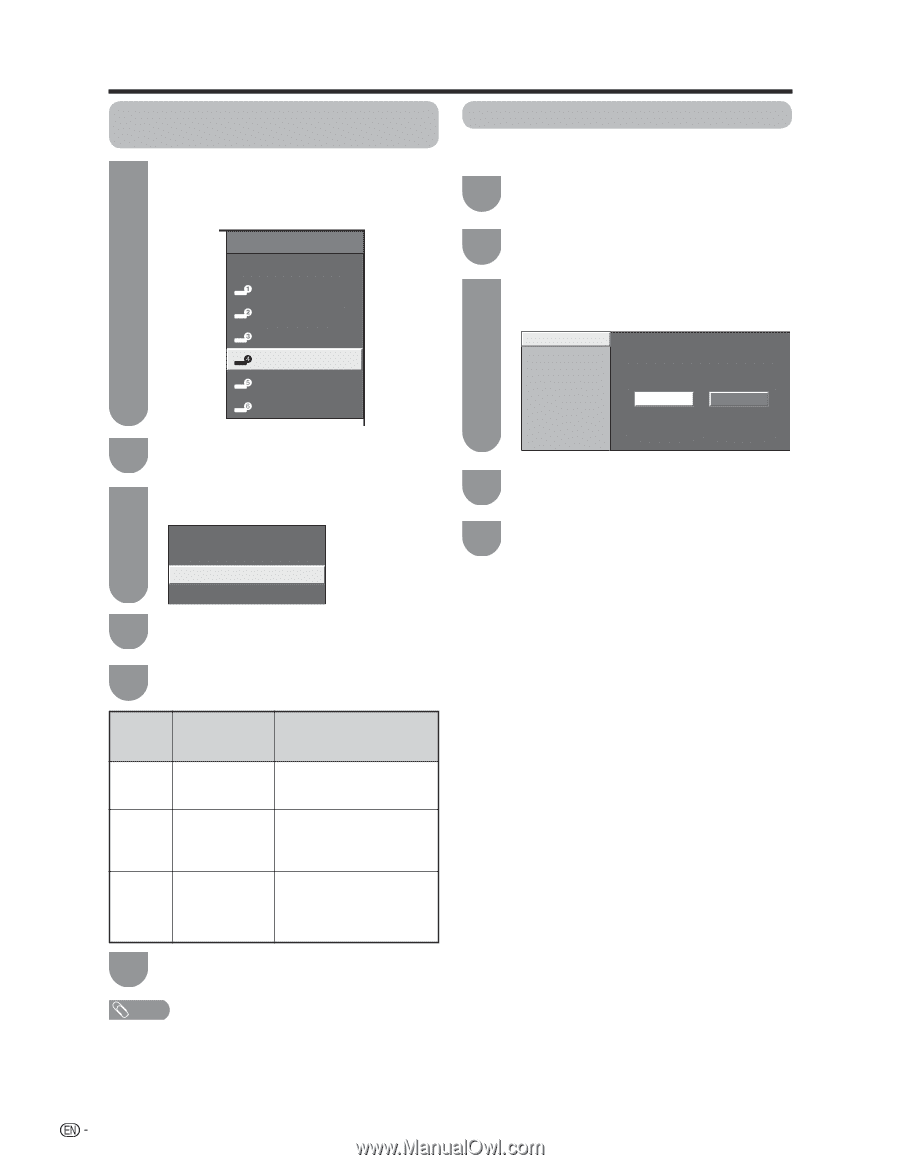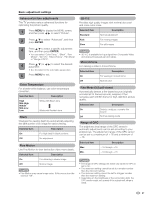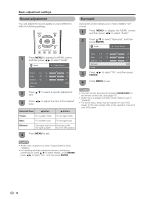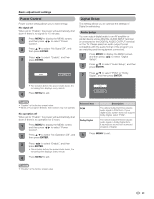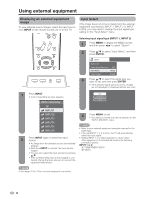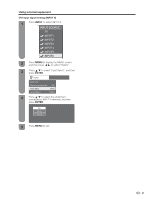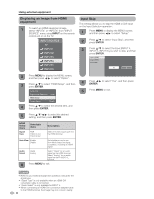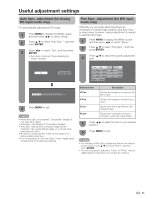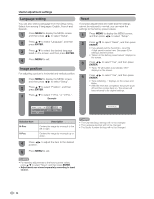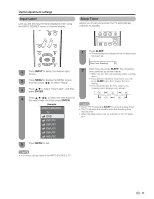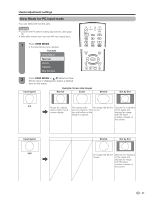Sharp LC42BT10U LC42BT10U Operation Manual - Page 33
Displaying an image from HDMI, equipment, Input Skip
 |
View all Sharp LC42BT10U manuals
Add to My Manuals
Save this manual to your list of manuals |
Page 33 highlights
Using external equipment Displaying an image from HDMI equipment 1 To watch an HDMI equipment image, select "INPUT4" or "INPUT5" from "INPUT SOURCE" menu using INPUT on the remote control unit or on the TV. INPUT SOURCE TV INPUT1 INPUT2 INPUT3 INPUT4 INPUT5 INPUT6 Input Skip This setting allows you to skip the HDMI or DVI Input on the Input Selection operation. 1 Press MENU to display the MENU screen, and then press c/d to select "Setup". 2 Press a/b to select "Input Skip", and then press ENTER. 3 Press a/b to select the Input (INPUT 4, INPUT 5, INPUT 6) you wish to skip, and then press ENTER. Input 4 (HDMI) Input 5 (HDMI) Input 6 (DVI) Yes No 2 Press MENU to display the MENU screen, and then press c/d to select "Option". 3 Press a/b to select "HDMI Setup", and then press ENTER. Audio Only Digital Noise Reduction [Low] HDMI Setup Output Select [Fixed] 4 Press a/b to select the desired item, and then press ENTER. 5 Press a/b/c/d to select the desired setting, and then press ENTER. 4 Press c/d to select "Yes", and then press ENTER. 5 Press MENU to exit. HDMI Setup items Signal Type Selectable items RGB YCbCr 4:4:4 YCbCr 4:2:2 Description Select the video signal type from the HDMI terminal. Auto View Enable Disable Set whether or not to use View Mode based on signal recognition, including an HDMI signal. Audio Select 6 Digital Analog Select "Digital" for an audio signal via the HDMI terminal. Select "Analog" for an audio signal via the R-AUDIO -L terminal. Press MENU to exit. NOTE • Refer to your external equipment operation manual for the signal type. • "Signal Type" is only available when an HDMI-DVI conversion cable is connected. • "Audio Select" is only available for INPUT 4. • When connecting an HDMI-DVI conversion adapter/cable to the HDMI terminal, the image may not come in clearly. 32