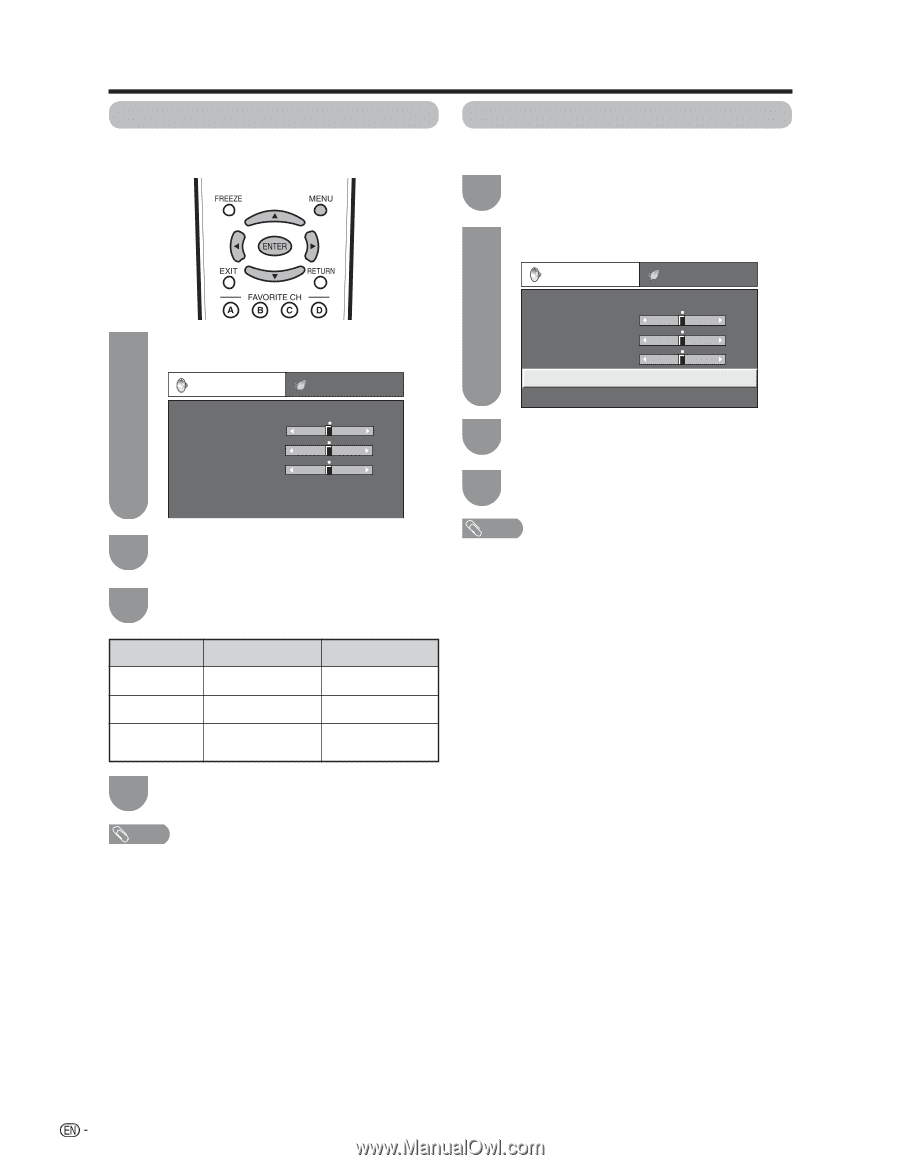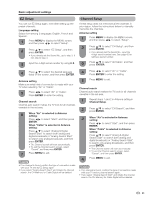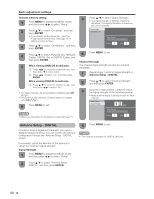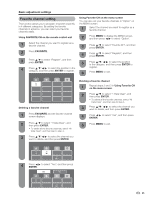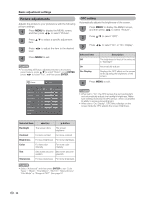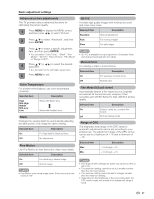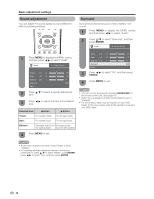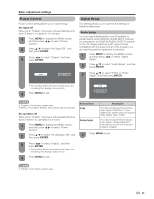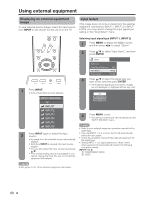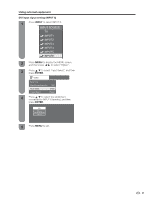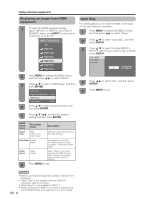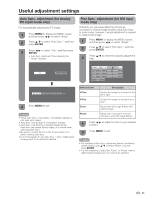Sharp LC42D72U LC-42D72U Operation Manual - Page 30
Sound adjustment, Surround
 |
UPC - 074000370203
View all Sharp LC42D72U manuals
Add to My Manuals
Save this manual to your list of manuals |
Page 30 highlights
Basic adjustment settings Sound adjustment You can adjust the sound quality to your preference with the following settings. Surround Surround function allows you to enjoy realistic "live" sound. 1 Press MENU to display the MENU screen, and then press c/d to select "Audio". 2 Press a/b to select "Surround", and then press ENTER. Audio Power Control 1 Press MENU to display the MENU screen, and then press c/d to select "Audio". Audio Power Control Treble [ 0] a15 b15 Bass [ 0] a15 b15 Balance [ 0] L R Surround [Off] Reset 2 Press a/b to select a specific adjustment item. 3 Press c/d to adjust the item to the desired level. Selected item cbutton dbutton Treble For weaker treble For stronger treble Bass For weaker bass For stronger bass Balance Decrease audio from Decrease audio the right speaker from the left speaker 4 Press MENU to exit. Treble [ 0] a15 b15 Bass [ 0] a15 b15 Balance [ 0] L R Surround [Off] Reset 3 Press c/d to select "On", and then press ENTER. 4 Press MENU to exit. NOTE • You can choose Surround by pressing SURROUND on the remote control unit. (See page 19.) • Audio menu is grayed out when Output Select is set to "Variable". • For some discs, setup may be required on your DVD player. In this case, please refer to the operation manual of your DVD player. NOTE • Audio menu is grayed out when Output Select is set to "Variable". • For resetting all Audio adjustment items to the factory preset values, press a/b to select "Reset", press ENTER, press c/d to select "Yes", and then press ENTER. 28