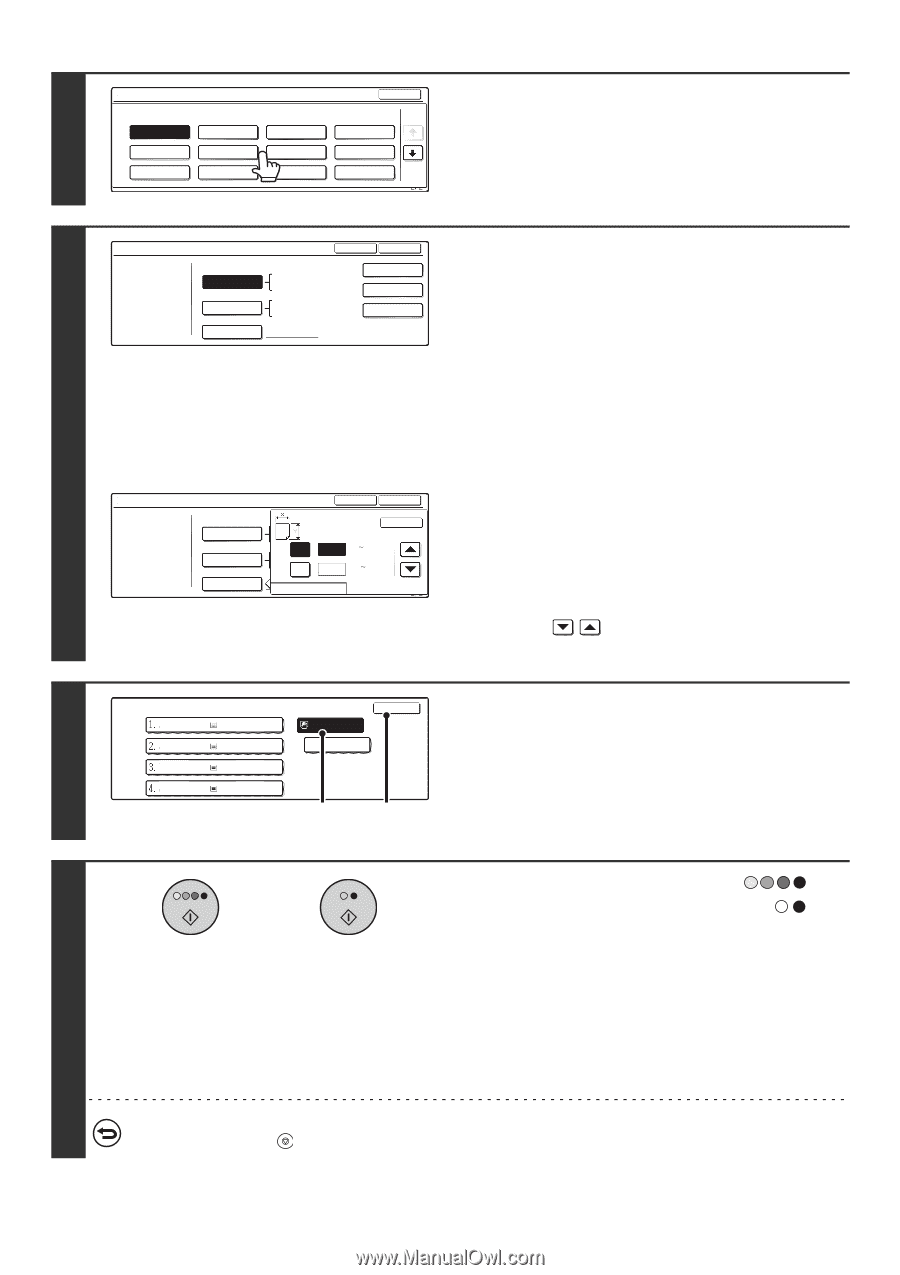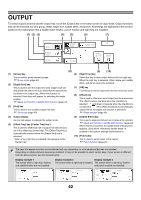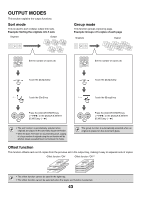Sharp MX-2300N MX2300N|MX2700N Operation Manual - Page 239
the [BLACK & WHITE START] key, Select the type of paper used in
 |
View all Sharp MX-2300N manuals
Add to My Manuals
Save this manual to your list of manuals |
Page 239 highlights
5 Bypass Tray Type/Size Setting Select the paper type. Plain Pre-Printed Letter Head Pre-Punched Thin Paper Heavy Paper Cancel 1/2 Transparency Tab Paper Select the type of paper used in the bypass tray. Select the paper type used. Recycled Color Labels Envelope 1/2 Bypass Tray Type/Size Setting Type OK Set the paper size. Size Type 12x18,11x17,81/2x14 8K Touch the [Auto-Inch] key, the [Auto-AB] key, or the [Custom Plain Auto-Inch 81/2x11,81/2x11R,51/2x81/2R 71/4x101/2R,A3,A4,B4,B5 16K Size] key. To use a paper size used in China, touch [8K], [16K], A3W,A3,A4,A4R,A5R,B4 Auto-AB B5,B5R,11x17,81/2x13 81/2x11 16KR or [16KR]. After selecting the setting, touch the [OK] key. Custom Size [Auto-Inch] key 2/2 Touch this key when the loaded paper is an inch size (8-1/2" x 11", etc.). When the paper placed in the bypass tray is an inch size, the paper size will be detected automatically and an appropriate size set. [Auto-AB] key 6 Touch this key when the loaded paper is an AB size (A4, etc.). When the paper inserted in the bypass tray is an AB size, the paper size will be detected automatically and an appropriate Bypass Tray Type/Size Setting Type Plain Auto-Inch Auto-AB Custom Size Type OK OK X Y AB 17 ((5 1/2 17) inch 11 (5 1/2 11 1/2) inch Inch size set. [Custom Size] key Touch this key when you know the size of the inserted paper but it is not one of the inch or AB sizes. When the key is touched, the paper size entry screen appears. To set a paper size in inches, touch the [Inch] tab. To set a paper size in millimeters, touch the [AB] tab. Touch the [X] key and enter the horizontal dimension of the paper with the keys, and then touch the [Y] key and enter the vertical dimension. When finished, touch the [OK] key. Paper Select 81/2x11 81/2x11R 7 81/2x14 11x17 Plain Plain Plain Plain OK 81/2x11 Tab Paper (1) (2) Select the bypass tray. (1) Touch the paper size key of the bypass tray. (2) Touch the [OK] key. When the [OK] key is touched, you will return to the job detail setting screen. Touch the [Job Detail Setting] key to return to the base screen of copy mode. Press the [COLOR START] key ( ) or or the [BLACK & WHITE START] key ( ). Scanning begins. • If the originals were placed in the document feeder tray, the originals are copied. • If you placed the original on the document glass, scan each 8 page one page at a time. If you are using the sort function or other function that requires all originals to be scanned before the copies are printed, you must use the same [START] key that you used to scan the first original to scan each of the remaining originals. To cancel scanning of the original and copying... Press the [STOP] key ( ). 47