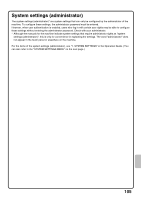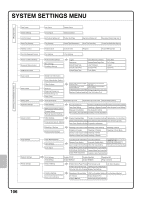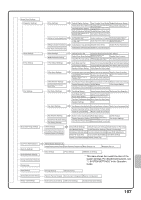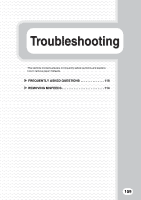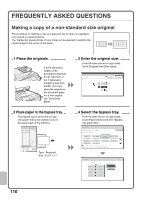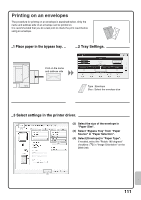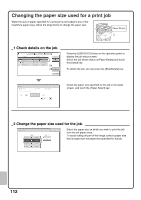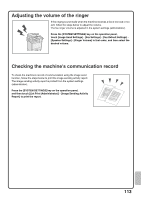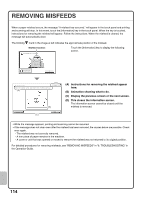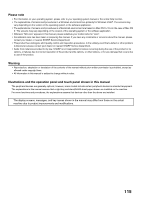Sharp MX-2600N Quick Start Guide - Page 112
Frequently Asked Questions
 |
View all Sharp MX-2600N manuals
Add to My Manuals
Save this manual to your list of manuals |
Page 112 highlights
FREQUENTLY ASKED QUESTIONS Making a copy of a non-standard size original The procedure for making a copy of a payment slip or other non-standard size original is explained below. The "Centering" special mode of copy mode can be selected to position the copied image in the center of the paper. 1 Place the originals. If the X dimension (width) of the document is less than 5-1/2" (140 mm) or the Y dimension (height) is less than 5-5/32" (131 mm), place the original on the document glass. For a thin original, use "Slow Scan Mode". 3 Place paper in the bypass tray. The bypass tray is used here to copy onto paper that is not loaded in any of the paper trays of the machine. Type : Recycled Size : 8-1/2" x 11" 2 Enter the original size. From the base screen of copy mode, touch [Original] then [Size Input]. Original Size Input OK Cancel OK X 8 (1-17) inch Y 6 (1-11 5/8) inch 4 Select the bypass tray. From the base screen of copy mode, touch [Paper Select] and then "Bypass tray paper type". Paper Select Bypass Tray Type/Size Setting Select the paper type. Plain Pre-Punched Pre-Printed Color Recycled Thin Paper Cancel 1 Letter Head 2 Labels Heavy Paper 1 Envelope Heavy Paper 2 Glossy Paper Transparency Tab Paper Heavy Paper 1: 28 lbs.bond, -110 lbs.index (106 - 209 g/m2) Heavy Paper 2: 110 - 140 lbs.index (210 - 256 g/m2) Paper Select Paper Tray 1. 8½x11 Plain 2. 8½x11R Plain 3. 8½x14 Plain 4. 11x17 Plain OK Bypass Tray 8½x11 Recycled 110