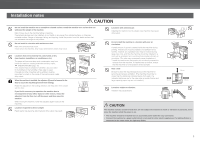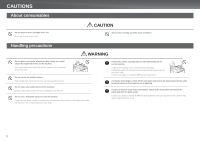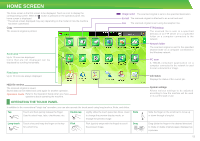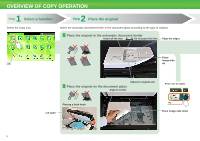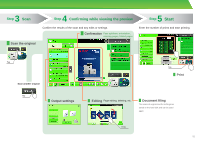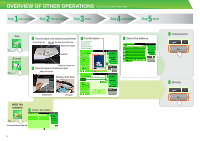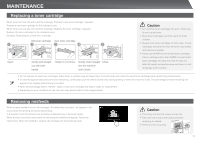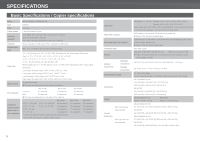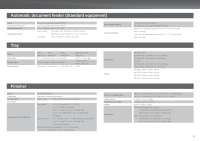Sharp MX-2610N Quick Start Guide - Page 14
Overview Of Copy Operation
 |
View all Sharp MX-2610N manuals
Add to My Manuals
Save this manual to your list of manuals |
Page 14 highlights
OVERVIEW OF COPY OPERATION 1 Step Select a function Select the Copy icon. 2 Step Place the original Select the automatic document feeder or the document glass according to the type of original. Place the original in the automatic document feeder Insert all the way Do not pass this line Align the edges Place image-side Tap up Place the original on the document glass Align to corner Adjust to original size Print 1 set of copies Placing a thick book Lift open Tap Place image-side down 14
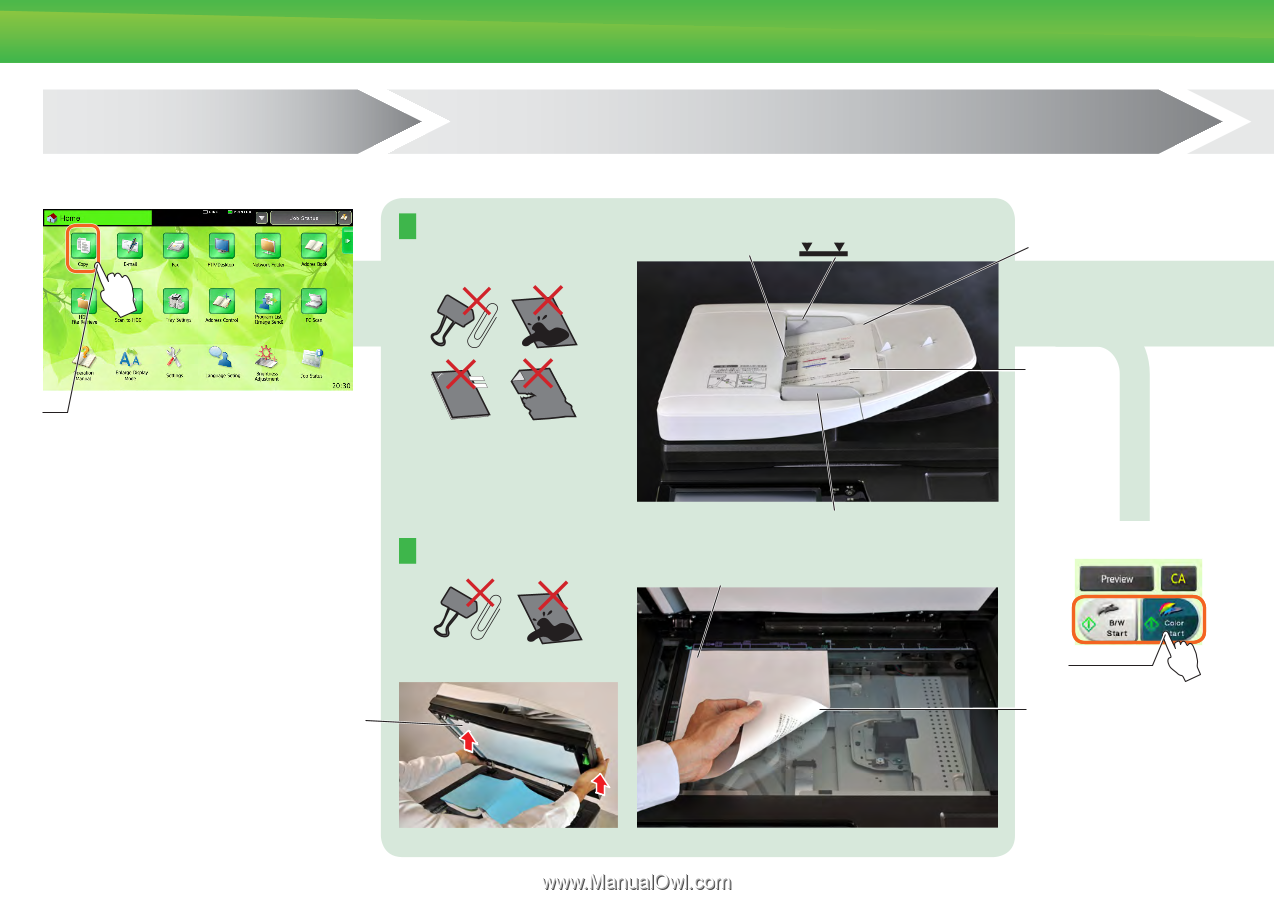
14
OVERVIEW OF COPY OPERATION
Step
1
Select a function
Step
2
Place the original
Select the Copy icon.
Tap
Place the original on the document glass
Select the automatic document feeder or the document glass according to the type of original.
Lift open
Placing a thicK booK
Align to corner
Place image-side down
Tap
Insert all the way
Do not pass this line
Align the edges
Place the original in the automatic document feeder
Print 1 set of copies
Adjust to original size
Place
image-side
up