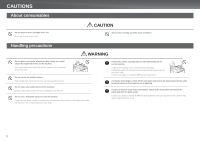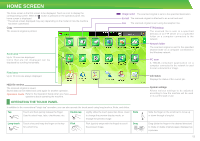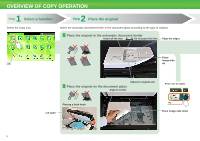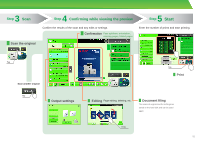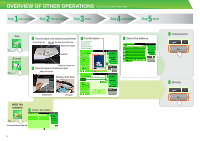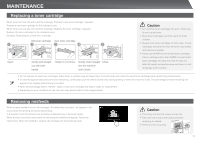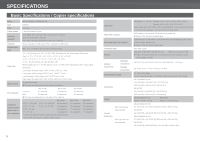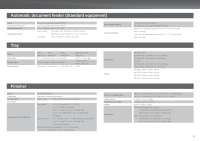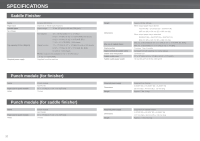Sharp MX-2610N Quick Start Guide - Page 15
Start
 |
View all Sharp MX-2610N manuals
Add to My Manuals
Save this manual to your list of manuals |
Page 15 highlights
3 Step Scan Scan the original 4 Step Confirming while viewing the preview 5 Step Start Confirm the results of the scan and any edits or settings. Confirmation Face up/down, orientation, missing pages, folded pages Enter the number of prints and start printing. Tap Scan another original Tap Output settings Tap Print Editing Page editing, deleting, etc. Document filing The scanned original and the settings are saved on the hard disk and can be used again. Drag 15
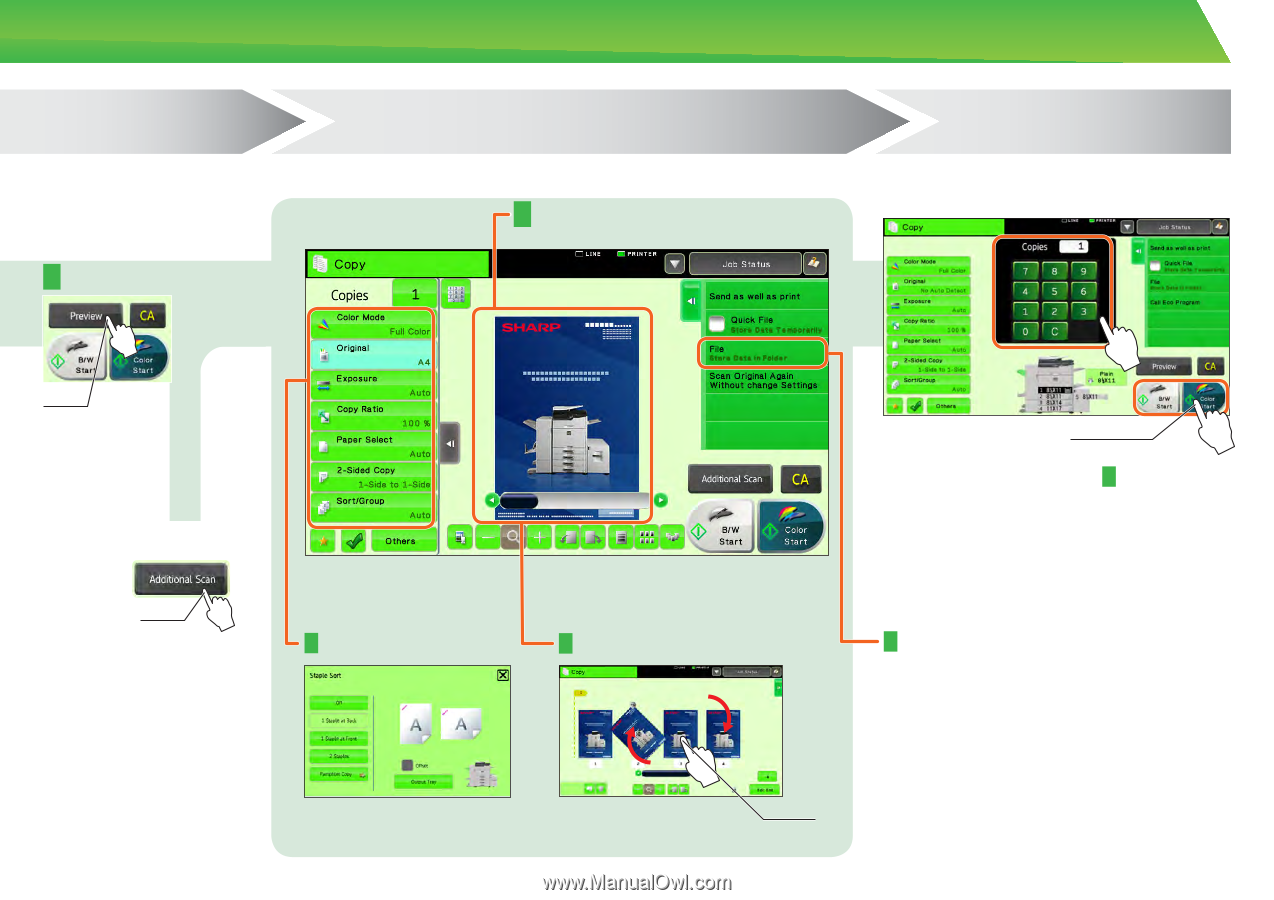
15
Drag
Output settings
Print
Editing
Confirmation
Scan the original
Document filing
Confirm the results of the scan and any edits or settings.
Enter the number of prints and start printing.
Tap
Scan another original
Step
3
Scan
Step
4
Confirming while viewing the preview
Face up/down, orientation,
missing pages, folded pages
The scanned original and the settings are
saved on the hard disk and can be used
again.
Page editing, deleting, etc.
Tap
Step
5
Start
Tap