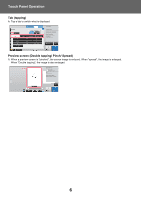Sharp MX-3051 MX-2651 MX-3051 MX-3551 MX-4051 MX-3071 MX-3571 MX-4 - Page 11
CHANGING MODES, Changing mode from the Home screen
 |
View all Sharp MX-3051 manuals
Add to My Manuals
Save this manual to your list of manuals |
Page 11 highlights
Touch Panel Operation CHANGING MODES Changing mode from the Home screen Press the [Home Screen] key. Changing mode from the mode display Tap on the mode display. Easy Copy Original 8½x11 Easy Scan HDD File retrieve Paper Select 8½x11 2-Sided Copy Tray 1 1 → 1 Sharp OSA LINE PRINTER Job Status Detail Copy Ratio Staple / Punch 100% Off CA Preview Copies B/W Start Color Start Tap the mode icon. Easy Copy Easy Scan HDD File retrieve Sharp OSA LINE PRINTER Job Status CLOUD PORTAL CLOUD PORTAL Easy Scan Easy Fax Bk Toner Quantity C M Y Operation Enlarge Settings Guide Display Mode Total Count LCD Control Job Status Tap the key that shows . Easy Copy Original 8½x11 Easy Scan HDD File retrieve Address Fax Number Sharp OSA LINE PRINTER Job Status Detail Address Book History Global Scan to HDD/ Address Search USB CA Preview Auto Set B/W Start Color Start Tap for any mode desired. Easy Copy Original 8½x11 Easy Scan HDD File retrieve Select the mode. Address Fax Number Address Book Easy Copy Easy Scan Fax FTP/Desktop Internet Fax Sharp OSA LINE PRINTER Job Status Detail Easy Fax Scan to HDD/ USB E-Mail Network Folder CA Preview Auto Set B/W Start Color Start For procedures for editing the home screen, see "EDITING THE HOME SCREEN (page 46)". • Mode Key Display Setting In "Settings (administrator)", select [System Settings] → [Common Settings] → [Operation Settings] → [Mode Key Display Setting]. Configure settings for the display of mode keys at the top of the screen. • Modes to Display Select the mode keys that you want to display. • Display Mode Keys on Home You can enable display of the mode keys in the home screen as well. 11