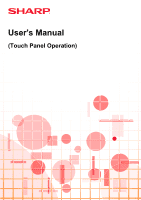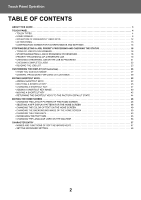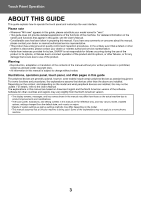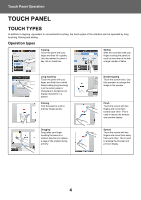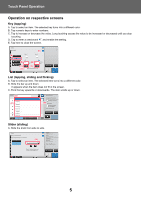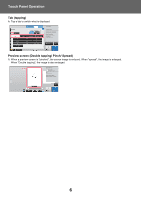Sharp MX-3051 MX-2651 MX-3051 MX-3551 MX-4051 MX-3071 MX-3571 MX-4 - Page 5
Operation on respective screens, Touch Panel Operation
 |
View all Sharp MX-3051 manuals
Add to My Manuals
Save this manual to your list of manuals |
Page 5 highlights
Touch Panel Operation Operation on respective screens Key (tapping) A. Tap to select an item. The selected key turns into a different color. B. Tap numeric keys to enter numbers. C. Tap to increase or decrease the value. Long touching causes the value to be increased or decreased until you stop touching. D. Tap to enter a checkmark and enable the setting. E. Tap here to close the screen. Others Margin Shift (E) (A) Off Right Side 1 Side 2 Left Down (B) 1/2 (C) (D) (B) ( 0~2 ) 1/2 inch (C) Adjust 2nd pg value to 1st. ( 0~2 ) inch Back 11x17 Preview CA B/W Start Color Start List (tapping, sliding and flicking) A. Tap to select an item. The selected item turns into a different color. B. Slide the bar up and down. It appears when the item does not fit in the screen. C. Flick the key upwards or downwards. The item scrolls up or down. (A) Address All (C) Category 0 Category 1 Category 2 Category 3 Category 4 Category 5 Category 6 Frequent Use Category All Narrow Down All Sending History Call by Search Number (B) Call Search Number Add New Send Same Image as Fax Address Print Individual List Preview CA ABC W Speaker Start Slider (sliding) A. Slide the knob from side to side. Others Background Adjustment Adjust Original Background Darkness. Off On (A) Original Change Size/Direction. Erase Erase Shadow Around Sharpness Adjust Outline of Image Exposure Select Type/Exposure Select Type/Exposure Touch [+] darken background. Touch [-] erase background. Preview CA Back 11x17 B/W Start Color Start 5