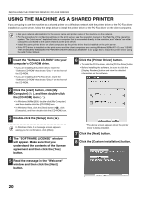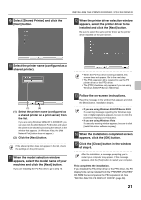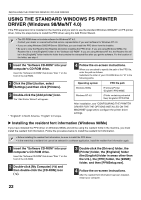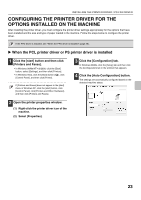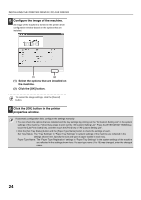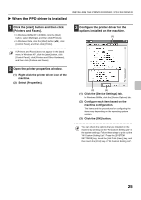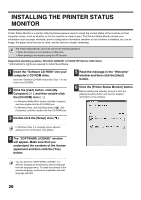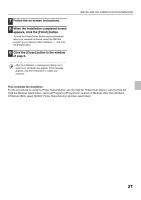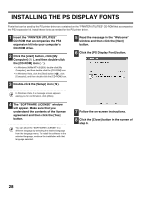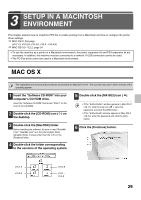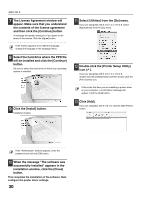Sharp MX-M1100 Software Setup Guide - Page 27
When the PPD driver is installed
 |
View all Sharp MX-M1100 manuals
Add to My Manuals
Save this manual to your list of manuals |
Page 27 highlights
X When the PPD driver is installed INSTALLING THE PRINTER DRIVER / PC-FAX DRIVER 1 Click the [start] button and then click [Printers and Faxes]. • In Windows 98/Me/NT 4.0/2000, click the [Start] button, select [Settings], and then click [Printers]. • In Windows Vista, click the [Start] button ( ), click [Control Panel], and then click [Printer]. 3 Configure the printer driver for the options installed on the machine. (1) If [Printers and Faxes] does not appear in the [start] menu in Windows XP, click the [start] button, click [Control Panel], click [Printers and Other Hardware], and then click [Printers and Faxes]. 2 Open the printer properties window. (1) Right-click the printer driver icon of the machine. (2) Select [Properties]. (2) (3) (1) Click the [Device Settings] tab. In Windows 98/Me, click the [Device Options] tab. (2) Configure each item based on the machine configuration. The items and the procedures for configuring the items vary depending on the operating system version. (3) Click the [OK] button. You can check the options that are installed on the machine by printing out the "All Custom Setting List" in the system settings. Follow these steps to print out the "All Custom Setting List": Press the [SYSTEM SETTINGS] key, touch the [List Print (User)] key, and then touch the [Print] key of "All Custom Setting List". 25