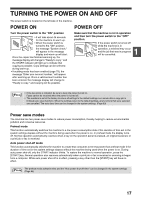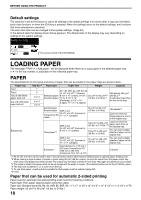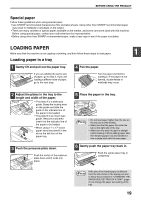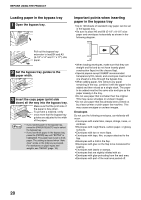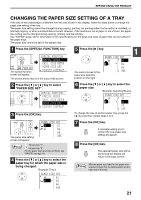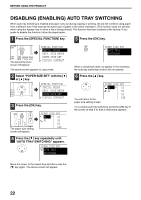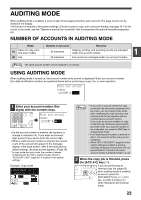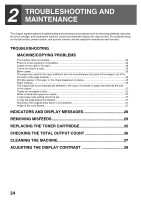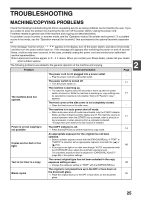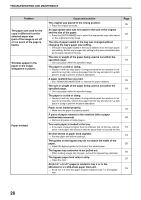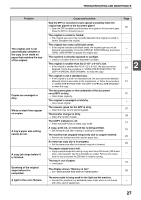Sharp MX-M200D Operation Manual - Page 24
Disabling Enabling Auto Tray Switching
 |
View all Sharp MX-M200D manuals
Add to My Manuals
Save this manual to your list of manuals |
Page 24 highlights
BEFORE USING THE PRODUCT DISABLING (ENABLING) AUTO TRAY SWITCHING When auto tray switching is enabled and paper runs out during copying or printing, the job will continue using paper from a different tray if that tray has the same size of paper in the same orientation. (This function does not operate when using the bypass tray or when a fax is being printed.) This function has been enabled at the factory. If you prefer to disable the function, follow the steps below. 1 Press the [SPECIAL FUNCTION] key. 5 Press the [OK] key. ON LINE DATA SPECIAL FUNCTION LINE DATA COPY EXPOSURE PAPER SE SCAN COLOUR MODE RESOLUT The special function screen will appear. SPECIAL FUNCTION SPECIAL MODES ORIG. SIZE ENTER PAPER SIZE SET DISPLAY CONTRAST The above screen appears in copy mode. 2 Select "PAPER SIZE SET" with the [ ] or [ ] key. PQ SPECIAL FUNCTION SPECIAL MODES ED COPY ORIG. SIZE ENTER LEX SCAN LEX SCAN PAPER SIZE SET ACC DISPLAY CONTRAST 3 Press the [OK] key. BACK OK GHI PQRS PY AN The paper size setting screen will appear. PAPER SIZE SET A4 A3 A3 B4 A4 A4R 4 Press the [ ] key repeatedly until "AUTO TRAY SWITCHING" appears. PAPER SIZE SET AUTO TRAY SWITCHING OK PAPER SIZE SET AUTO TRAY SWITCHING When a checkmark does not appear in the checkbox, the auto tray switching function will not operate. 6 Press the [ ] key. You will return to the paper size setting screen. PAPER SIZE SET A4 A3 A3 B4 A4 A4R To re-enable auto tray switching, press the [OK] key in the screen of step 5 so that a checkmark appears. Move the cursor to the lowest tray and then press the [ ] key again. The above screen will appear. 22