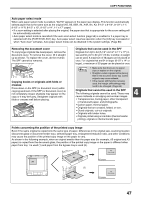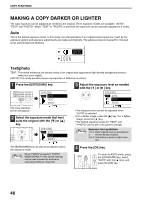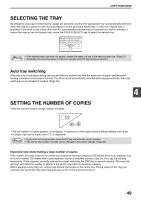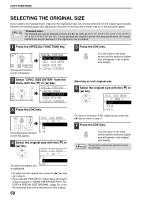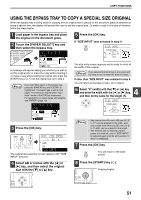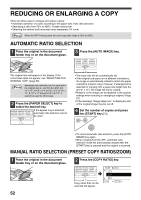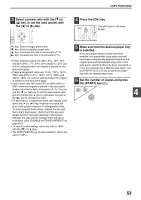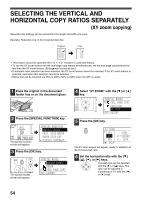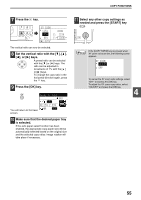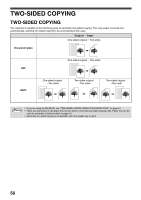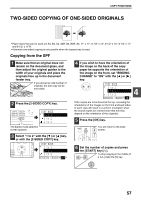Sharp MX-M200D Operation Manual - Page 54
Reducing Or Enlarging A Copy
 |
View all Sharp MX-M200D manuals
Add to My Manuals
Save this manual to your list of manuals |
Page 54 highlights
REDUCING OR ENLARGING A COPY There are three ways to enlarge and reduce copies: • Automatic selection of a ratio according to the paper size: Auto ratio selection • Specifying a ratio from 25% to 400%: Preset ratios/zoom • Selecting the vertical and horizontal ratios separately: XY zoom Note When the SPF is being used, the zoom copy ratio range is 50% to 200%. AUTOMATIC RATIO SELECTION 1 Place the original in the document feeder tray or on the document glass. 3 Press the [AUTO IMAGE] key. CT COPY RATIO AUTO IMAGE OUTPUT 2-S N ADDRESS FORMAT ORIGINAL SIZE DU N ADDRESS BROADCAST ORIGINAL SIZE DU The original size will appear in the display. If the correct size does not appear, see "SELECTING THE ORIGINAL SIZE" (page 50). Note Automatic ratio selection can be used when the original size is , A3, B4, A4, A4R, A5, 11" x 17", 8-1/2" x 14", 8-1/2" x 13", 8-1/2" x 11", 8-1/2" x 11"R and 5-1/2" x 8-1/2". It cannot be used for other sizes. 2 Press the [PAPER SELECT] key to select the desired tray. If the bypass tray is selected, EXPOSURE PAPER SELECT COPY RATIO AUTO COLOURMODE RESOLUTION ADDRESS FO automatic ratio selection cannot PROGRAM RESOLUTION ADDRESS BRO be used. • The copy ratio will be automatically set. • If the original and paper are in different orientations, the image is automatically rotated to match the paper orientation (rotation copy). However, if enlargement is selected for copying onto a paper size larger than A4 (8-1/2" x 11"), the image will not be rotated. • Rotation of the image can be disabled in the system settings when reducing or enlarging a original. (Page 87) • If the message "Image edge loss." is displayed, part of the original image may be cut off. 4 Set the number of copies and press the [START] key ( ). WXYZ • To cancel automatic ratio selection, press the [AUTO IMAGE] key again. • When copying from the SPF, automatic ratio selection mode will automatically disable after the [START] key is pressed and the original is scanned. MANUAL RATIO SELECTION (PRESET COPY RATIOS/ZOOM) 1 Place the original in the document feeder tray or on the document glass. 2 Press the [COPY RATIO] key. E PAPER SELECT COPY RATIO AUTO IMAGE O E RESOLUTION ADDRESS FORMAT ORIG M RESOLUTION ADDRESS BROADCAST ORIG Copy ratios that can be selected will appear. COPY RATIO 115% 100% 86% ZOOM 100% 52