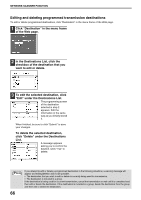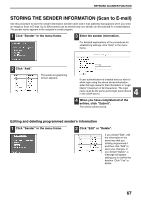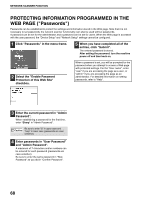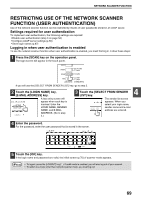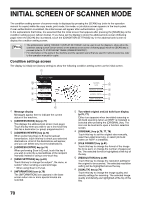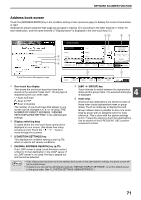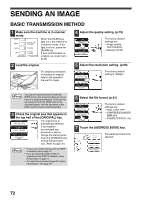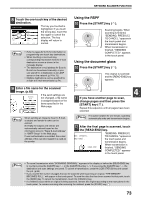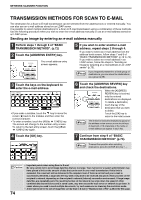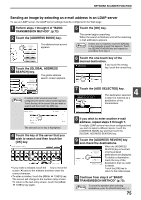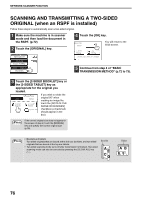Sharp MX-M260 MX-M260 MX-M310 Operation Manual - Page 73
Address book screen - review
 |
View all Sharp MX-M260 manuals
Add to My Manuals
Save this manual to your list of manuals |
Page 73 highlights
NETWORK SCANNER FUNCTION Address book screen Touch the [ADDRESS BOOK] key in the condition setting screen (previous page) to display the screen shown below at right. Destinations stored using the Web page are grouped in indexes ( 6 ) according to the letter entered in "Initial" for each destination, and the name entered in "Display Name" is displayed in the one-touch key ( 1 ). 12 3 4 READY TO SEND. TEST1 TEST2 CONDITION 1/2 SETTINGS TEST3 TEST4 6 TEST5 TEST6 ADDRESS REVIEW 1 TEST7 TEST8 GLOBAL ADDRESS SEARCH 6 FREQUENT USE ABCD EFGHI JKLMN OPQRST UVWXYZ ABC GROUP E-mail Destination Management page 6 5 USER 1 USER 2 USER 3 USER 4 USER 5 USER 6 ABC GROUP 1 One-touch key display This shows the one-touch keys that have been stored on the selected "index card". The key type is indicated by the icon at the right. :Scan to E-mail :Scan to FTP :Scan to Desktop The number of one-touch keys that appear in one screen can be changed to 6, 8, or 12 using "THE NUMBER OF DIRECT ADDRESS / SENDER KEYS DISPLAYED SETTING" in the administrator settings. 2 Display switching keys In cases where the one-touch keys cannot all be displayed on one screen, this shows how many screens are left. Touch the " " " " keys to move through the screens. 5 [ABC GROUP] key 4 Touch this key to switch between the alphabetical index and the group index. The selected index type is displayed. 6 Index keys One-touch key destinations are stored on each of these index cards (alphabetical index or group index). Touch an index key to display the card. Group indexes make it possible to store one-touch keys by group with an assigned name for easy reference. This is done with the system settings (p.61). Frequently used one-touch key destinations can be stored on the [FREQUENT USE] card for convenient access. 3 [CONDITION SETTINGS] key This displays the condition setting screen (p.70), which is used to set various conditions. 4 [GLOBAL ADDRESS SEARCH] key (p.75) If an LDAP server is used, touch this key to select a Scan to E-mail destination in the LDAP server. If an LDAP server is not used, the key is grayed out and cannot be selected. Note • If the initial screen has been set to the address book screen in the administrator settings, the above screen will be the initial screen. • If desired, you can use the administrator settings, "DEFAULT DISPLAY SETTINGS", to set the default screen to the group index. (See "6. SYSTEM SETTINGS (ADMINISTRATOR)".) 71