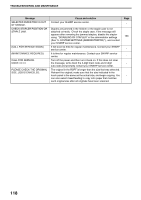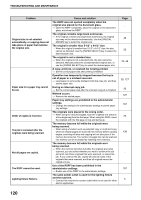Sharp MX-M310 MX-M260 MX-M310 Operation Manual - Page 121
Troubleshooting - service manual
 |
View all Sharp MX-M310 manuals
Add to My Manuals
Save this manual to your list of manuals |
Page 121 highlights
TROUBLESHOOTING If you experience difficulty using the machine, check the following troubleshooting guide before calling for service. Many problems can be easily resolved by the user. If you are unable to solve the problem using the troubleshooting guide, turn off the power switch, unplug the machine, and contact your SHARP service center. The following problems are related to the general operation of the machine and copying. For problems related to the printer, fax, and network scanner functions, see the corresponding operation manuals. Problems related to machine operation Problem The machine does not operate. The power is on but copying is not possible. Two-sided copying is not possible. Wrong paper size is displayed for paper in the bypass tray. A copy job stops before it is finished. The contrast of the touch panel is too high or too low. Image cannot be rotated. Cause and solution Power switch OFF. → Turn the power switch ON. The machine is warming up. → The machine requires about 23 seconds (MX-M260) or 25 seconds (MX-M310) to warm up after the power switch is turned on. While the machine is warming up, copy settings can be selected but copying is not possible. Wait until "READY TO COPY." appears. Out of paper. → Load paper. Out of toner. → Replace the toner cartridge. Misfeed occurs. → Remove the misfed paper. The machine is in auto power shut-off mode. → If only the [START] key ( ) blinks, auto power shut-off mode has activated. Press the [START] key ( ) to return the machine to normal operation. Copy mode is not selected. → Press the [COPY] key to select copy mode. Automatic two-sided copying was attempted on paper that is not suitable for automatic two-sided copying. → Two-sided copying is not possible on special paper. Use paper that is suitable for automatic two-sided copying. Two-sided copying is prohibited in the administrator settings. → Change the setting in the administrator settings to permit two-sided copying. The bypass tray extension is not pulled out. → To detect the paper size correctly, the bypass tray extension must be pulled out when the paper is loaded. Too many pages have accumulated in the output tray, causing the tray full sensor to activate. Further copying is not possible until the pages are removed. → Remove the pages from the output tray. The display contrast has not been adjusted. → Adjust the contrast using "DISPLAY CONTRAST" in the system settings. Neither auto paper selection nor auto image mode are selected. → Rotation copy functions only if auto paper select mode or auto image mode is selected. Rotation copy is prohibited in the administrator settings. → Change the setting in the administrator settings to permit rotation copying. Page 14 14 18 134 127 15 11 28 107 19 92 26, 31 110 7 119