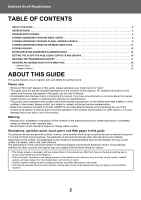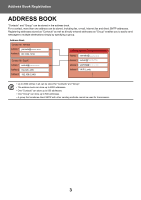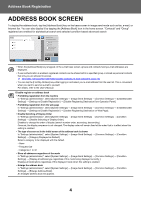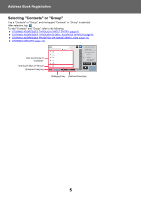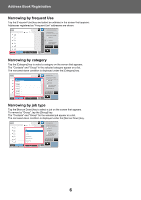Sharp MX-M6071 Address Book Registration Guide
Sharp MX-M6071 Manual
 |
View all Sharp MX-M6071 manuals
Add to My Manuals
Save this manual to your list of manuals |
Sharp MX-M6071 manual content summary:
- Sharp MX-M6071 | Address Book Registration Guide - Page 1
User's Manual (Address Book Registration) - Sharp MX-M6071 | Address Book Registration Guide - Page 2
or other problem is discovered, please contact your dealer or nearest authorized service representative. • Aside from instances provided for by law, SHARP is in this manual is subject to change without notice. Illustrations, operation panel, touch panel, and Web pages in this guide The peripheral - Sharp MX-M6071 | Address Book Registration Guide - Page 3
Address Book Registration ADDRESS BOOK "Contacts" and "Group" can be stored in the address book. For a contact, more than one address can be stored, including fax, e-mail, Internet fax and direct SMTP addresses. Registering addresses stored as "Contacts" as well as directly entered addresses as " - Sharp MX-M6071 | Address Book Registration Guide - Page 4
from the user list. This is convenient when you want to send an e-mail to yourself. For details, refer to the User's Manual. Disable register an address book • Prohibiting registration from the machine In "Settings (administrator)", select [System Settings] → [Image Send Settings] → [Common Settings - Sharp MX-M6071 | Address Book Registration Guide - Page 5
Address Book Registration Selecting "Contacts" or "Group" Tap a "Contacts" or "Group", and the tapped "Contacts" or "Group" is selected. After selection, tap . To add "Contacts" and "Group", refer to the following. ► STORING ADDRESSES THROUGH DIRECT ENTRY (page 8) ► STORING ADDRESSES THROUGH GLOBAL - Sharp MX-M6071 | Address Book Registration Guide - Page 6
Address Book Registration Narrowing by frequent Use Tap the [Frequent Use] key and select an address in the screen that appears. Addresses registered as "Frequent Use" addresses are shown. Address AAA CCC DDD CCC DDD BBB Frequent Use Category All Sort Narrow Down Fax A D G J M P T ABC W - Sharp MX-M6071 | Address Book Registration Guide - Page 7
Address Book Registration Narrowing by index Search by alphabet to narrow down addresses. For example, tap "A" on the index bar to display "Contacts" stored with search text starting with "A". Address Frequent Use Category All Sort Narrow Down Fax ALL A D A G B J C M P T ABC W Sending History - Sharp MX-M6071 | Address Book Registration Guide - Page 8
Address Book Registration STORING ADDRESSES THROUGH DIRECT ENTRY Store new names or addresses in the address book by directly entering them. 1 In the address book screen, tap [Add New] on the action panel, or tap the [Address Control] icon in the home screen. 2 Add Contacts Name Name (Required) - Sharp MX-M6071 | Address Book Registration Guide - Page 9
Address Book Registration STORING ADDRESSES THROUGH GLOBAL ADDRESS SEARCH Store the results of searching the global address book as new addresses in the address book. Global address search requires an LDAP server. Disable Destination Registration Using Global Address Search In "Settings ( - Sharp MX-M6071 | Address Book Registration Guide - Page 10
Address Book Registration 4 Enter Initials Search Start Search Start Cancel and Return Select the server from the list of servers. If an authentication screen appears, enter your user name and password, and tap the [OK] key. After selecting a server, tap . 5 Enter Initials Item Name Target - Sharp MX-M6071 | Address Book Registration Guide - Page 11
Address Book Registration STORING ADDRESSES FROM FAX OR IMAGE SEND LOGS As a new registration, add an address you have entered via fax or image send operations to the address book. FTP and desktop addresses cannot be stored in the address book from transmission logs. 1 In fax or image send mode, - Sharp MX-M6071 | Address Book Registration Guide - Page 12
Address Book Registration 5 Tap the [OK] key. STORING GROUPS Register "Group" by selecting addresses from those already stored as "Contacts". In this case of registration, only reference to addresses already stored takes place, and so, the total number of registered addresses (maximum 6000) in the - Sharp MX-M6071 | Address Book Registration Guide - Page 13
Address Book Registration 5 CCC Registered Address 2 123 [email protected] Tap the address to be registered in the "Group", and then tap the key. You can select more than one address. Preview CA Start Info. 6 Repeat steps 3 through 5 to register addresses. After address registration is - Sharp MX-M6071 | Address Book Registration Guide - Page 14
Address Book Registration EDITING/DELETING ADDRESSES IN ADDRESS BOOK You can edit or delete "Contacts" or "Group" information stored in the address book as well as addresses listed under "Contacts" and "Group". Editing/deleting contacts and groups 1 In the address book screen, select a contact or - Sharp MX-M6071 | Address Book Registration Guide - Page 15
Address Book Registration Editing/deleting addresses 1 Select a contact or group you wish to edit, and tap [Edit] on the action panel. In the address book screen, select the contact or group that has the address you want to edit, and tap [Edit] on the action panel. Only one contact or group can - Sharp MX-M6071 | Address Book Registration Guide - Page 16
Address Book Registration SETTING THE SCOPE FOR PUBLICIZING CONTACTS AND GROUPS "Contacts" and "Group" stored in the address book can be shared within a specified group or stored as personal contacts that only you are allowed to access. If no publicity scope is specified, stored "Contacts" and " - Sharp MX-M6071 | Address Book Registration Guide - Page 17
Address Book Registration If you have logged in as the administrator, select any user name desired from the user list. To register a user: In "Settings (administrator)", select [User Control] → [User Settings] → [User List] → [Add]. DELETING THE TRANSMISSION HISTORY You can delete the fax or image - Sharp MX-M6071 | Address Book Registration Guide - Page 18
Address Book Registration REGISTER AN ADDRESS BOOK IN THE WEB PAGE Address Book Transmission destinations (contacts) such as fax and Scan to E-mail addresses, and groups of transmission destinations, can be stored in the address book. In setting mode, a list of stored contact and group - Sharp MX-M6071 | Address Book Registration Guide - Page 19
Address Book Registration Item Fax Fax Number Global Address Search Transmission Mode Set as Default used Internet Fax Internet Fax Address Global Address Search Compression Mode Request Internet Fax Reception Report Set as Default used Direct SMTP Direct SMTP Address Add Hostname or IP Address. - Sharp MX-M6071 | Address Book Registration Guide - Page 20
Address Book Registration Item Description Use PASV mode Send data to an FTP server in PASV mode. Enable Hyperlink to FTP server to be e-mailed When sending data to an FTP server, send the data to the e-mail address that is specified in the hyperlink to the FTP server. Set as Default used - Sharp MX-M6071 | Address Book Registration Guide - Page 21
- Sharp MX-M6071 | Address Book Registration Guide - Page 22
2018H-EN1
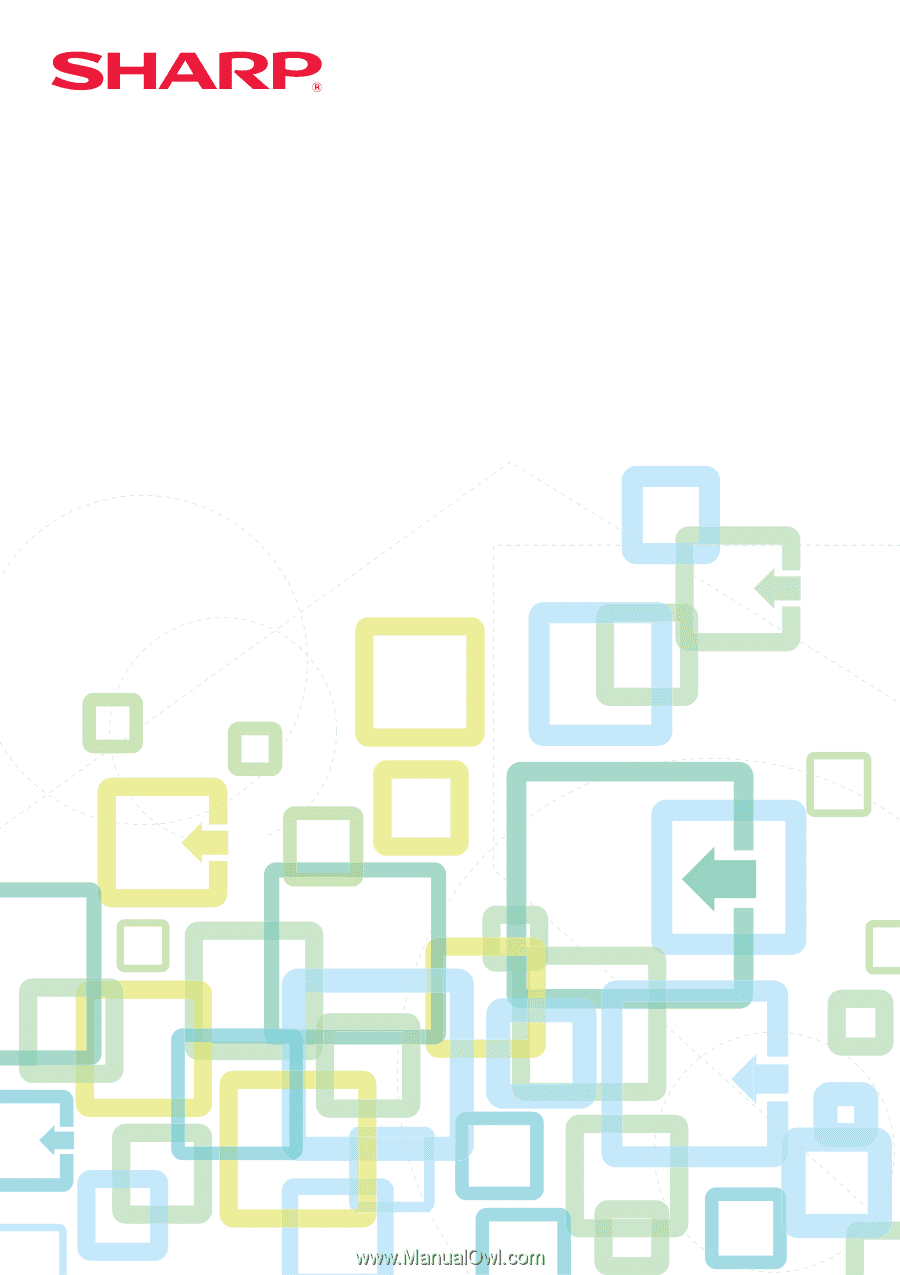
User's Manual
(Address Book Registration)