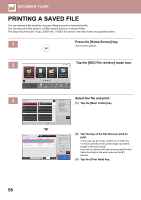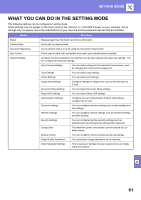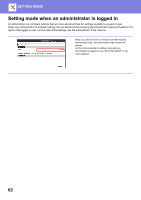Sharp MX-M6071 Quick Start Manual - Page 57
Scan to USB memory device, Tap the [Color Start] key or [B/W Start]
 |
View all Sharp MX-M6071 manuals
Add to My Manuals
Save this manual to your list of manuals |
Page 57 highlights
Scan to USB memory device DOCUMENT FILING 1 Connect the USB memory device to the machine. Use a FAT32 or NTFS USB memory device with a capacity of no more than 32 GB. 2 External memory device (USB) is connected. 10:15 AM When a screen for selecting the action appears, tap [Scan to External Memory Easy Copy Print from external memory device (USB) Scan to External Memory Device Perform Detail Setting Sharp OSA Device]. • To select detailed settings in normal mode, select the [Perform Detail Setting] checkbox . ► BASE SCREEN OF SCANNER MODE (page 52) • If the machine/device save screen is open, this screen will Toner Quantity Bk Operation Guide Enlarge Display Mode Settings Total Count LCD Control JoVboSlutmateus not appear. 3 Original 8½x11 Address External Memory Device Tap the [Color Start] key or [B/W Start] Detail key. Address Book History Global Scan to HDD/ Address Search USB To check a preview of a document, tap the [Preview] key. ► PREVIEW SCREEN (page 17) Cancel scanning CA Preview Auto Set B/W Start Colour Start Cancel Scan 4 Original 8½x11 Place next original. (Pg.No.1) Press [Start]. When finished, press [Read-End]. After scanning all originals, tap the Detail [Read-End] key. Address Book Scan to HDD/ USB When you scan the original using the automatic document feeder, this screen does not appear. Change Setting Read-End CA Preview Auto Set B/W Start Color Start 5 Check the [Sending data has been completed.] message, and remove the USB memory device from the machine. 57