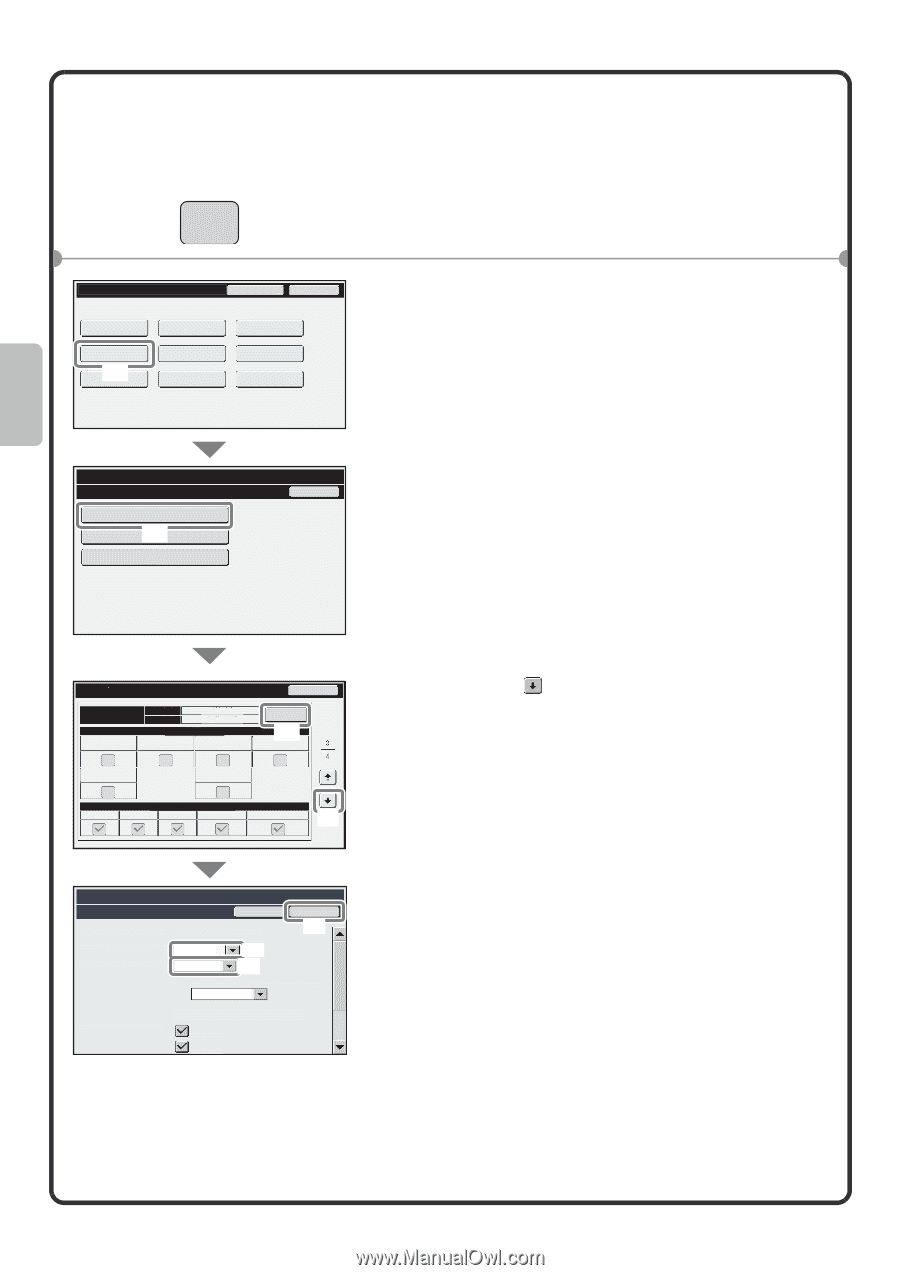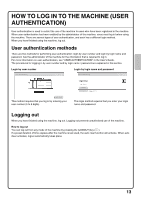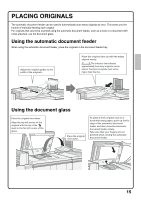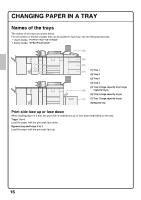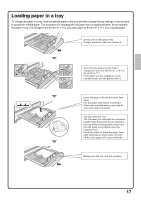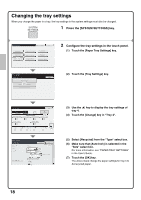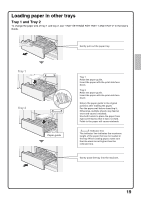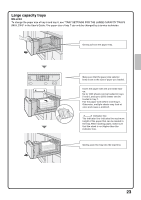Sharp MX-M850 Quick Start Guide - Page 20
Changing the tray settings - default admin password
 |
View all Sharp MX-M850 manuals
Add to My Manuals
Save this manual to your list of manuals |
Page 20 highlights
Changing the tray settings When you change the paper in a tray, the tray settings in the system settings must also be changed. SYSTEM SETTINGS 1 Press the [SYSTEM SETTINGS] key. System Settings Admin Password Exit Total Count Paper Tray Settings (1) Printer Condition Settings Default Settings Address Control Document Filing Control List Print (User) Fax Data Receive/Forward USB-Device Check 2 Configure the tray settings in the touch panel. (1) Touch the [Paper Tray Settings] key. System Settings Paper Tray Settings Tray Settings (2) Paper Type Registration Auto Tray Switching (2) Touch the [Tray Settings] key. Back Tray Settings Back Tray 4 Type Size Plain Auto-AB Paper Property Fixed Paper Side Disable Duplex Disable Reverse Change (4) Disable Staple Disable Punch Disable Fold Copy Feeding Approved Job Print Fax I-Fax Doc. Filing (3) System Settings Tray Settings Tray: Type: Size: Feeding Approved Job: Tray 4 Recycled Auto-AB Cancel OK (7) (5) (6) Select Similar Sizes for Auto Detection 216x330(8 1/2x13) A3W(12x18),A3,B4,A4,A4R, B5,B5R,216x330(8 1/2x13) Print Copy (3) Use the key to display the tray settings of tray 4. (4) Touch the [Change] key in "Tray 4". (5) Select [Recycled] from the "Type" select box. (6) Make sure that [Auto-Inch] is selected in the "Size" select box. For more information, see "PAPER TRAY SETTINGS" in the User's Guide. (7) Touch the [OK] key. The above steps change the paper settings for tray 4 to A4 recycled paper. 18