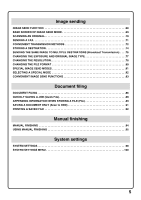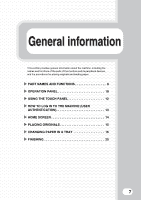Sharp MX-M850 Quick Start Guide - Page 4
Accessing The Web Server In The, Machine - admin password
 |
View all Sharp MX-M850 manuals
Add to My Manuals
Save this manual to your list of manuals |
Page 4 highlights
ACCESSING THE WEB SERVER IN THE MACHINE When the machine is connected to a network, the machine's built-in Web server can be accessed from a Web browser on your computer. Opening the Web pages Access the Web server in the machine to open the Web pages. Start a Web browser on a computer that is connected to the same network as the machine and enter the IP address of the machine. Recommended Web browsers Internet Explorer: 6.0 or higher (Windows®) Netscape Navigator: 7.0 or higher Safari: 1.2 or higher (Macintosh) The Web page will appear. The machine settings may require that user authentication be performed in order to open the Web page. Please ask the administrator of the machine for the password that is required for user authentication. Checking the IP address To check the IP address of the machine, print out the all custom setting list in the system settings. SYSTEM SETTINGS 1 Press the [SYSTEM SETTINGS] key. System Settings Admin Password Exit Total Count Paper Tray Settings Printer Condition Settings Default Settings Address Control Document Filing Control List Print (User) (1) Fax Data Receive/Forward USB-Device Check 2 Select the all custom setting list in the touch panel. (1) Touch the [List Print (User)] key. System Settings List Print (User) All Custom Setting List: Printer Test Page: PCL Symbol Set List Sending Address List: Individual List Document Filling Folder List: 2 Back Print (2) Print Print Print (2) Touch the [Print] key to the right of "All Custom Setting List". The IP address is shown in the list that is printed.