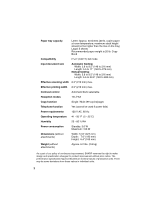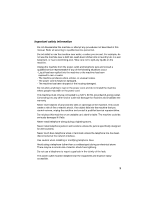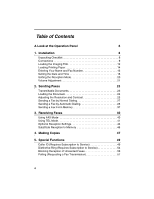Sharp P115 UP-X115 Operation Manual - Page 9
Start/memory Key
 |
UPC - 074000034051
View all Sharp P115 manuals
Add to My Manuals
Save this manual to your list of manuals |
Page 9 highlights
6 Display This displays messages and prompts to help you operate the machine. 7 UP and DOWN arrow keys Enlarge/reduce setting: When making a copy of a document, press these keys to select an enlarge/reduce setting (page 47). Volume setting: When a document is not in the feeder, press these keys to change the handset volume when the handset is lifted, the speaker volume when the SPEAKER key has been pressed, or the ringer volume at any other time (page 21). FUNCTION key settings: Press these keys after pressing the FUNCTION key to scroll through the FUNCTION MODE settings. 8 Number keys Use these keys to dial numbers, and enter numbers and letters when storing auto-dial numbers. 9 Panel release Press this release to open the operation panel. 10 STOP key Press this key to cancel an operation before it is completed. 11 COPY/HELP key When a document is in the feeder, press this key to make a copy of a document (page 47). At any other time, press this key to print out the Help List, a quick reference guide to the operation of your fax machine. 12 START/MEMORY key Press this key after dialing to begin fax transmission (page 27). Press this key before dialing to send a fax through memory (page 37). 13 SPEED key Press this key to dial a fax or voice number using an abbreviated 2-digit Speed Dial number (pages 29 and 33). 14 Left and right arrow keys Auto-dial numbers: When sending a fax or making a phone call, press these keys to scroll through your auto-dial numbers (page 34), the "REVIEW CALLS" list (only available if you have Caller ID; page 51), and the last number dialed (redial; page 36). FUNCTION key settings: Press the right arrow key after scrolling with the up and down arrow keys to select a FUNCTION key setting. 15 FUNCTION key Press this key followed by the arrow keys to select special functions and settings. 7