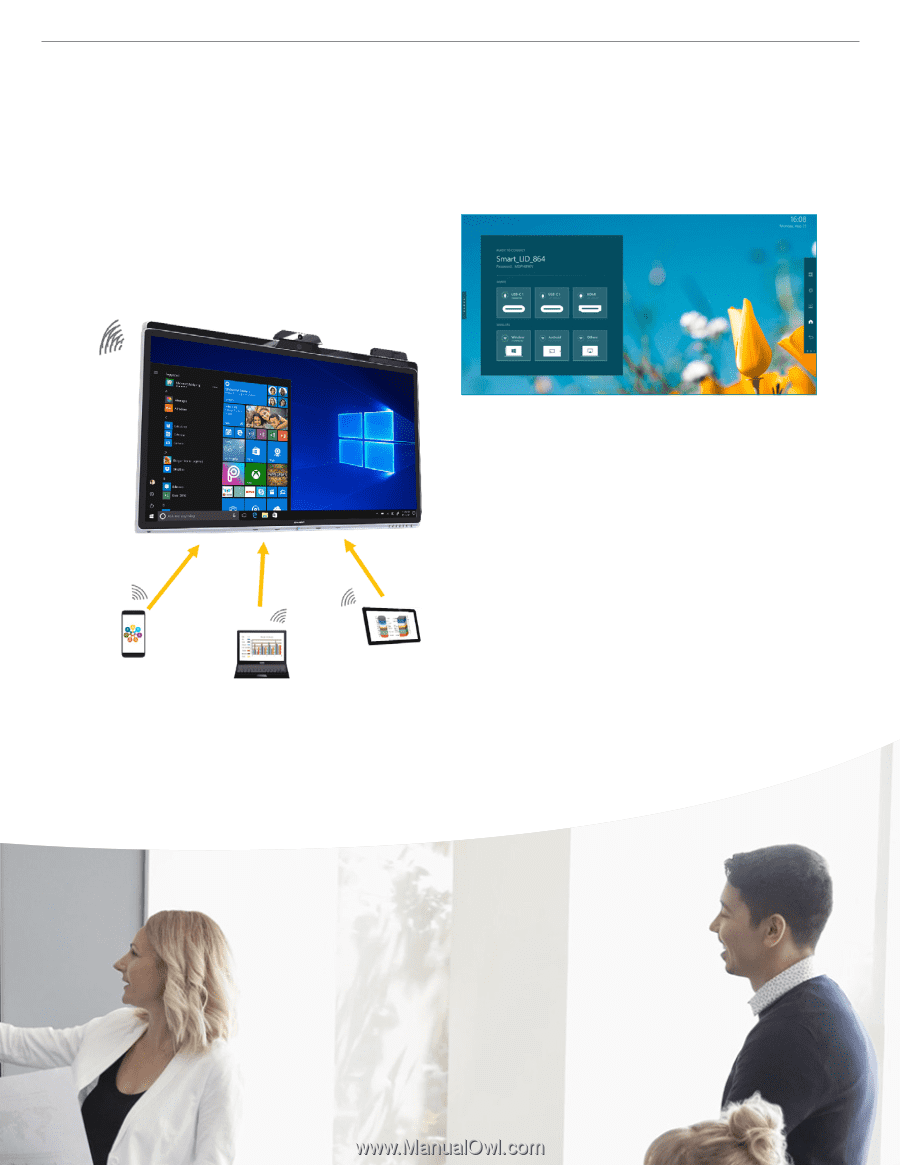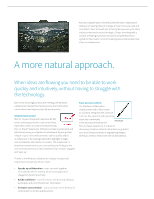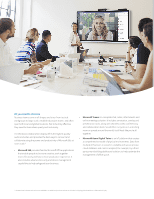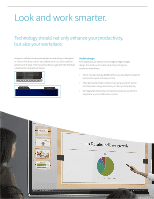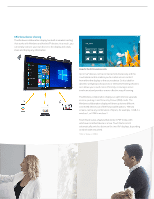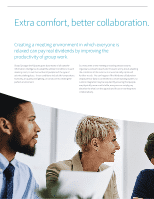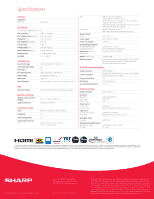Sharp PN-CD701 Brochure - Page 7
Effortless device sharing
 |
View all Sharp PN-CD701 manuals
Add to My Manuals
Save this manual to your list of manuals |
Page 7 highlights
Effortless device sharing The Windows collaboration display has built-in wireless casting that works with Windows and Android™ devices. As a result, you can simply connect your own device to the display and easily share and display any information. Image for illustration purposes only. Up to five* devices can be connected simultaneously and the Touch Back control enables you to control screen content from either the display or the source device. So it is ideal for dynamic workgroups discussions or interactive training sessions as it allows you to work more efficiently, encourages active involvement and provides a more effective way of learning. The Windows collaboration display can split into two separate screens, putting it into Picture by Picture (PbP) mode. The Windows collaboration display will show up to two different connected devices out of the five possible options. The two screens can be any combination of inputs, for example, 1 USB-C + wireless 1, or HDMI + wireless 2. Touch Back is also a feature that works in PbP mode, with whichever attached device is active. Touch Back control automatically switches between the two PbP displays, depending on which side is touched. *USB-C x2, Wireless x2, HDMI x1