Sharp PN-L603A Operation Manual - Page 12
Connecting Peripheral Equipment
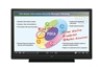 |
View all Sharp PN-L603A manuals
Add to My Manuals
Save this manual to your list of manuals |
Page 12 highlights
Connecting Peripheral Equipment 13 6 2 3 8 15 10 9 11 12 14 5 4 17 Caution • Be sure to turn off the main power switch and disconnect the plug from the power outlet before connecting/ disconnecting cables. Also, read the manual of the equipment to be connected. • Be careful not to confuse the input terminal with the output terminal when connecting cables. Accidentally reversing cables connected to the input and output terminals may cause malfunctions and the other problems. • Do not use any cable that has a damaged or deformed terminal. Using such cables may cause malfunctions. TIPS • When using the touch panel, connect the USB cable to the computer. For details, see the Touch Panel Settings Tool Operation Manual. • Images may not be displayed properly depending on the computer (video card) to be connected. • Use the automatic screen adjustment when a computer screen is displayed for the first time using D-SUB1 or D-SUB2, or when the setting of the computer is changed. The screen is adjusted automatically when SELF ADJUST in the MONITOR menu is set to ON. • If the audio output from the playback device is connected directly to speakers or other devices, the video on the monitor may appear delayed from the audio portion. Audio should be played through this monitor by connecting the playback device to the monitor's audio input, and connecting the monitor's audio output to the speakers or other devices. • The audio input terminals used in each input mode are factory-set as follows. Input mode D-SUB1 D-SUB2 DisplayPort HDMI1 HDMI2 HDMI3 Audio input terminal (Factory setting) Audio 1 input terminal Audio 2 input terminal DisplayPort input terminal HDMI 1 input terminal HDMI 2 input terminal HDMI 3 input terminal It is convenient to use the terminals for separate purposes; For example, using the terminal on the bottom of the monitor to connect a fixed computer and using the terminal on the side of the monitor to connect a mobile computer. 1. HDMI 1 input terminal 2. HDMI 2 input terminal 3. HDMI 3 input terminal • Use a commercially available HDMI cable (conforming to the HDMI standard). • Set HDMI1/HDMI2/HDMI3 of INPUT SELECT on the SETUP menu according to the device to be connected. • Select the audio input terminal to be used in AUDIO SELECT of the SETUP menu. When HDMI is selected, connection to the audio input terminal is unnecessary. 4. DisplayPort input terminal • Use a commercially available DisplayPort cable (conforming to the DisplayPort standard). • Select the audio input terminal to be used in AUDIO SELECT of the SETUP menu. When DisplayPort is selected, connection to the audio input terminal is unnecessary. 5. D-sub 1 input terminal • Set D-SUB1 of INPUT SELECT on the SETUP menu according to the device to be connected. • To use with D-SUB1[VIDEO], connect the green terminal to the device's video output. • Select the audio input terminal to be used in AUDIO SELECT of the SETUP menu. 6. D-sub 2 input terminal • Select the audio input terminal to be used in AUDIO SELECT of the SETUP menu. E 12















