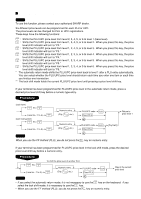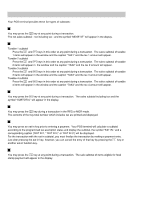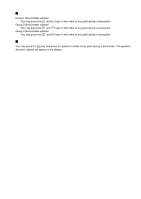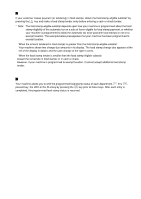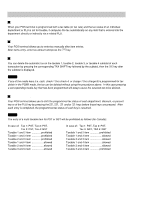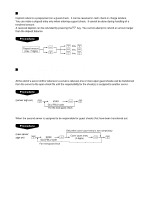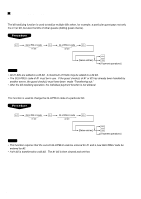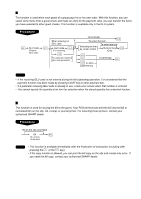Sharp UP-600 UP-600 Operation Manual - Page 42
Tax Calculations, Automatic tax, Manual tax, Tax deletion, Tax status shift - pos manual
 |
View all Sharp UP-600 manuals
Add to My Manuals
Save this manual to your list of manuals |
Page 42 highlights
Tax Calculations Automatic tax When your POS terminal is programmed with a tax table (or tax rate) and the tax status of an individual department or PLU is set for taxable, it computes the tax automatically on any item that is entered into the department directly or indirectly via a related PLU. Manual tax Your POS terminal allows you to enter tax manually after item entries. After items entry, enter tax amount and press the TAX key. Tax deletion You can delete the automatic tax on the taxable 1, taxable 2, taxable 3, or taxable 4 subtotal of each transaction by pressing the corresponding TAX SHIFT key followed by the subtotal, then the TAX key after the subtotal is displayed. NOTE If any of the media keys (i.e. cash, check 1 thru check 4, or charge 1 thru charge 8) is programmed for tax delete in the PGM2 mode, the tax can be deleted without using the procedures above. In this case pressing a corresponding media key that has been programmed will aways cause the selected tax to be deleted. Tax status shift Your POS terminal allows you to shift the programmed tax status of each department, discount, or percent key or of the PLU key by pressing the , TAX1 SHIFT , TAX2 SHIFT TAX3 SHIFT and/or TAX4 SHIFT keys before those keys are pressed. After each entry is completed, the programmed tax status of each key is resumed. NOTE The entry of a multi-taxable item for PST or GST will be prohibited as follows (for Canada): In case of; Tax 1: PST, Tax 2: PST, Tax 3: PST, Tax 4: GST Taxable 1 and 2 item prohibited Taxable 1 and 3 item prohibited Taxable 2 and 3 item prohibited Taxable 1 and 4 item allowed Taxable 2 and 4 item allowed Taxable 3 and 4 item allowed In case of; Tax 1: PST, Tax 2: PST, Tax 3: GST, TAX 4: GST Taxable 1 and 2 item prohibited Taxable 1 and 3 item allowed Taxable 2 and 3 item allowed Taxable 1 and 4 item allowed Taxable 2 and 4 item allowed Taxable 3 and 4 item prohibited 40