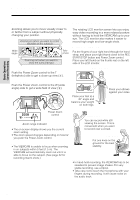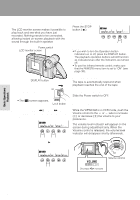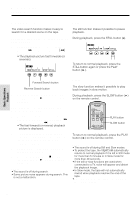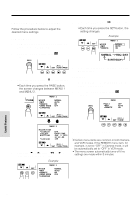Sharp VL-AH130U VLAH130U Operation Manual - Page 31
Watching the Playback on
 |
View all Sharp VL-AH130U manuals
Add to My Manuals
Save this manual to your list of manuals |
Page 31 highlights
Basic Operations Playback Watching the Playback on a TV You can also connect the VIEWCAM to a TV to allow a larger audience to enjoy video playback. 1 Lift up the terminal cover on the VIEWCAM (Q) and rotate it to the right (W). Terminal cover 2 Connect the VIEWCAM to your TV (or VCR) with the supplied audio/video cable, as shown. 3 Turn on the TV and set it to the "AV" or "VIDEO" channel. (See the operation manual of your TV.) • When connecting to a TV via a VCR, turn on the VCR and set it to the "AV" or "LINE" input channel. Operate the TV as you normally do to see the signal from the VCR. (See the operation manuals of your TV and VCR.) 4 Turn on the VIEWCAM in VCR mode, and begin tape playback (see page 21). Caution: • Make sure that the VIEWCAM, TV, VCR and other equipment to be connected have been turned off before you make connections. Making connections with any of the components left turned on may cause picture noise or a malfunction. Notes: • This VIEWCAM does not have an S-video socket. • When the VIEWCAM is connected to a TV for playback, the picture on the TV screen may flicker if the volume on the VIEWCAM is set to maximum. Should this occur, turn the volume down (see page 21). • Close the terminal cover after use. POWER TV/VCR SET UP PLAY PAUSE /STILL STOP/ EJECT CHANNEL REC Yellow: To VIDEO IN jack White: To AUDIO IN (L) jack Audio/video cable (supplied) To AUDIO/VIDEO jack 22