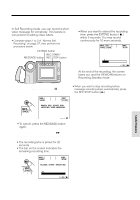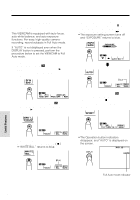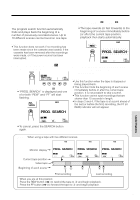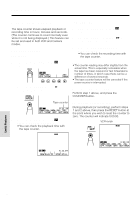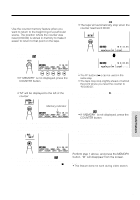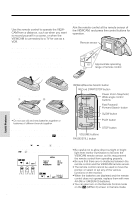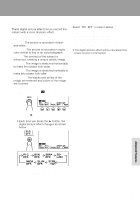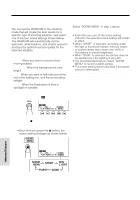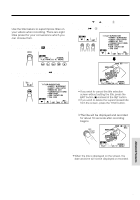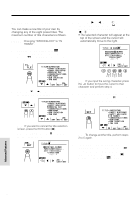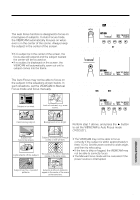Sharp VL-AH160U Operation Manual - Page 52
Using the Remote Control
 |
View all Sharp VL-AH160U manuals
Add to My Manuals
Save this manual to your list of manuals |
Page 52 highlights
Useful Features Useful Features (5 m) Using the Remote Control Use the remote control to operate the VIEWCAM from a distance, such as when you want to record yourself in a scene, or when the VIEWCAM is connected to a TV for use as a VCR. Installing the Batteries in the Remote Control 1 Open the battery compartment cover. 2 Insert the two supplied AA (R6 or UM/ SUM-3) batteries with the battery poles positioned as indicated. 1 2 Operating the Remote Control Aim the remote control at the remote sensor of the VIEWCAM, and press the control buttons for operation. Remote sensor 16 ft Approximate operating range of remote control 3 Replace the cover. Caution: • Do not use old and new batteries together or batteries of different brands together. Turning On the Remote Control Mode 1 Press the MENU button until (VCR mode). appears 2 Press the ĭ or İ button (Q) to select "REMOTE", then press the SET button (B) (W) to select "ON" . MENU ED I T OF F SET REMOT E AUTO ON P I CSET TURE 3 Press the DISPLAY button to turn off the menu screen. 43 REWind/Reverse Search button RECord START/STOP button Power Zoom Telephoto/ Wide angle control buttons Fast Forward/ Forward Search button SLOW button PLAY button STOP button VOLUME buttons PAUSE/STILL button Notes: • Be careful not to allow direct sunlight or bright light from interior illumination to fall onto the VIEWCAM remote sensor, as this may prevent the remote control from operating properly. • Be sure that there are no obstacles between the remote control and the VIEWCAM remote sensor. • The remote control cannot be used to move the pointer, or select or set any of the various functions on the monitor. • When the batteries are depleted and the remote control does not operate, replace them with new AA (R6 or UM/SUM-3) batteries. • You can also turn on the Remote Control mode on the (MENU 2) screen in Camera mode.