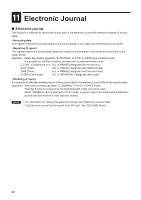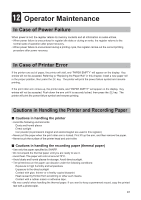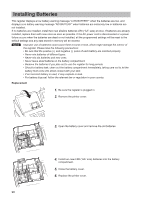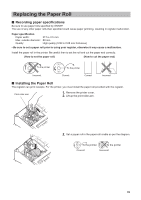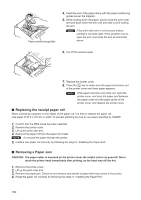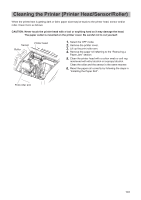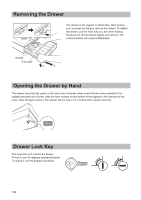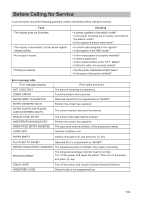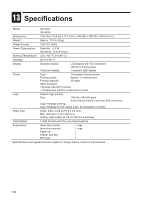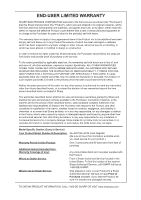Sharp XE-A23S XE-A207 XE-A23S Operation Manual in English - Page 102
Replacing the receipt paper roll, Removing a Paper Jam
 |
View all Sharp XE-A23S manuals
Add to My Manuals
Save this manual to your list of manuals |
Page 102 highlights
Paper positioning guides 4. Feed the end of the paper along with the paper positioning guides as per the diagram. 5. While holding down the paper, slowly close the print roller arm,and push down the arm until you hear a click locking the arm. NOTE If the print roller arm is not securely locked, printing is not done right. If this problem occurs, open the arm, and close the arm as instructed above. 6. Cut off the excess paper. 7. Replace the printer cover. { 8. Press the key to make sure the paper end comes out of the printer cover and clean paper appears. NOTE If the paper end does not come out, open the printer cover, and pass the paper end between the paper cutter and the paper guide of the printer cover, and replace the printer cover. ■■ Replacing the receipt paper roll When colored dye appears on the edges of the paper roll, it is time to replace the paper roll. Use paper of 57.5 ± 0.5 mm in width. To prevent jamming be sure to use paper specified by SHARP. 1. Confirm that the REG mode has been selected. 2. Remove the printer cover. 3. Lift up the print roller arm. 4. Remove the paper roll from the paper roll cradle. NOTE Do not pull the paper through the printer. 5. Install a new paper roll correctly by following the steps in "Installing the Paper Roll". ■■ Removing a Paper Jam CAUTION: The paper cutter is mounted on the printer cover. Be careful not to cut yourself. Never touch the printer head immediately after printing, as the head may still be hot. 1. Remove the printer cover. 2. Lift up the print roller arm. 3. Remove the paper jam. Check for and remove any shreds of paper that may remain in the printer. 4. Reset the paper roll correctly by following the steps in "Installing the Paper Roll". 100