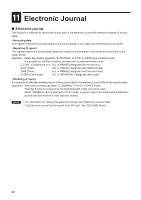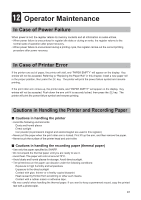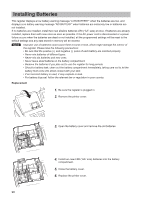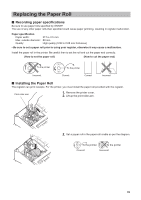Sharp XE-A23S XE-A207 XE-A23S Operation Manual in English - Page 96
Folder name selecting, Data saving
 |
View all Sharp XE-A23S manuals
Add to My Manuals
Save this manual to your list of manuals |
Page 96 highlights
■■ Folder name selecting Procedure A (1) Select "3 FOLDER CONTROL" in the SD CARD mode and press the key, the FOLDER CONTROL window is displayed. A (2) Select "2 SELECT FOLDER" and press the key, the folder name list window is displayed. A (3) Select the required folder name from the list, and press the key. a To cancel the operation, press the key. ■■ Data saving The sales data, EJ data or programming data can be saved to the SD card. Procedure A (1) Select "1 SAVING" in the SD CARD mode and press the key, the selection window "SAVE" or "SAVE & CLEAR" is displayed. 1.SAVE: Saves data 2.SAVE & CLEAR: Saves and adds data to existing file and clears the data at the register A Select the operation "SAVE" or "SAVE & CLEAR" and press the key; the following data list window is displayed. (If you selected "SAVE & CLEAR", only "EJ DATA" is displayed.) Item Data list SALES DATA Sales data (CSV format) EJ DATA Electronic journal data IND. PROGRAM Select the individual programming data: DEPARTMENT PLU CLERK GRAPHIC LOGO LOGO TEXT TAX ALL PROGRAM All programming data ALL RAM DATA All RAM data A (2) Select the data menu from the list and press the key, the confirmation window is displayed. A To save the required data file, select OK and press the key. A To cancel the operation, select CANCEL and press the key. 94