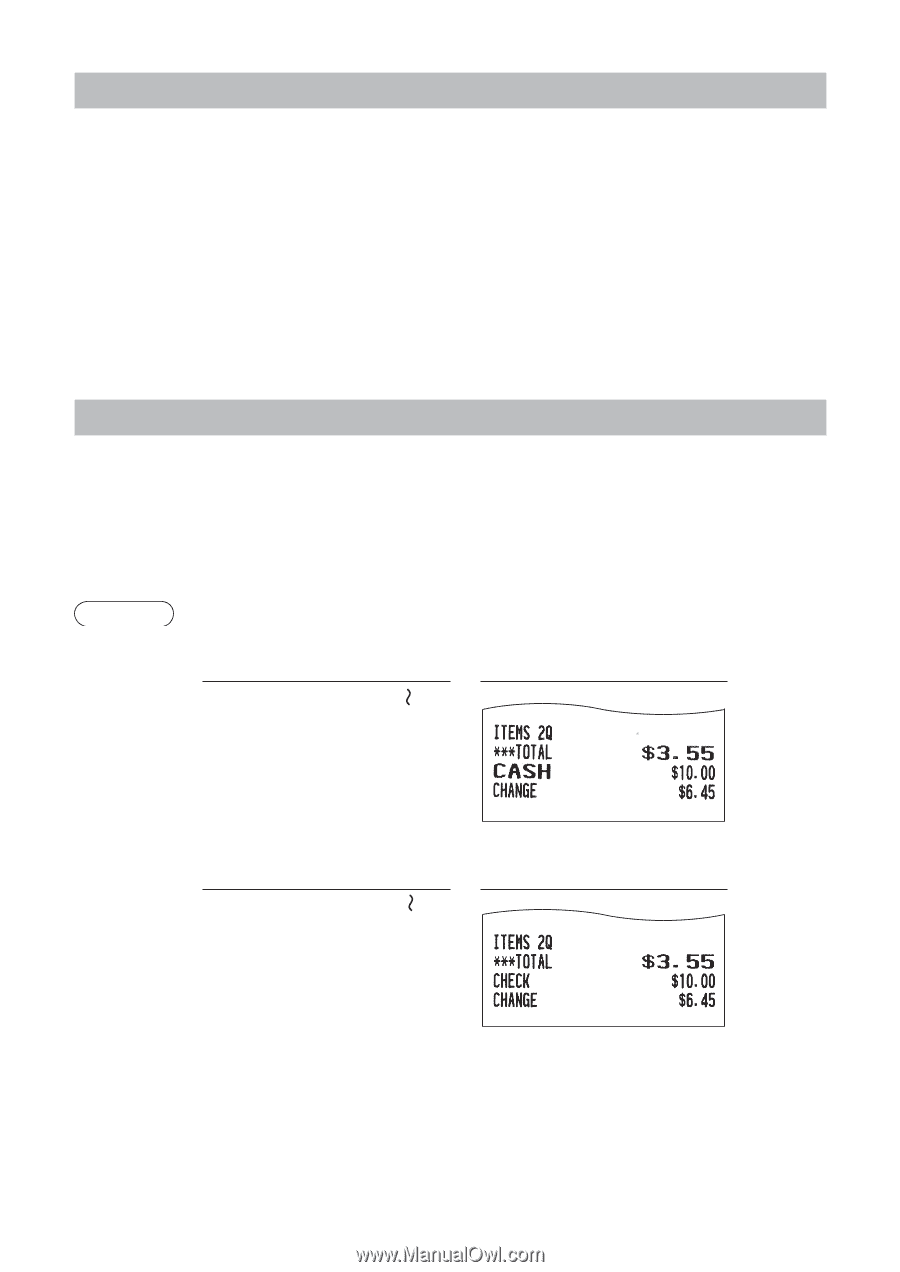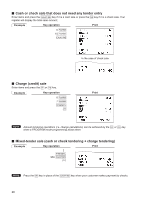Sharp XE-A407 XE-A407 XE-A43S Operation Manual in English - Page 27
Display of Subtotals, Finalization of Transaction
 |
View all Sharp XE-A407 manuals
Add to My Manuals
Save this manual to your list of manuals |
Page 27 highlights
Display of Subtotals The register provides the following types of subtotals. ■■ Taxable subtotal Taxable 1 subtotal: w Q Press the and keys in this order at any point during a transaction. The sale subtotal of taxable 1 items will appear in the display with the function text "TAX1 ST". ■■ Including-tax subtotal (complete subtotal) Q Press the key at any point during a transaction. The sale subtotal including tax will appear in the display with the function text "SUBTOTAL". Finalization of Transaction ■■ Cash or check tendering Q Press the key to get an including-tax subtotal, enter the amount tendered by your customer, then A x press the key if it is a cash tender or press the key if it is a check tender. When the amount tendered is greater than the amount of the sale, your register will show the change due amount and the symbol "CHANGE." Otherwise your register will show the symbol "DUE" and a deficit. Make a correct tender entry. Example Cash tendering Key operation Print Q 1000 A Check tendering Key operation Q 1000 x Print 25