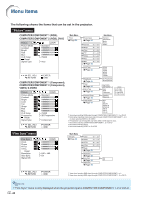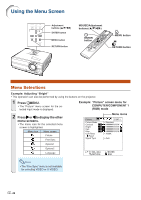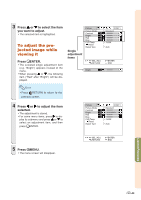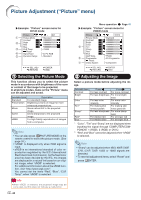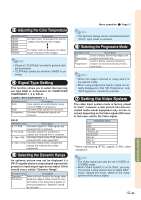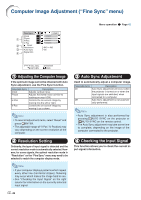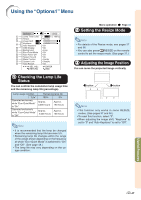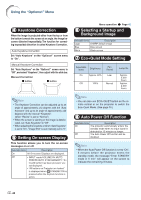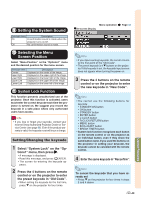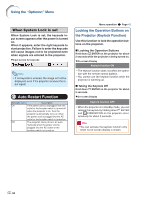Sharp XG-C465X XG-C435X XG-C465X Operation Manual - Page 47
Adjusting the Color Temperature, Signal Type Setting, Selecting the Dynamic Range
 |
View all Sharp XG-C465X manuals
Add to My Manuals
Save this manual to your list of manuals |
Page 47 highlights
3 Adjusting the Color Temperature Selectable items Description 5500K For lower color temperature for warmer, 6500K reddish incandescent-like images. 7500K 8500K 9300K For higher color temperature for cooler, 10500K bluish, fluorescent-like images. Note • Values on "CLR Temp" are only for general standard purposes. • "CLR Temp" cannot be set when "sRGB" is selected. 4 Signal Type Setting This function allows you to select the input signal type RGB or Component for COMPUTER/ COMPONENT 1, 2 or DVI-D. COMPUTER/COMPONENT 1, 2 Selectable items Description Auto Input signals are automatically recog- nized as RGB or component. RGB Set when RGB signals are received. Component Set when Component signals are received. DVI-D Selectable items Description D. PC RGB Set when Digital PC RGB signals are received from a computer. D. PC Comp. Set when Digital PC Component signals are received from a computer. D. Video RGB Set when Digital Video RGB signals are received from video equipment. D. Video Comp. Set when Digital Video Component signals are received from video equipment. 5 Selecting the Dynamic Range An optimum picture may not be displayed if a DVI-D-capable device's output signal type and the projector's input signal type do not match. If this should occur, switch "Dynamic Range". Selectable items Description Standard When the black levels of the image show Enhanced banding or appear faded, select the item that results in the best picture quality. (In most circumstances, "Standard" should be selected.) Menu operation Page 42 Note • The Dynamic Range can be selected only when "DVI-D" input mode is selected. 6 Selecting the Progressive Mode Selectable items Description 2D Useful to display fast-moving images such Progressive as sports and action films. 3D Useful to display relatively slowmoving Progressive images such as drama and documentary more clearly. Note • When the image is blurred or noisy, switch to the optimal mode. • When using progressive inputs, inputs are directly displayed so that "2D Progressive" and "3D Progressive" cannot be selected. 7 Setting the Video System The video input system mode is factory preset to "Auto"; however, a clear picture from the connected audio-visual equipment may not be received, depending on the Video signal difference. In that case, switch the Video signal. Selectable items Auto PAL SECAM *NTSC4.43 NTSC3.58 PAL-M PAL-N PAL -60 * When reproducing NTSC signals in PAL video equipment. Note • The Video signal can only be set in VIDEO or S-VIDEO mode. • When "Video System" is set to "Auto", you may not receive a clear picture due to signal differences. Should this occur, switch to the video system of the source signal. -45 Useful Features