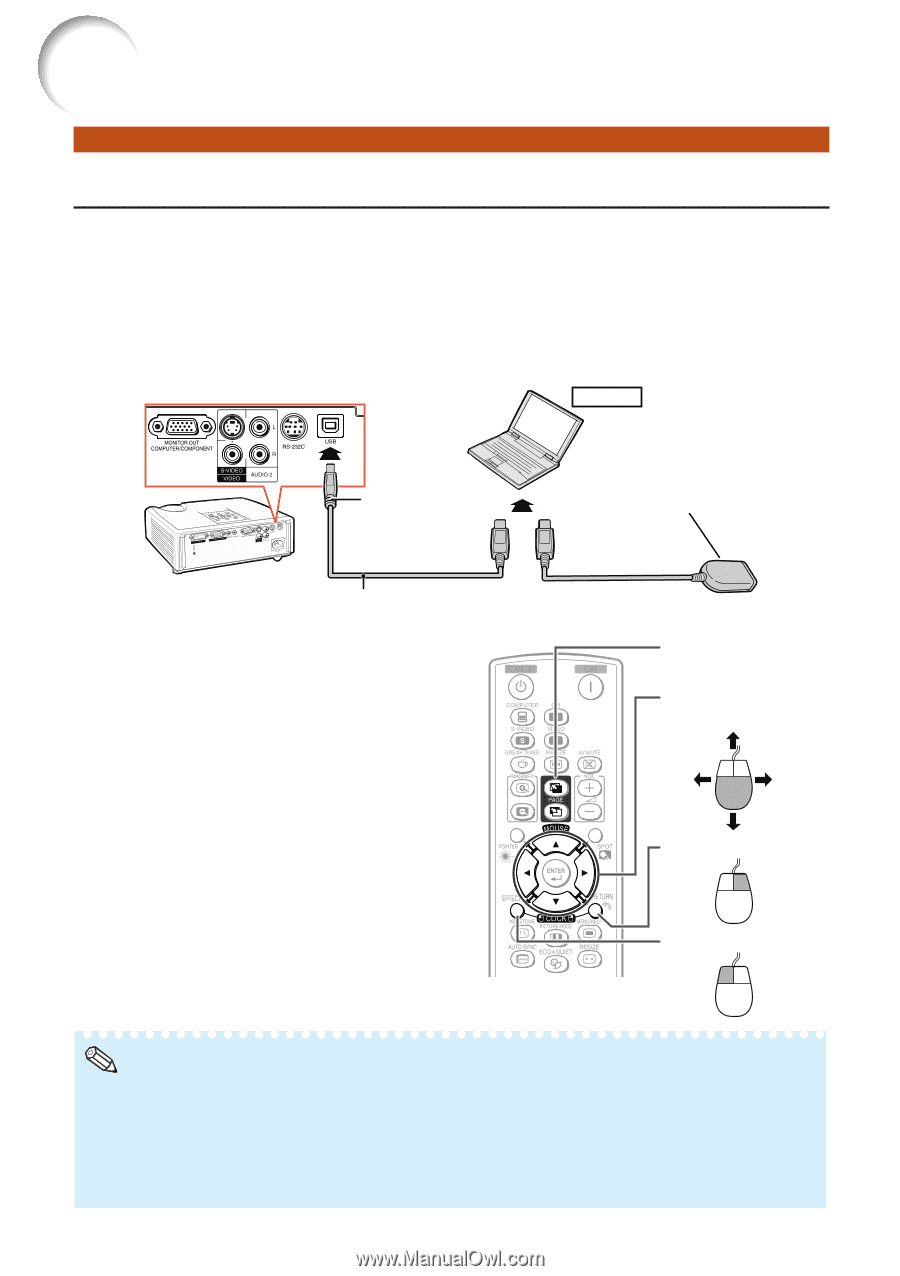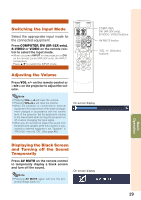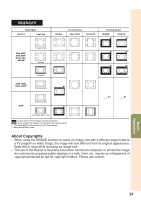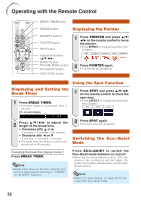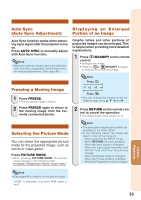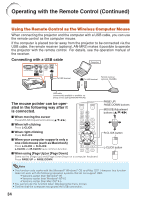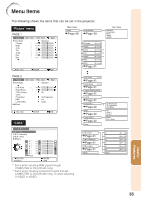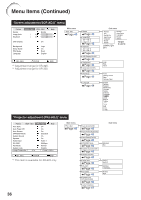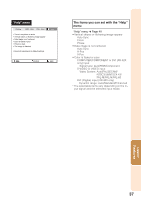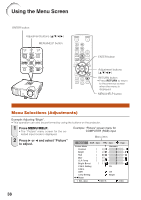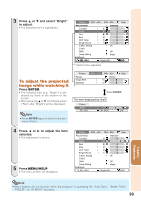Sharp XR-32SL XR-32S XR-32X Operation Manual - Page 38
Using the Remote Control as the Wireless Computer Mouse
 |
UPC - 074000365582
View all Sharp XR-32SL manuals
Add to My Manuals
Save this manual to your list of manuals |
Page 38 highlights
Operating with the Remote Control (Continued) Using the Remote Control as the Wireless Computer Mouse When connecting the projector and the computer with a USB cable, you can use the remote control as the computer mouse. If the computer is placed too far away from the projector to be connected via the USB cable, the remote receiver (optional, AN-MR2) makes it possible to operate the projector with the remote control. For details, see the operation manual of the receiver. Connecting with a USB cable Computer To USB terminal Remote receiver To USB terminal (optional, AN-MR2) or USB cable (commercially available or available as Sharp service part QCNWGA014WJPZ) The mouse pointer can be operated in the following way after it is connected. ■ When moving the cursor Press MOUSE/Adjustment buttons (P/R/O/Q). ■ When left-clicking Press L-CLICK. ■ When right-clicking Press R-CLICK. ■ When your computer supports only a one-click mouse (such as Macintosh) Press L-CLICK or R-CLICK. L-CLICK and R-CLICK have common function. ■ When using [Page Up] or [Page Down] Same as the [Page Up] and [Page Down] keys on a computer keyboard. Press PAGE UP or PAGE DOWN. PAGE UP/ PAGE DOWN buttons MOUSE/Adjustment buttons ('/"/\/|) R-CLICK button L-CLICK button Note • This function only works with the Microsoft® Windows® OS and Mac OS®. However, this function does not work with the following operation systems that do not support USB. • Versions earlier than Windows® 95 • Versions earlier than Windows® NT4.0 • Versions earlier than Mac OS® 8.5 • You cannot use this function when displaying the menu screen. • Confirm that the computer recognizes the USB connection. 34