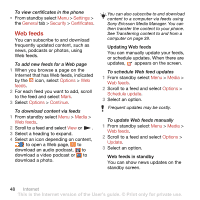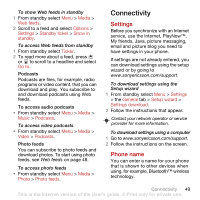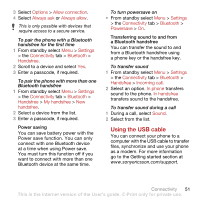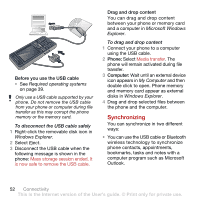Sony Ericsson C902 User Guide - Page 50
Web feeds, Settings, General, Security, Certificates, Options, feeds, Continue, Media, Schedule update - download
 |
View all Sony Ericsson C902 manuals
Add to My Manuals
Save this manual to your list of manuals |
Page 50 highlights
To view certificates in the phone • From standby select Menu > Settings > the General tab > Security > Certificates. Web feeds You can subscribe to and download frequently updated content, such as news, podcasts or photos, using Web feeds. To add new feeds for a Web page 1 When you browse a page on the Internet that has Web feeds, indicated by the icon, select Options > Web feeds. 2 For each feed you want to add, scroll to the feed and select Mark. 3 Select Options > Continue. To download content via feeds 1 From standby select Menu > Media > Web feeds. 2 Scroll to a feed and select View or . 3 Select a heading to expand. 4 Select an icon depending on content, to open a Web page, to download an audio podcast, to download a video podcast or to download a photo. You can also subscribe to and download content to a computer via feeds using Sony Ericsson Media Manager. You can then transfer the content to your phone. See Transferring content to and from a computer on page 39. Updating Web feeds You can manually update your feeds, or schedule updates. When there are updates, appears on the screen. To schedule Web feed updates 1 From standby select Menu > Media > Web feeds. 2 Scroll to a feed and select Options > Schedule update. 3 Select an option. Frequent updates may be costly. To update Web feeds manually 1 From standby select Menu > Media > Web feeds. 2 Scroll to a feed and select Options > Update. 3 Select an option. Web feeds in standby You can show news updates on the standby screen. 48 Internet This is the Internet version of the User's guide. © Print only for private use.