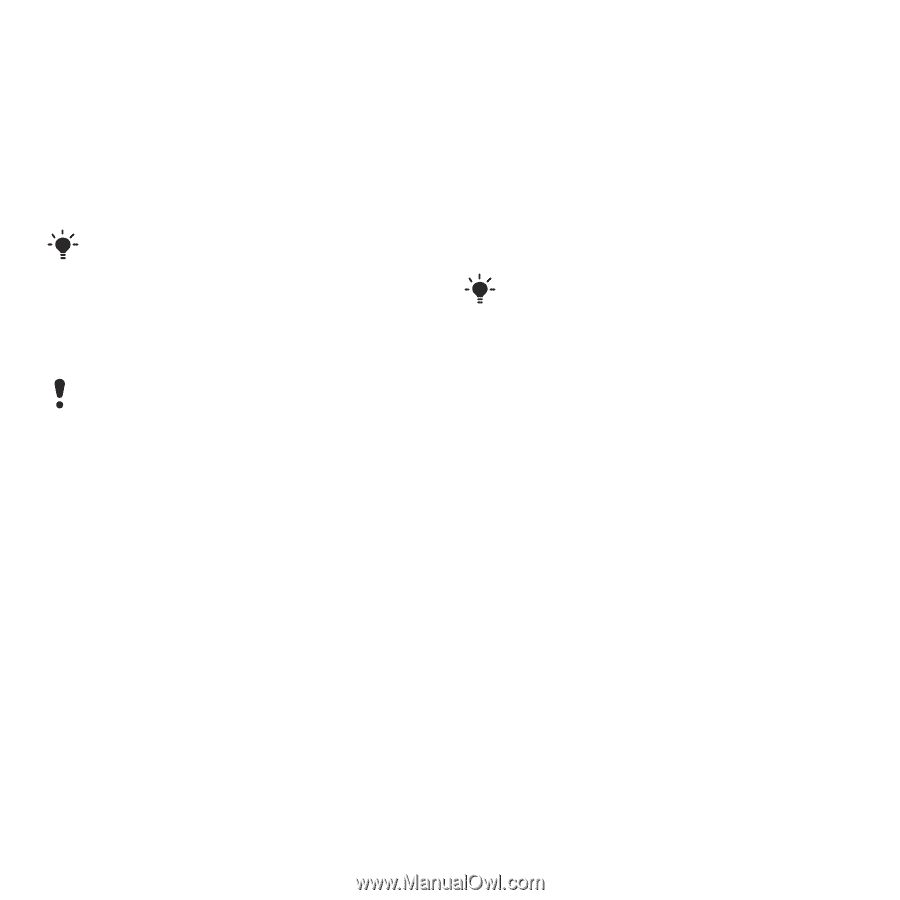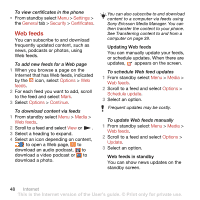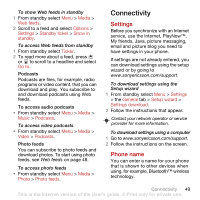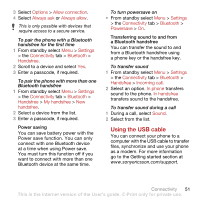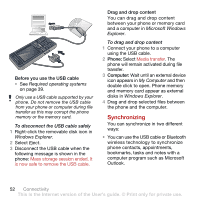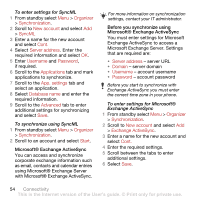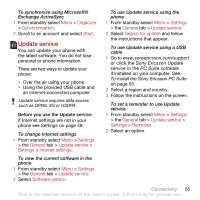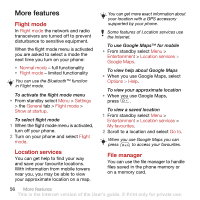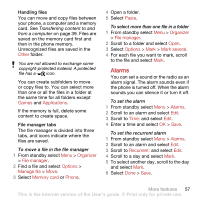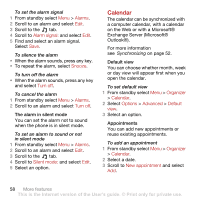Sony Ericsson C902 User Guide - Page 55
Required operating systems, Install Sony Ericsson PC suite, PC Suite, Start
 |
View all Sony Ericsson C902 manuals
Add to My Manuals
Save this manual to your list of manuals |
Page 55 highlights
• You can synchronize with an Internet service using SyncML™ or a Microsoft® Exchange Server using Microsoft Exchange ActiveSync. For more information go to the Getting started section at www.sonyericsson.com/support. Use only one of the synchronization methods at a time with your phone. Synchronizing using a computer Before synchronizing you need to install the Sony Ericsson PC Suite. Sony Ericsson PC Suite software is included on the CD with your phone and available for download at www.sonyericsson.com/support. See Required operating systems on page 39. To install the Sony Ericsson PC Suite 1 Turn on your computer and insert the CD. The CD starts automatically and the installation window opens. 2 Select a language and click OK. 3 Click Install Sony Ericsson PC suite and follow the instructions on the screen. To synchronize using the PC Suite 1 Computer: Start PC Suite from Start/ Programs/Sony Ericsson/PC Suite. 2 Follow the instructions in the PC Suite for how to connect. 3 Phone: Select Phone mode. 4 Computer: When you are notified that the Sony Ericsson PC Suite has found your phone, you can start synchronizing. For usage details, see the Sony Ericsson PC Suite Help section once the software has been installed on your computer. Synchronizing using an Internet service You can synchronize online using SyncML or Microsoft Exchange ActiveSync. If Internet settings are not in your phone, see Settings on page 49. SyncML You can synchronize remote data and personal information using SyncML. Before you synchronize using SyncML You must enter settings for SyncML synchronization and register a synchronization account online with a service provider. Settings that are required are: • Server address - server URL • Database name - database to synchronize with Connectivity 53 This is the Internet version of the User's guide. © Print only for private use.