Sony Ericsson D750i User Guide - Page 21
Contacts, Options, Special numbers, Emergency nos., Phone contacts, SIM contacts, Advanced
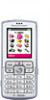 |
View all Sony Ericsson D750i manuals
Add to My Manuals
Save this manual to your list of manuals |
Page 21 highlights
To make an emergency call Enter, for example, 112 (the international emergency number) } Call. To view your local emergency numbers } Contacts } Options } Special numbers } Emergency nos. Contacts You can save your contact information in the phone memory as contacts, or on the SIM card as names and numbers. You can choose which contacts information - Phone contacts or SIM contacts - is shown as default. For useful information and settings } Contacts } Options. Default contact If you select to use Phone contacts as default, your contacts will show all information saved in Contacts. If you select SIM contacts as default, the contacts will only show names and numbers saved on the SIM card. Calling To select default contacts 1 } Contacts } Options } Advanced } Default contacts. 2 Select Phone contacts or SIM contacts. Contacts Contacts is like an address book, in which you can store names, phone numbers and email addresses. You can also add pictures, ringtones and personal information, such as birthday, email, Web and street addresses, to the contacts. When you add information to a contact, the information is organized under five tabs. Use , , and to scroll between the tabs and their information fields. SIM contacts On your SIM card, you can save entries as a name with a single number. The number of entries you can save depends on the amount of memory available on the SIM card, see Contacts } Options } Advanced } Memory status. Contact your network operator for more information. 21 This is the Internet version of the user's guide. © Print only for private use.















