Sony Ericsson D750i User Guide - Page 23
Updating contacts, Contacts, Options, SIM contacts, Advanced, Ask to save, Edit contact
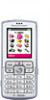 |
View all Sony Ericsson D750i manuals
Add to My Manuals
Save this manual to your list of manuals |
Page 23 highlights
To call a SIM contact 1 } Contacts. If SIM contacts are set as default, select the name and number you want to call from the list } Call. 2 If phone contacts are set as default } Contacts } Options } SIM contacts and select the name and number you want to call from the list } Call. Ask to save When you end a call or receive a message, the phone can prompt you to add a phone number or email address to your contacts. To activate ask to save } Contacts } Options } Advanced } Ask to save } On. Updating contacts You can easily update and edit any information in your contacts. Calling To edit a phone contact 1 } Contacts and select a contact } More } Edit contact. 2 Use , , and to scroll to the relevant tab and edit the information you want to edit } Save. To edit a SIM contact 1 If SIM contacts are set as default } Contacts and select the name and number you want to edit. If phone contacts are set as default } Contacts } Options } SIM contacts. Select the name and number you want to edit. 2 } More } Edit and edit the name and number. To delete a contact } Contacts and scroll to the contact you want to delete, press . To delete all contacts 1 } Contacts } Options } Advanced } Delete all contacts. 2 } Yes and enter the phone lock code } OK. The default phone lock code is 0000. Names and numbers that are saved on the SIM card are not deleted. 23 This is the Internet version of the user's guide. © Print only for private use.















