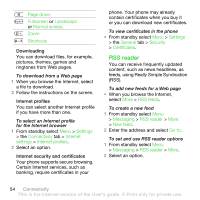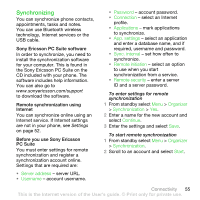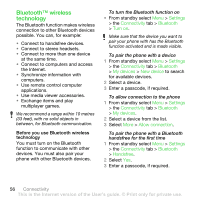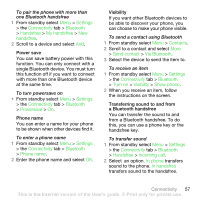Sony Ericsson HBH-IV835 User Guide - Page 61
Update service, Click Install Sony Ericsson PC suite
 |
View all Sony Ericsson HBH-IV835 manuals
Add to My Manuals
Save this manual to your list of manuals |
Page 61 highlights
To disconnect the USB cable safely 1 Right-click the removable disk icon in Windows Explorer. 2 Select Eject. 3 Remove the USB cable. Phone mode You can synchronize contacts and calendar, transfer files and use your phone as a modem from your computer. Supported applications in phone mode include: • Synchronization • File manager • Mobile Networking Wizard. For other applications, use the file transfer mode. To install the Sony Ericsson PC Suite 1 Turn on your computer and insert the CD that came with the phone. The CD starts automatically and the installation window opens. 2 Select a language and click OK. 3 Click Install Sony Ericsson PC suite and follow the instructions on the screen. Sony Ericsson PC suite software is available at www.sonyericsson.com/support. To use phone mode 1 Computer: Start PC Suite from Start/ Programs/Sony Ericsson/PC Suite. 2 Connect the USB cable to the phone and the computer. 3 Phone: From standby select Menu > Settings > the Connectivity tab > USB > USB connection > Phone mode. 4 Computer: Wait while Windows installs the required drivers. 5 Computer: When you are notified that PC Suite has found your phone, use one of the phone mode applications in the Sony Ericsson PC Suite. Update service You can update your phone with the latest software. You do not lose personal or phone information. There are two ways to update your phone: • Over the air using your phone • Using the provided USB cable and an Internet-connected computer The update service requires data access (GPRS). Before you use the Update service If settings are not in your phone, see Settings on page 52. Connectivity 59 This is the Internet version of the User's guide. © Print only for private use.