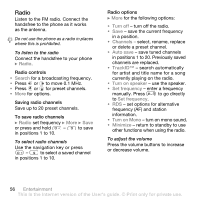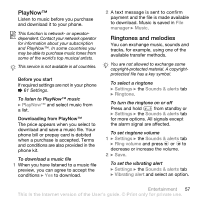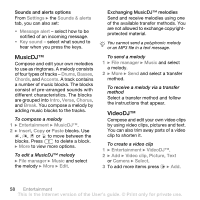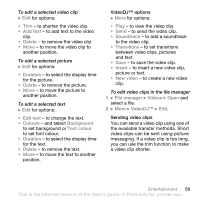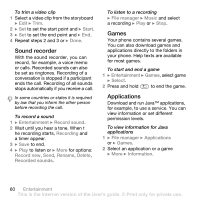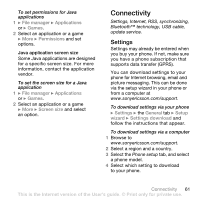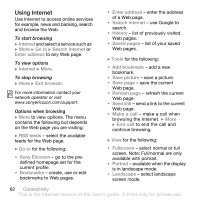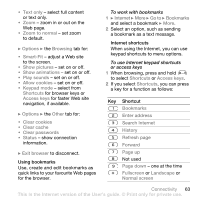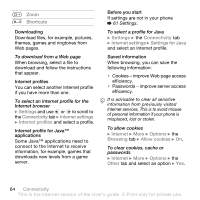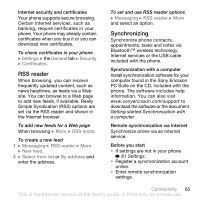Sony Ericsson K550 User Guide - Page 60
Sound recorder, Games, Applications, Start, Entertainment, Record sound, Recording, Rename, Delete
 |
View all Sony Ericsson K550 manuals
Add to My Manuals
Save this manual to your list of manuals |
Page 60 highlights
To trim a video clip 1 Select a video clip from the storyboard } Edit } Trim. 2 } Set to set the start point and } Start. 3 } Set to set the end point and } End. 4 Repeat steps 2 and 3 or } Done. Sound recorder With the sound recorder, you can record, for example, a voice memo or calls. Recorded sounds can also be set as ringtones. Recording of a conversation is stopped if a participant ends the call. Recording of all sounds stops automatically if you receive a call. In some countries or states it is required by law that you inform the other person before recording the call. To record a sound 1 } Entertainment } Record sound. 2 Wait until you hear a tone. When t he recording starts, Recording and a timer appear. 3 } Save to end. 4 } Play to listen or } More for options: Record new, Send, Rename, Delete, Recorded sounds. To listen to a recording } File manager } Music and select a recording } Play or } Stop. Games Your phone contains several games. You can also download games and applications directly to the folders in your phone. Help texts are available for most games. To start and end a game 1 } Entertainment } Games, select game } Select. 2 Press and hold to end the game. Applications Download and run Java™ applications, for example, to use a service. You can view information or set different permission levels. To view information for Java applications 1 } File manager } Applications or } Games. 2 Select an application or a game } More } Information. 60 Entertainment This is the Internet version of the User's guide. © Print only for private use.