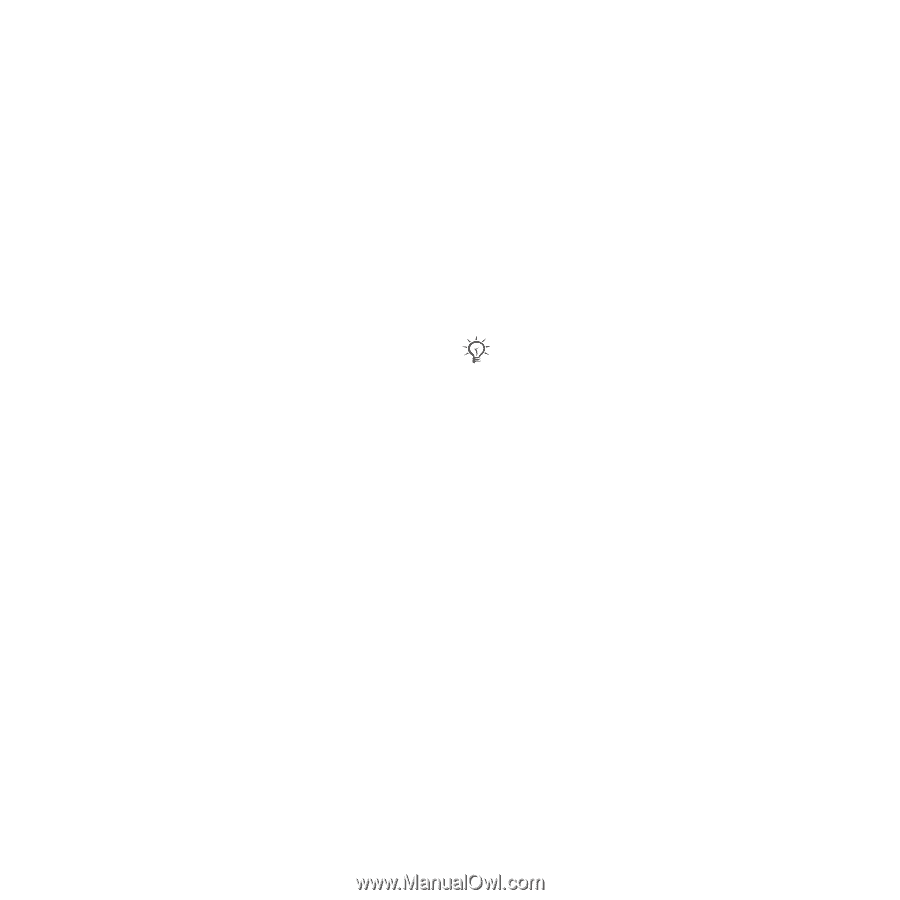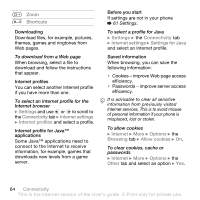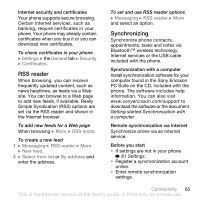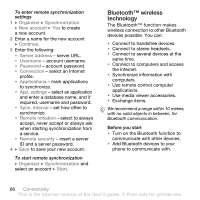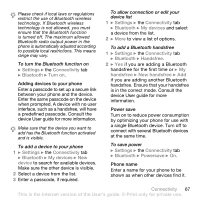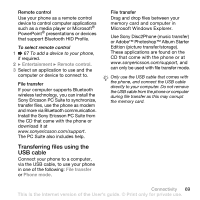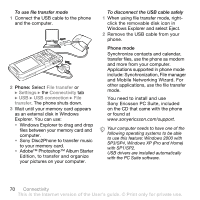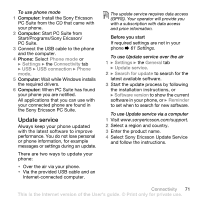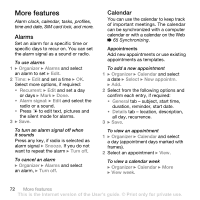Sony Ericsson K550 User Guide - Page 69
Transferring files using the, USB cable, Entertainment, Remote control, File transfer, Phone mode
 |
View all Sony Ericsson K550 manuals
Add to My Manuals
Save this manual to your list of manuals |
Page 69 highlights
Remote control Use your phone as a remote control device to control computer applications such as a media player or Microsoft® PowerPoint® presentations or devices that support Bluetooth HID Profile. To select remote control 1 % 67 To add a device to your phone, if required. 2 } Entertainment } Remote control. 3 Select an application to use and the computer or device to connect to. File transfer If your computer supports Bluetooth wireless technology, you can install the Sony Ericsson PC Suite to synchronize, transfer files, use the phone as modem and more via Bluetooth communication. Install the Sony Ericsson PC Suite from the CD that came with the phone or download it at www.sonyericsson.com/support. The PC Suite also includes help. Transferring files using the USB cable Connect your phone to a computer, via the USB cable, to use your phone in one of the following: File transfer or Phone mode. File transfer Drag and drop files between your memory card and computer in Microsoft Windows Explorer. Use Sony Disc2Phone (music transfer) or Adobe™ Photoshop™ Album Starter Edition (picture transfer/storage). These applications are found on the CD that come with the phone or at www.sonyericsson.com/support, and can only be used with file transfer mode. Only use the USB cable that comes with the phone, and connect the USB cable directly to your computer. Do not remove the USB cable from the phone or computer during file transfer as this may corrupt the memory card. Connectivity 69 This is the Internet version of the User's guide. © Print only for private use.