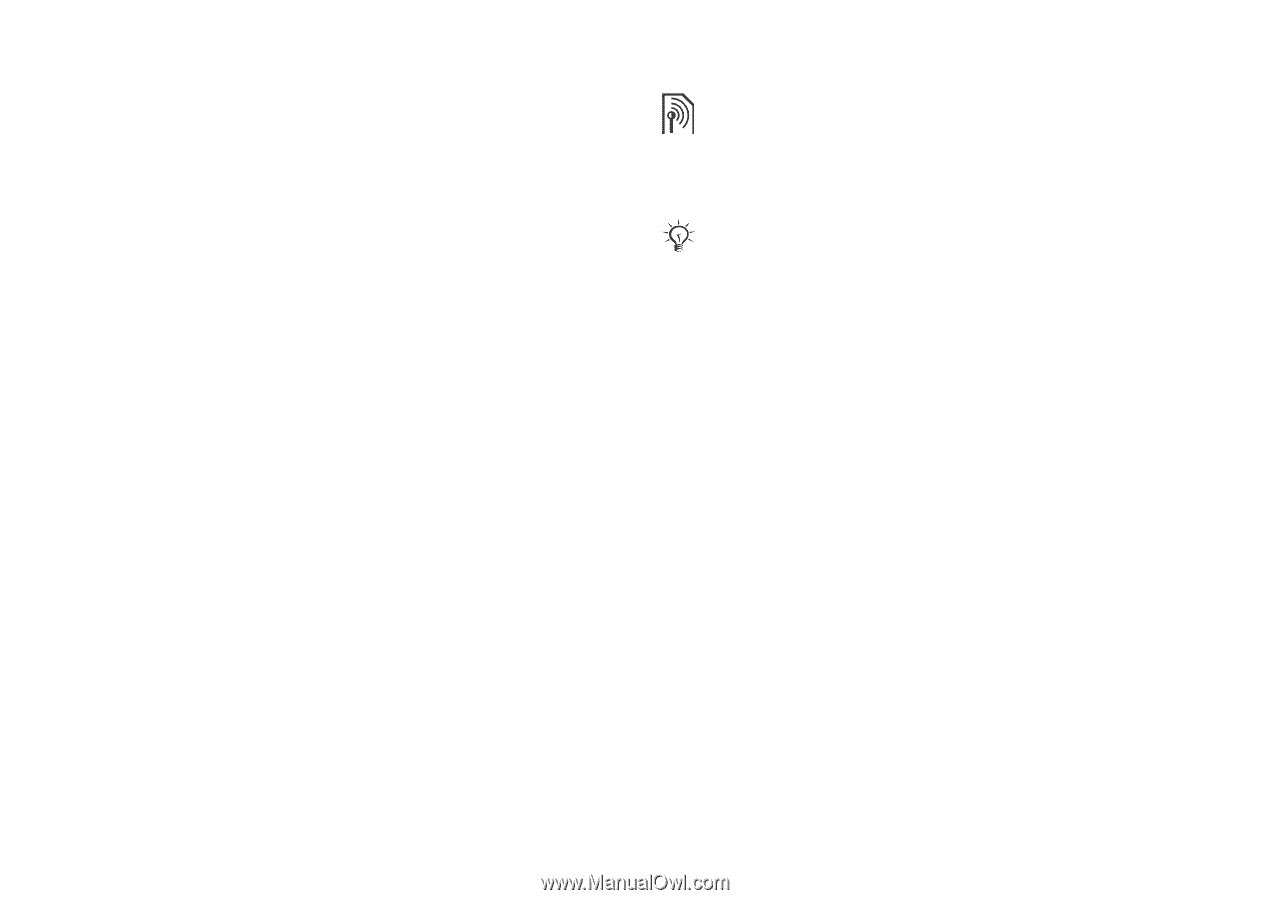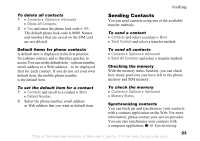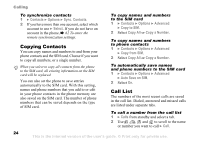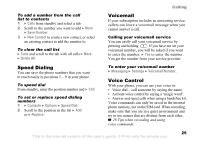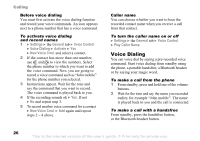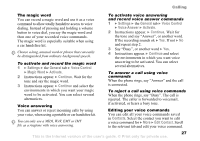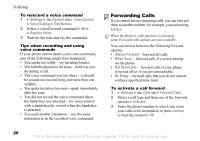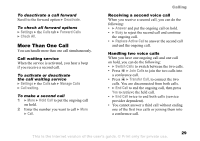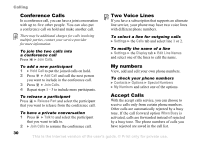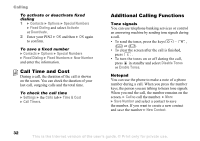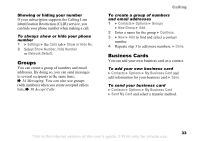Sony Ericsson K750 User Guide - Page 28
Forwarding Calls, Voice Control
 |
View all Sony Ericsson K750 manuals
Add to My Manuals
Save this manual to your list of manuals |
Page 28 highlights
Calling To rerecord a voice command 1 } Settings } the General tab } Voice Control } Voice Dialing } Edit Names. 2 Select a voiceForward command } More } Replace Voice. 3 Wait for the tone and say the command. Tips when recording and using voice commands If your phone cannot detect your voice command, one of the following might have happened: • You spoke too softly - try speaking louder. • You held the phone too far away - hold it as you do during a call. • The voice command was too short - it should be around one second long and more than one syllable. • You spoke too late or too soon - speak immediately after the tone. • You did not record the voice command when the handsfree was attached - for voice control with a handsfree kit, record when the handsfree is attached. • You used another intonation - use the same intonation as in the recorded voice command. Forwarding Calls If you cannot answer incoming calls, you can forward them to another number, for example, your answering service. When the Restrict calls function is activated, some Forward calls options are not available. You can choose between the following forward options: • Always Forward - forward all calls. • When Busy - forward calls if you are already on the phone. • Not Reachable - forward calls if your phone is turned off or if you are unreachable. • No Reply - forward calls that you do not answer within a specified time limit. To activate a call forward 1 } Settings } the Calls tab } Forward Calls. 2 Select a call type and then one of the forward options } Activate. 3 Enter the phone number to which you want your calls to be forwarded, or press Lookup to find the contact } OK. 28 This is the Internet version of the user's guide. © Print only for private use.